Standard Pay
One of the major advantages of a computerised Payroll is that it is not necessary to re-enter static information each time the Payroll is processed. Each employee has a Standard Pay which represents their default payroll information including usual hours worked, pay rates, salary, allowances to be paid, deductions from the pay, PAYG, how the net pay is to be paid (direct credit, cash or cheque), etc.
Employees' Standard Pays are set up on the Standard Pay tab of the Employee Maintenance window.
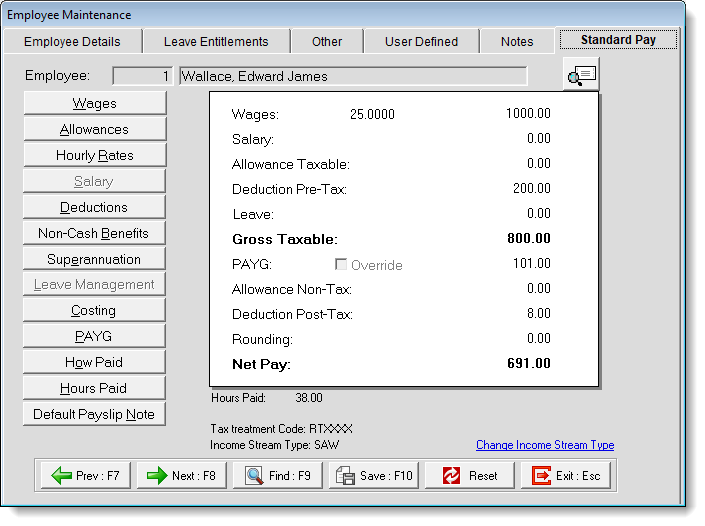
The right side of the Standard Pay tab shows the results of all the entries as dollar values. This enables you to quickly see the actual standard pay in a similar format to a Payslip.
The following buttons are available on the left of the tab:
Wages - This is where the employee's standard or default wage hours are entered. These contain as much detail as practical to make running the current pay as quick and easy as possible. This option is only enabled if the employee has been setup as Waged in the Employee Details tab.
Allowances - This is where the employee's standard or default allowances are entered. These contain as much detail as practical to make running the current pay as quick and easy as possible.
Hourly Rate(s) - This is where the employee's standard hourly rate is entered or maintained. This option is only enabled if the employee has been setup as Waged on the Employee Details tab.
Salary - This is where the employee's salary for their matching pay frequency is entered. This option is only enabled if the employee has been setup as Salaried on the Employee Details tab.
Deductions - This is where any deductions that are to be taken out of the employee's pay on a regular basis are entered.
Non Cash Benefits - This allows to you add extra items to the employee's salary package such as fringe benefits and salary sacrifice other than superannuation, without affecting the employee's gross pay.
Superannuation - This is where you set the applicable superannuation contributions for the employee. These contributions can be made up of Employer Contributions, Salary Sacrifice Contributions and Employee Contributions.
Leave Management - This button is not available for the Standard Pay; you can only view an employee's leave when Employee Details tab0.
Employee Details tab1 - If you want to proportionally cost an employee's wages or salary by hours or by percentages to different Cost Centres, this is where it is switched on at both the employee level and setup.
Employee Details tab2 - If left unaltered, the computer will automatically calculate the PAYG payable on the employees' gross taxable amount, based on the tax code selected in the Employee Details Tab. If required, you do have the ability to override the PAYG with your own amounts.
Employee Details tab3 - This is where you set up the way an employee's net pay is to be handled. You can set up payment by direct credit, cash or by cheque or a combination of these.
Employee Details tab4 - For the purposes of the Standard pay the number shown in this field is the number of hours that the standard pay represents. This is primarily used to value leave payments at the standard daily rate.
Employee Details tab5 - This is a specific note for the employee, which will appear on that employee's payslip only. This note will be carried forward to each Current Pay, when the pay is created.
You can click the 
Tax Treatment Code
MYOB Exo Payroll assigns employees a Tax Treatment Code, which is reported via Employee Details tab6. An employee’s Tax Treatment Code is assigned based on their settings in the Tax Classification section of the Employee Details tab7.
Employees also require an income stream type, which is a further level of classification under their tax scale. A country code must also be supplied for employees with the following income stream types:
- FEI (Foreign Employment Income)
- IAA (Inbound Assignees to Australia)
- WHM (Working Holiday Maker)
The Standard Pay tab displays the employee’s Tax Treatment Code, Income Stream Type and Country Code (if required).
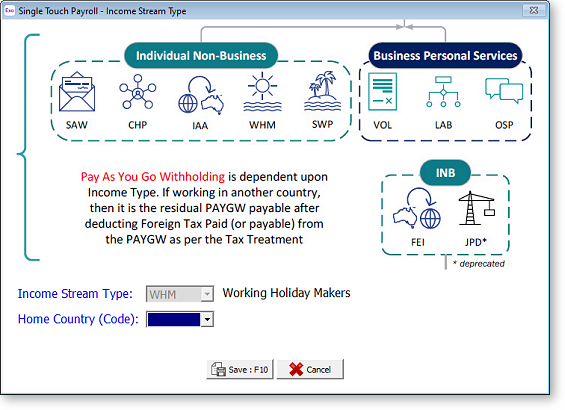
The options available in the Income Stream Type dropdown change depending on the tax scale selected for the employee on the Employee Details tab8.
