Standard Pay - Superannuation
To add superannuation contributions for an employee click on Superannuations button in the Standard Pay tab. This opens the Superannuations window.
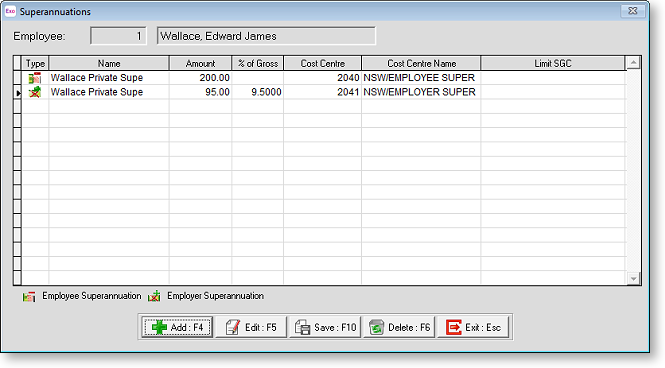
To add a new Superannuation contribution, click the Add button or press F4. A list of all contributions set up in the Superannuations masterfile will appear. Select the contribution you want to add to this employee.
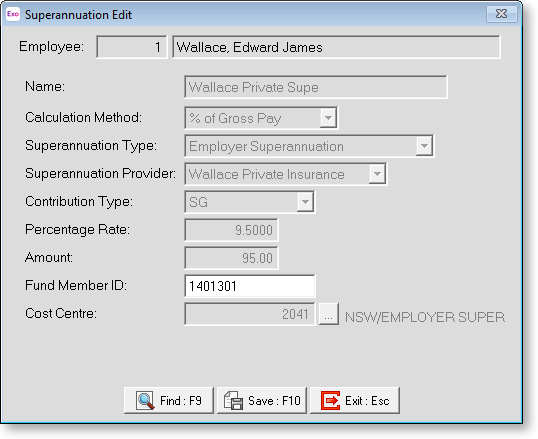
Most details on this window cannot be edited, as they are derived from the Superannuations masterfile.
Name The name derived from the Superannuations masterfile.
Superannuation Type The superannuation type is derived from the Superannuations masterfile.
Calculation Method The calculation method is derived from the Superannuations masterfile.
Payment Type The payment type is derived from the Superannuations masterfile.
Superannuation Provider The superannuation provider is derived from the Superannuations masterfile.
Contribution Type The contribution type is derived from the Superannuations masterfile.
Percentage Rate If the Calculation Method is set to percentage of Gross Pay, you are required to enter the rate at which the contribution should be calculated. If a default rate is entered in the Superannuations masterfile, it will be used here.
Amount If the Calculation Method is set to Fixed, you are required to enter the amount of the contribution. If a default amount is entered in the Superannuations masterfile, it will be used here.
Fund Member ID This is the Superannuation Fund Number for this employee. This number is used to identify the employee when paying superannuation contributions to a clearing house service.
Cost Centre Use this field to enter the Cost Centre number if it is different from the employee's default Cost Centre. If a Cost Centre has been entered in the Superannuation masterfile, it will be the default and cannot be changed in this window.
Once all the details have been added click Save or press F10 to save this employee's superannuation contribution and return to the Standard Pay tab.
