Standard Pay - Hourly Rates
Clicking the Hourly Rates (or Hourly Rate) button on the left of the Standard Pay tab opens a window where you can enter the employee's normal hourly rates. The Exo Payroll system uses this base rate for both ordinary and when multiplying penal or overtime rates.
If the Multiple wage hourly rates option is enabled in the Payment setup section of the Payroll Setup window, the Hourly Wages Rates window lets you specified a value for up to nine hourly rates. The default hourly rate is selected on the Wages window.
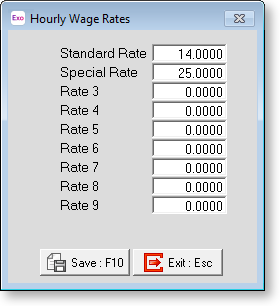
If Multiple wage hourly rates is disabled, the Hourly Wage Rates window lets you specify the employee's hourly rate directly.
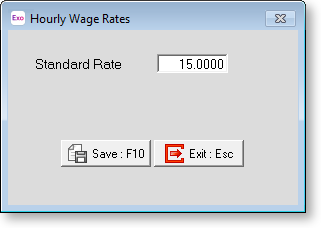
Click the Save button or press F10 to save.
Normally, the rates on this window become read-only if an award and pay class have been applied to the employee. However, you can use the Do not overwrite standard pay Hourly Rates when Pay Class rate is zero option on the pay class to make some rates read-only and others editable.
