Awards and Pay Classes
This utility lets you set up awards containing one or more pay classes, and then apply them to employees. Assigning an award and pay class to an employee updates the Hourly Rates in their Standard Pay.
Select Awards and Pay Classes from the Utilities menu. The following window opens:
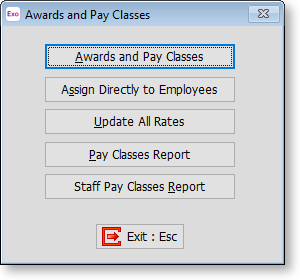
Setting up Awards
Click the Awards and Pay Classes button on the main window to add and edit awards and pay classes. A picklist window appears - highlight an award and click Select to edit it, or click Add to add a new award. The Award Maintenance window appears:
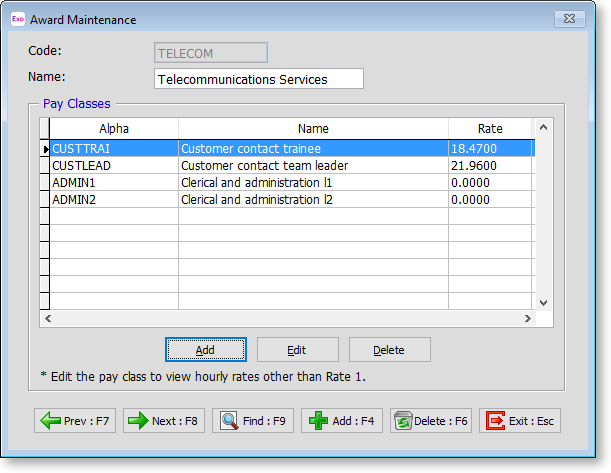
For new awards, enter an ID code and a name, then click Save. You can then add pay classes to the award by clicking the Add button in the Pay Classes section to open the Pay Class Maintenance window:
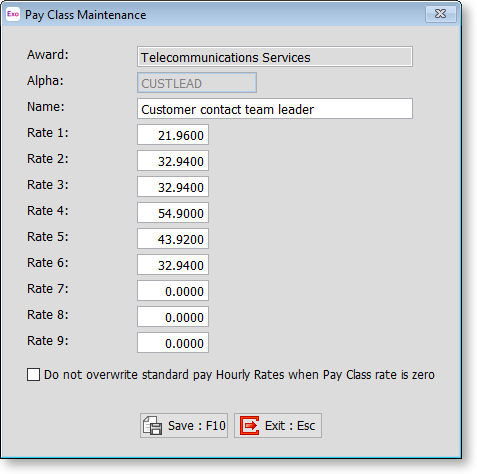
Enter an Alpha code and name for the pay class, then enter all rates for the class.
Do not overwrite standard pay Hourly Rates when Pay Class rate is zero If this option is ticked, then when applying the pay class to an employee, rates in the employee's Standard Pay will not be updated and will remain editable if the corresponding pay class rate is set to 0.0000. If the option is not ticked, then any rates set to 0.0000 in the pay class will be set to 0.0000 in the employee's Standard Pay and will be read-only. This can be useful in situations where employees in one pay class share a set of standard rates, but also have personal rates than can differ for each employee. By setting the rate that relates to employees' personal rates to 0.0000 and ticking this option, you can apply the pay class to employees without overwriting their personal rates.
Click Save to save the pay class and return to the Award Maintenance window.
Assigning Awards to Employees
Once you have set up awards and pay classes, click the Assign Directly to Employees button on the main window to assign existing awards to employees.
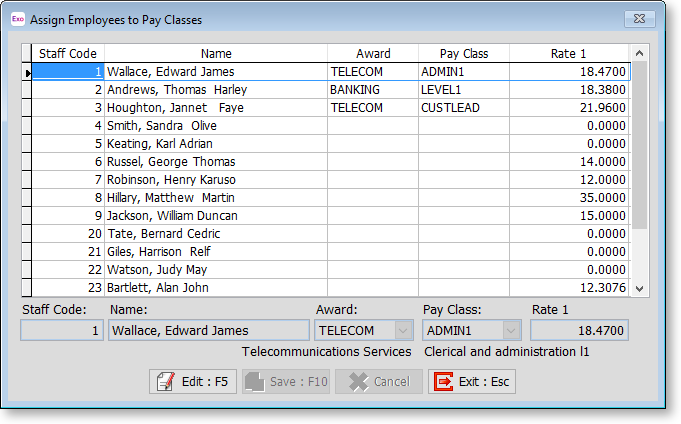
Select an employee and click Edit to enable the dropdowns at the bottom of the window. Select an award from the Award dropdown - this updates the Pay Class dropdown with the pay classes that have been set up for that award, so you can then select a class. Click Save to apply the award and pay class to an employee.
Assigning a pay class to an employee updates the Hourly Rates in their Standard Pay with the rates from the pay class. The Hourly Wage Rates window indicates when an employee's rates have been assigned via a pay class:
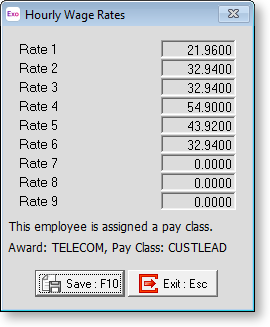
Updating Pay Classes
If you make changes to any pay classes after they have been assigned to employees, click Update All Rates on the main window to update the rates of all employees who have been assigned an award and pay class.
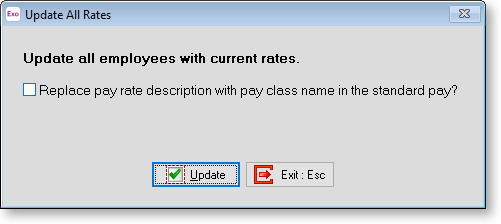
Tick the check box if you want to update the Pay Rate Descriptions on the Wages section of employees' Standard Pays with the name of the pay class assigned to them, then click OK.
Reports
Two reports are available from the main Awards and Pay Classes window:
- Click Pay Classes Report to print a report showing the details of all awards and pay classes. Only awards that are currently assigned to users are included in the report.
- Click Staff Pay Classes Report to print a report showing the details of all awards and pay classes, as well as the employees who have been assigned to each pay class. Only awards that are currently assigned to users are included in the report.
