Standard Pay - Deductions
The Deductions window lets you load deductions in one-by-one to complete the deductions required for the employee's Standard Pay. To enter standard pay deductions, select the Deductions button from the Standard Pay tab. The Deductions window is then shown.
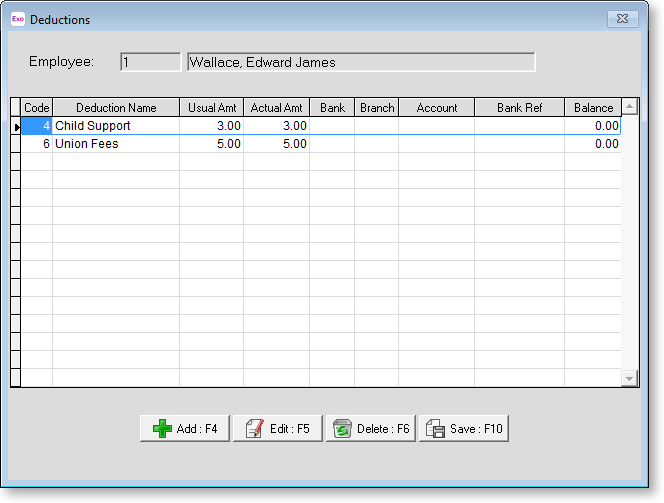
If you want to set up a new deduction or alter the structure of an existing deduction, you can press F2 to open the Maintenance window. Choose Deductions to create the deduction without having to exit from the employee file.
To add a new Deduction click the Add button or press F4, and the following window will appear:
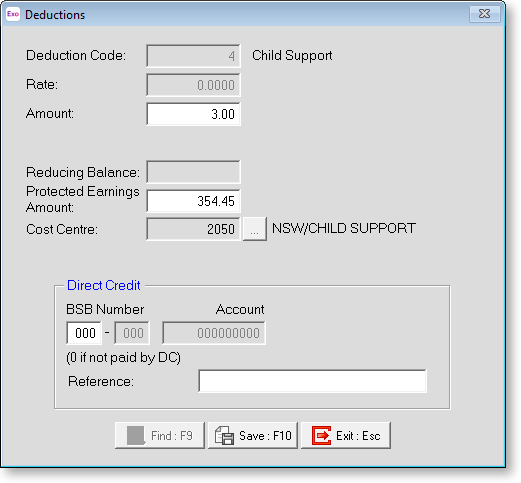
Deduction Code If you know the code for the deduction you want to enter against an employee, enter the code and press enter to continue. If the deduction code entered does not exist, a list of available codes will appear. Select the code required then click on it or press enter. You can also press F9 or click Find for the list of codes.
Rate If the deduction has a fixed rate it will appear here.
Amount This field is only available if there is a dollar value to be entered for this deduction. If a deduction is required, enter the amount to be deducted.
Reducing Balance This field will be enabled if the deduction has been set up as a Reducing Balance type deduction then. Enter the opening or remaining balance here. If this field is left empty then the deduction will not come out. The deduction will reduce this amount each pay period until it gets to zero, at which time it will stop deducting.
Protected Earnings Amount If this deduction is for child support, the appropriate protected earnings amount will be drawn from the deductions masterfile.
Cost Centre Use this field to enter the Cost Centre number if it is different from the employee's default Cost Centre. If you have entered a Cost Centre in the deductions masterfile, that Cost Centre will be the default and cannot be changed in this window.
Direct Credit If this deduction is to be direct credited to a bank account on behalf of the employee, enter the account number here.
Once you have completed this window click Save or press F10 to save and return to the Deductions window. If further deductions are to be loaded for this employee, click Add or press F4 and repeat the process until all the deductions have been entered.
