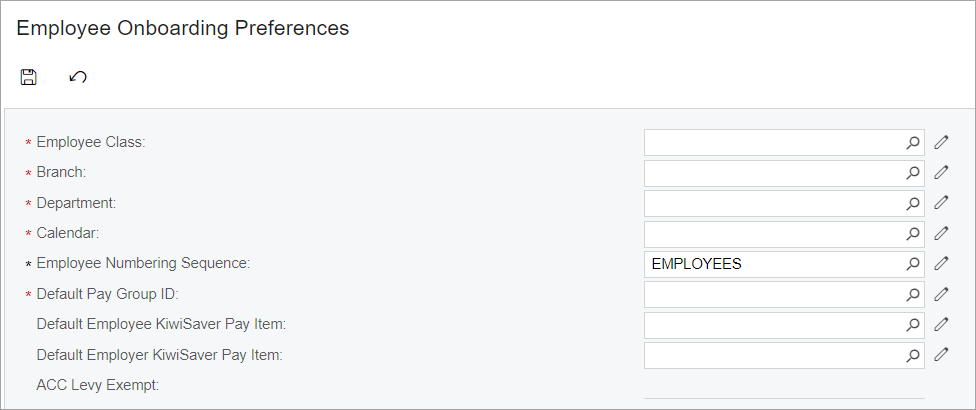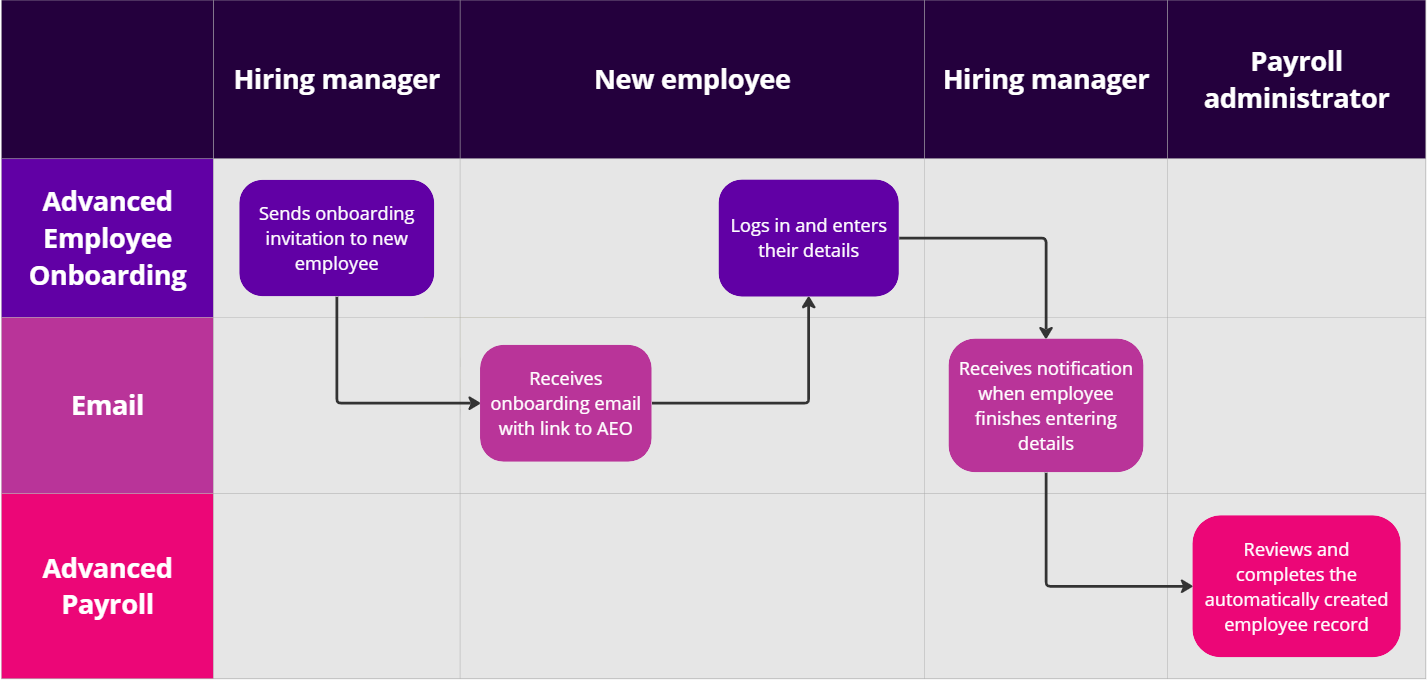Setting up and using MYOB Advanced Employee Onboarding
MYOB Advanced Employee Onboarding adds the powerful online onboarding workflow from MYOB Advanced Workforce Management to your Advanced Payroll site. Say goodbye to paper forms and endless phone calls, and make your new starters' lives easier with a professional online form to send you their info and documents.
To start the process, an MYOB Advanced Payroll consultant will provide you with an MYOB Advanced Workforce Management site.
This page explains how to set up and use MYOB Advanced Employee Onboarding, and how to customise the onboarding experience to suit your company. You can also learn more by taking the free MYOB Academy course, MYOB Advanced Payroll: Employee onboarding.
Settings for onboarding
Before you invite your first employee, you need to finalise some settings. You can edit your settings whenever you need to, like if you open a new location.