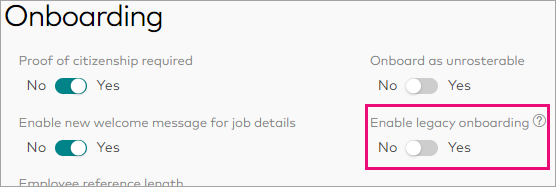Onboarding - Initial setup
This page is about the improved onboarding experience, launched in June 2022.
For information on using the older features, see Legacy onboarding processes.
Before you can start working on onboarding flows, you need to turn on the improved onboarding features, set up your company default options and messages, add any requirements your employees need to complete onboarding, and (in Australia only) turn on Flare integration to make it easy for your employees to choose a super fund.