Setting up the final step of a daily rule
Daily Rules can be used by Exo Time and Attendance for dealing with the number of staff to be scheduled for a day.
The "Scheduling" section allows for the setting of the colours of the Daily Rule as well as scheduling details such as the minimum and maximum staff required for the day.
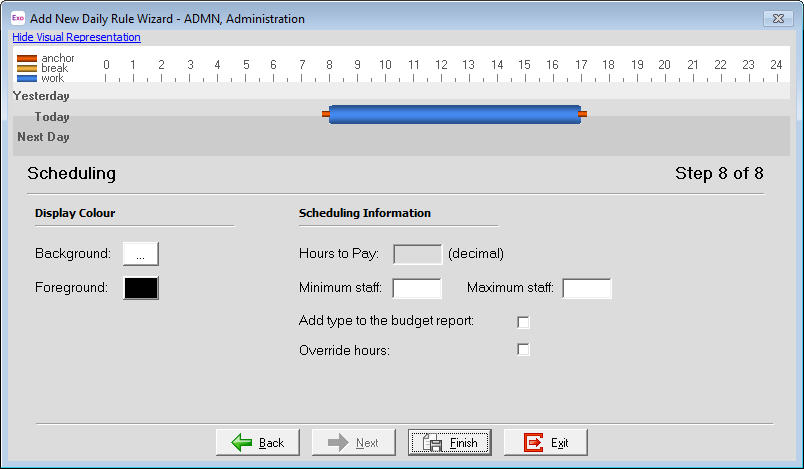
The Display Colour items allow the selection of the Background and Foreground colours. These colours are used by the software when displaying the Daily Rule, such as in the Staff Scheduler.
- Background - This is the basic colour that fills the inside of the cell.
- Foreground - This is the basic colour of the text detailing information about the Daily Rule.
Hours to Pay - This value is used for forecasting purposes and is automatically calculated from the Daily Rule's Start and Finish times.
Minimum staff - Enter the minimum number of staff to be scheduled on this Daily Rule.
Maximum staff - Enter the maximum number of staff to be scheduled on this Daily Rule.
If the Daily Rule is to appear in the Projected Forecast report then tick the "Add type to the budget report".
The forecasted dollar amount does not take into account any overtime that is paid at penal rates. If it is desired that the suggested "Hours to Pay" figure is increased in order to arrive at more accurate figures, tick the "Override hours" option and enter the desired hours figure.
To complete the Daily Rule Wizard and save the Daily Rule , click on the Finish button.
For information on setting up other steps in a daily rule
- Click here for setting up Step 1 of a Daily Rule.
- Click here for setting up Step 2 of a Daily Rule.
- Click here for setting up Step 3 of a Daily Rule.
- Click here for setting up Step 4 of a Daily Rule.
- Click here for setting up the "Daily Rate Limits by Time" section of a Daily Rule.
Need more help? You can open the online help by pressing F1 on your keyboard while in your software.
You can also find more help resources on the MYOB Exo Employer Services Education Centre for Australia or New Zealand.
