Setting up step 3 of a daily rule
Daily Rules are used by Exo Time & Attendance for dealing with employees' break times during a working day.
Step 3 in the Daily Rule Wizard is used to determine the number and times of automatic breaks that an employee is scheduled for during the day as well as the length of the breaks.
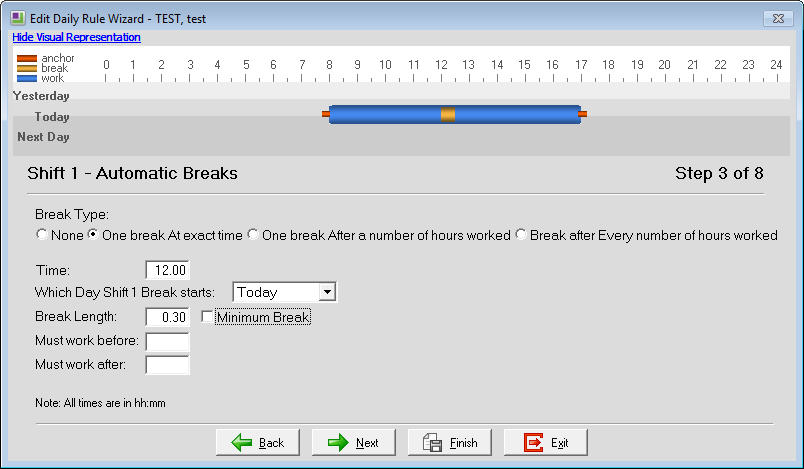
The Break Type setting allows the break details to be specified for this rule such as whether they get their break at an exact time, after a specific number of hours worked or every few hours.
- If the break is to occur at a specific time then enter that time in the Time field.
- If either of the options ("One break After a number of hours worked" or "Break after Every number of hours worked") are selected then enter the appropriate hours figure in the Hours field.
When the break is to occur at a specific time then the "Which Day Shift 1 Break starts" is available for selection. When selecting this setting, the Indicator Graph at the top of the Wizard will show the break occurring relative to the rest of the Daily Rule.
- Yesterday - Meaning that the shift started yesterday and the break is before the midnight just past
- Today - Meaning that the break occurs at some time today
- Next Day - Meaning that the shift ends tomorrow and the break is after the midnight to come
In the Break Length field, enter the length of the break such as 0.30 for a 30 minute break.
If the employees are clocking for their breaks and the length of the break is to be the time specified in the "Break Length", even if the employees clock back in early, then tick the Minimum Break option. This setting will extend the employees' actual break times to a minimum of whatever length is specified in the "Break Length" field, e.g. employee clocks out at 12.00 then clocks back in at 12.24 but their break is to be 30 minutes so the break time will be "extended" to 12.30.
Whenever an employee must work a specific number of hours before and/or after an automatic break time for that break to be deducted, enter those hours in the "Must work before" and/or "Must work after" fields.
For information on setting up other steps in a daily rule
- Click here for setting up Step 1 of a Daily Rule.
- Click here for setting up Step 2 of a Daily Rule.
- Click here for setting up Step 4 of a Daily Rule.
- Click here for setting up the Daily Rate Limits by Time section of a Daily Rule.
- Click here for setting up the final step (Scheduling) of a Daily Rule.
Need more help? You can open the online help by pressing F1 on your keyboard while in your software.
You can also find more help resources on the MYOB Exo Employer Services Education Centre for Australia or New Zealand.
