Setting up step 2 of a daily rule
Daily Rules are used by Exo Time & Attendance for dealing with employees' clock in and clock out times as well as anchoring for those times.
Step 2 of the Daily Rule Wizard is where the start and finish times are setup for the daily rule, as well as the anchoring settings.
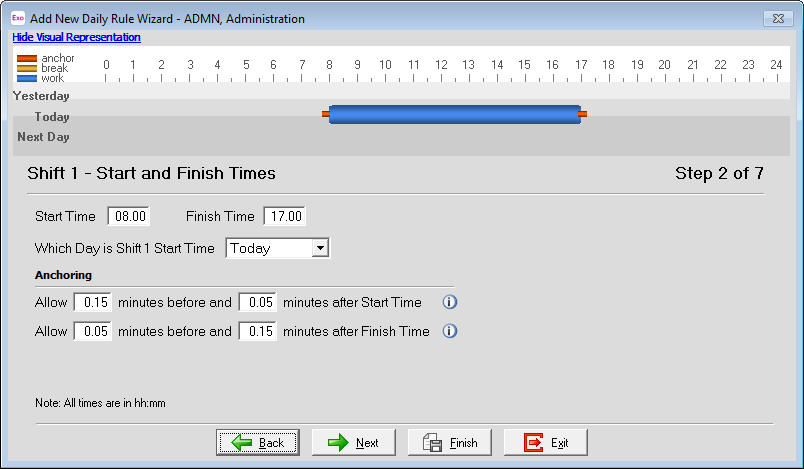
The "Start" and "Finish" Times for the Daily Rule specify the default times for when the employee starts and ends their shift. The time format used when entering the Start and Finish times is a 24 hr format, ie: 8am to 5pm would be entered as 08:00 to 17:00.
The "Which Day is Shift 1 Start Time" field is used to determine which day the shift starts on. The most used options are Today and Yesterday.
- Yesterday - The time will appear in the day after it was clocked. If the shift passes over midnight and the shift is to appear as the next day, e.g. 10pm Tuesday till 6am Wednesday is to appear as Wednesday, set this field to Yesterday so that the times are included for the appropriate day.
- Today - The day the time is clocked is the day in which the time will appear. If the shift is to be the day the employee "starts", set the start to Today. This is the default setting.
- Next Day - The time will appear in the day before it was clocked.
The "Anchoring" section determines the clock in and clock out boundaries for the day. If an employee clocks in or out within the limits specified, the daily rule will adjust the clocking time to the Start/Finish Time. For example, a shift has a Start Time of 8am with an Anchoring time of 15 minutes before and 5 minutes after Start Time. An employee clocking in at 7:50am will have their Start Time show as 8am, while an employee clocking in at 8:04am will show a Start Time of 8am as well.
If an employee clocks in at 7:40am, their Start Time will show as 7:40am and an 8:09am clock in time will show the Start Time as 8:09am, subject to the rules setup for the Rounding Groups.
For information on setting up other steps in a daily rule
- Click here for setting up Step 1 of a Daily Rule.
- Click here for setting up Step 3 of a Daily Rule.
- Click here for setting up Step 4 of a Daily Rule.
- Click here for setting up the Daily Rate Limits by Time section of a Daily Rule.
- Click here for setting up the final step (Scheduling) of a Daily Rule.
Need more help? You can open the online help by pressing F1 on your keyboard while in your software.
You can also find more help resources on the MYOB Exo Employer Services Education Centre for Australia or New Zealand.
