Timesheets
The Timesheets function is an optional add-on to MyStaffInfo. If you require collation, approval and import of timesheets from the website to Exo Payroll, please consult the Helpdesk.
If at some point timesheets are enabled after the initial setup process, remember to review the Security Options in MyStaffInfo Head Office for each employee who will need access, and enable the new security items accordingly. After new Security Options have been enabled, you will need to perform a Synchronise so that the same changes can be effected on the website.
The associated page tabs for this section are:
Navigation Controls
The upper portion of the timesheet holds the Navigation Controls. No data is actually keyed here. The purpose of these controls to a get you looking at the correct records, for the correct employees and/or employee groups. In other words, any approving or declining is done in the context of the employee and/or group that you have navigated to.
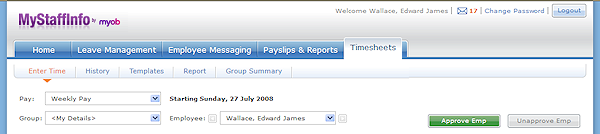
The navigation controls are only accessible by Managers. This is to facilitate the review, alteration and approval of data other than the Manager's own personal data. Transactions must be approved by a Manager before they can be uploaded to Payroll.
Managers approve timesheets for employees who have been assigned to one or more employee groups, over which that Manager has jurisdiction. When the junior Manager is placed into an employee group, the senior Manager of that employee group will be responsible for approving the junior Manager's timesheet.
Employees who are not marked as Managers, and who have been granted access to the timesheet, may key in their own timesheets, but they cannot approve their own timesheets - this has to be done by their Manager.
Note that employees who are also marked as Managers may:
- navigate between employee groups
- navigate between the employees in those groups
- approve transactions for import into payroll.
Field Definitions
The form fields are detailed in the table below:
Field | Description |
Pay | Transactions may be grouped into pays, and approved as a whole pay, or individually on a per employee basis. |
Group | The group selector will only be visible for employees who are also marked as Managers. The default group is named <My Details>. This particular group is not a true employee group - it is merely a placeholder for managers to access their own timesheets without having to first select the employee group to which they themselves belong. In the situation of the Manager being responsible for more than one employee group, it is important that the correct group is selected from the list box, so that in turn, the appropriate set of employees in that group are accessible to match transactions against. Take care to ensure that each group is activated in succession – if you miss the selection of a group, you will also have missed out all of the employees belonging to that group. |
Employee | This is the full name of the currently highlighted member of staff, and indicates to the Manager that the timesheet being reviewed is for one of their subordinates. |
Starting | This indicates the Batch Start date, of the currently selected Batch. This value is set in the Management Console, and cannot be altered on the website. Be sure to check that the Starting date is reflective of the start of the pay period that is about to be paid. |
Approve Group
This option will only appear for Managers, and will approve all entries made for all of the employees in the currently selected employee group. This is effective for all transaction types. A confirmation message will be displayed before the entries are approved. Click the OK button to confirm.
Approve Emp
This option will only appear for Managers, and will approve all entries made for the currently selected employee. This is effective for all transaction types. A confirmation message will be displayed before the entries are approved. Click the OK button to confirm.
Unapprove Group
This option will only appear for Managers, and will decline all entries made for all of the employees in the currently selected security group. This is effective for all transaction types. A confirmation message will be displayed before the entries are unapproved. Click the OK button to confirm.
Unapprove Emp
This option will only appear for Managers, and will decline all entries made for the currently selected employee. This is effective for all transaction types. A confirmation message will be displayed before the entries are unapproved. Click the OK button to confirm.
