Getting Started with Exo Time and Attendance
Before you begin setting up your Exo Time and Attendance system, we suggest that you take the time to familiarise yourself with the general structure and philosophies of the system.
This is best handled by working your way around the Demonstration Company that is installed with the package. This will help you learn how to move through the screens and understand better the information that is needed to set up your own company.
Start the Payroll Software by double-clicking on the Exo Employer Services icon on your desktop or click the Windows Start button and choose the program from Programs > MYOB Exo Employer Services.
The first screen you will see is the Company Selection screen with the Demonstration Company in the list. This is a multi-company system (you can have unlimited additional companies). Once you add your own company, its name will appear in this list.
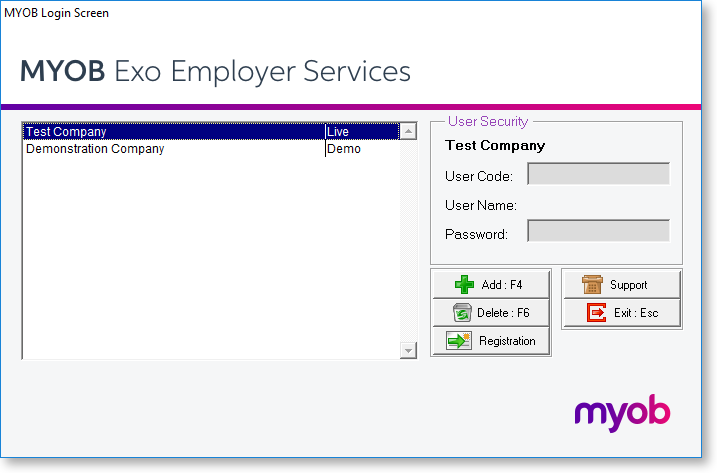
The Demonstration Company line will be highlighted. To log in to a company, press enter on the highlighted company or double-click on it. You must enter the logon details of a user account that has been set up in the system.
NOTE: The Demonstration Company has a default user called Admin. This user has the User Code "A" and the Password "Admin".
You will now be presented with the main screen, which has a menu line at top of the screen for those of you who prefer to use the keyboard and a toolbar for those people who prefer to use a mouse.
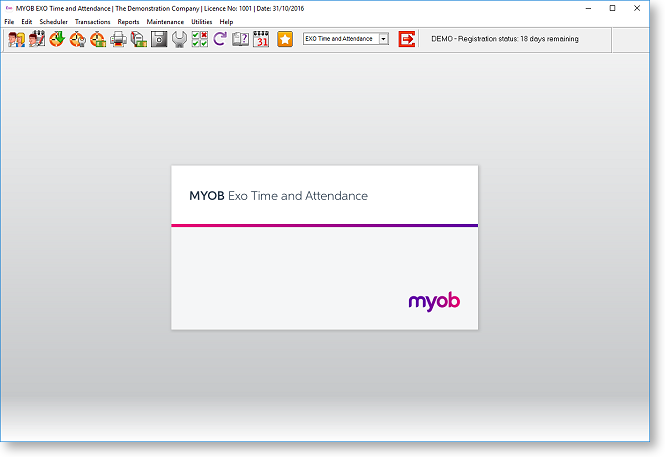
The main window includes the following interface features:
All functions are available from the main menus.
Important functions can be accessed by clicking on the icons on the main Toolbar. Hovering the mouse pointer over these icons (without clicking) will display tool tips, which indicate what part of the payroll they access.
Keyboard shortcuts are available for common operations.
Once you are familiar with the interface, you can begin to perform the main functions of the Exo Time and Attendance system:
