Other Tab
The Other tab of the Employee Maintenance window contains additional information about the employee.
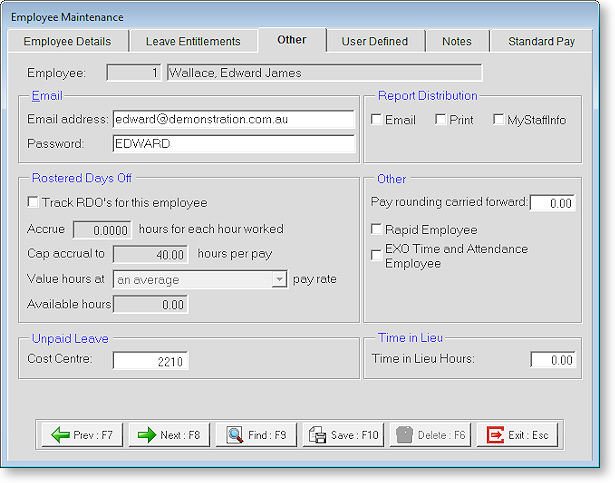
Email Address Enter the employee's email address. Payslips generated by the Payslip - PDF Email report will be forwarded to this address. This is an alternative to handing the employee a paper slip or mailing payslips via post.
Password The emailed payslips will be in PDF format (employees will require Adobe's Acrobat Reader in order to read them - MYOB cannot assist you with the Adobe install process). Payslips can be password-protected so that only the intended recipient can open the file in the Acrobat Reader.
Report Distribution
Tick the Email, Print and/or MyStaffInfo boxes to determine how payslips should be distributed to this employee when using the Distribution function.
Rostered Days Off
This section is disabled for salaried employees if the Allow OverTime option on the Employee Details tab is unticked.
Track RDO's for this Employee If the employee is to accrue a Rostered Day Off each month, turn this option on.
Accrue ... hours for each hour worked This is a multiplier that, once applied, will take a percentage of the hours worked as an RDO accrual and remove the percentage of hours worked from the pay to future storage (the Available Hours field) for application in a future pay.
Example:
An employee normally works 40 hours. Set the RDO rate to 0.05.
40 x 0.05 = 2 hours RDO accrual per pay period.
2 hours would go into the RDO accrual, on each pay.
Cap accrual to ... hours per pay This sets a limit on the number of hours on which the RDO rate can apply. For instance, if the RDO rate is 0.05, setting a limit of 40 hours will ensure that the employee cannot accrue more than 2 hours per weekly pay. Fortnightly employees may have a limit of 80 hours; monthly employees may have a limit of 160 hours.
Value hours at ... pay rate Select the Hourly rate to value RDO hours at. The combo box contains all available rates, as well as the option "an average". When this option is selected, the rate will be calculated by averaging the rate of all pay items on the Wages screen that are liable for RDO and that have Hours greater than 0.
Available hours RDO's will be stored to an accrual field each time a pay is run. When the employee takes an RDO, the accrued units will reduce accordingly. The RDO is paid from the Leave Management section of the Current Pay.
Other
Pay rounding Carried Forward Exo Payroll records this amount automatically, but the figure can be maintained manually if changes are required. The figure shown in this field is changed every time a pay period is updated.
When a pay rounding is required, the system will scan this area and try to incorporate this amount into the pay. If it cannot use the full amount, it will adjust to suit. Remember that if rounding was turned on and then off, there will probably be figures remaining here and they should be zeroed out and the amounts paid to each employee as required.
When setting up an employee for the first time:
- If the employee has no Pay rounding carried forward when the payroll is being set up, leave this field blank and the system will start accruing pay rounding automatically.
- If an employee has Pay rounding when the Payroll is being set up, enter the amount of pay rounding the employee has, so the system can try to incorporate this amount into the pay when an employee is being paid. This amount can be changed/altered at any time.
Rapid Employee/Exo Time and Attendance Employee If you have purchased the MYOB Exo Time and Attendance system or you are using the MYOB Rapid Data entry system, these fields will be available to use. This field allows you to define whether an employee is on the Exo Time and Attendance or Rapid System and as such, their wage hour's information will be imported into the Payroll via MYOB Time and Attendance or posted from Rapid. It also notifies Exo Time and Attendance which of your employees are using the TimeClock.
Unpaid Leave
Cost Centre If you use a specific Cost Centre for each employee's Unpaid Leave, this can be entered here and it will be the default when this employee take Unpaid Leave.
Time in Lieu
Time in Lieu Hours Whenever a lieu day is worked or taken, the figures remaining after the pay period are updated and transferred here to be stored. If an employee works on a public holiday and is owed a day in lieu, this is paid in the current pay and the number of days/hours can then be tracked.
