Generating an MFA code for a user who can't sign in
Sometimes a user might contact you about not being able to log in with MFA. This can happen when a user:
Can’t access their authenticator app (e.g. they lost their phone).
Doesn’t have an email address associated with their Greentree user, or they can’t access that email address.
If you’re a site administrator, you can generate an MFA code for the user to log in with.
For details on what the process looks like for users, see Logging in with MFA.
Greentree Desktop
Go to the System > System Setup > User Maintenance.
In the Name field, select the user who needs a code.
Click User Preferences. The Preferences for user form opens.
On the General tab, click Generate Passcode. You’ll see a six-digit code that is valid for that user for thirty seconds.
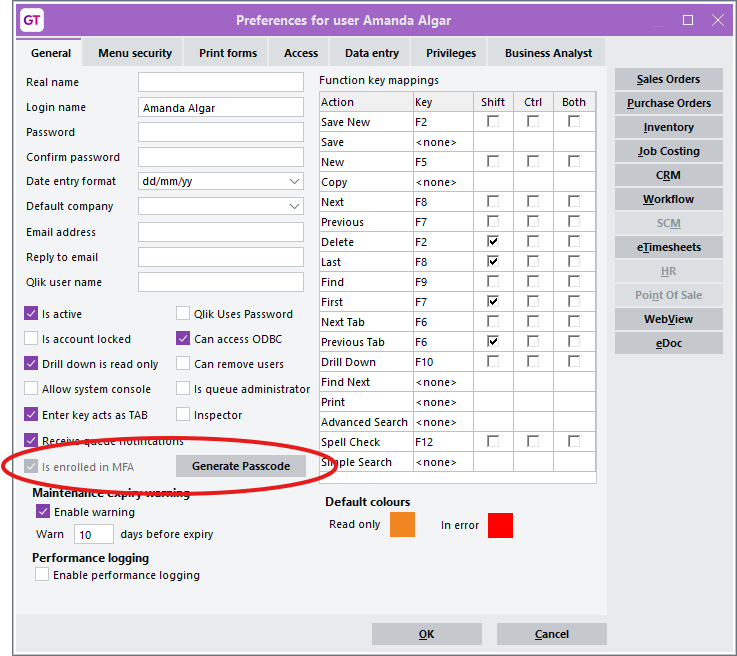
Share the code with user. Once they log in, they can set up a new authenticator app.
Greentree Browser
Go to System > System Setup > Mobile Employee Maintenance.
In the Code or name fields, select the user who needs a code.
On the Main > Security tab, click Generate Passcode.
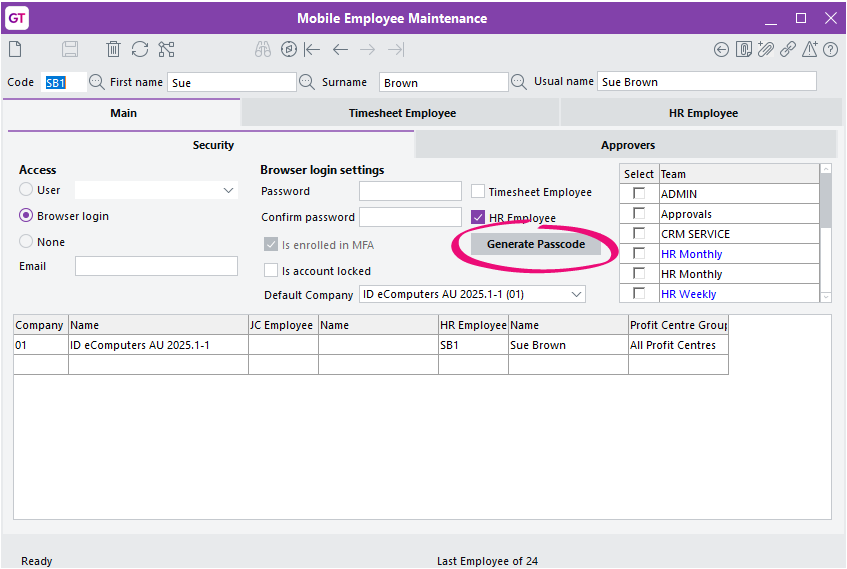
Share the code with user. Once they log in, they can set up a new authenticator app.
WebView
Log in to Greentree Desktop.
If a customer needs a code:
Go to the WebView tab of the Customer Maintenance form.
In the Name field, select the customer who needs a code.
Click Generate Passcode.
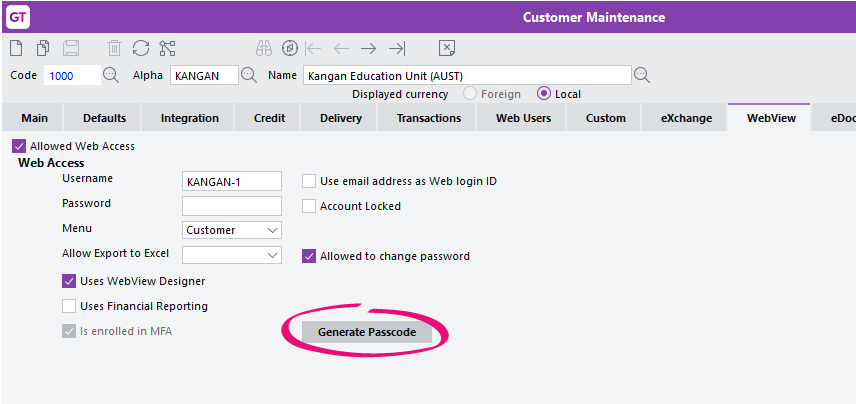
If a salesperson needs a code:
Go to the Sales Person Maintenance form.
In the Salesperson field, select the person who needs a code.
Click Generate Passcode.
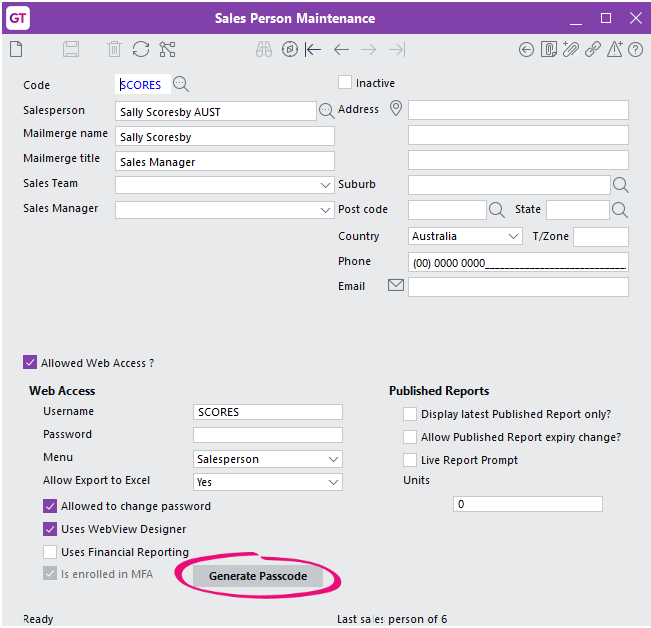
After clicking Generate Passcode, you’ll see a six-digit code that is valid for that user for thirty seconds.
Share the code with user. Once they log in, they can set up a new authenticator app.
WebStore
Log in to Greentree Desktop.
Go to the Web Users tab of the Customer Maintenance form.
In the Name field, select the customer who needs a code.
In the table row with the customer’s web user name, click Generate Passcode. You’ll see a six-digit code that is valid for that user for thirty seconds.
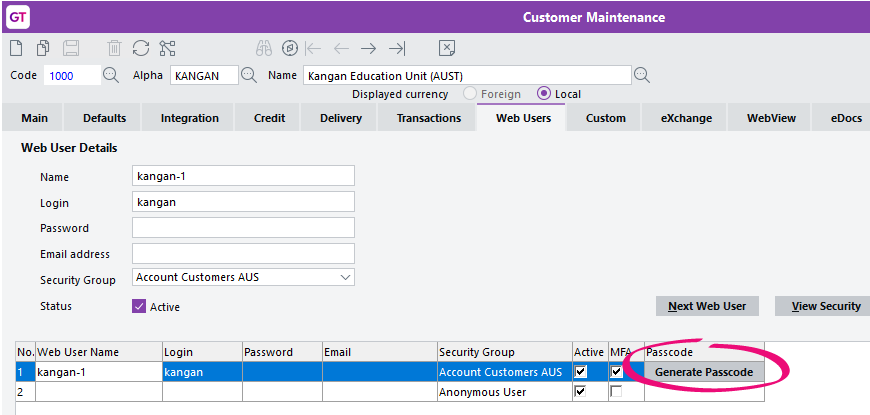
Share the code with user. Once they log in, they can set up a new authenticator app.
