Superannuation Setup
The Superannuation Setup section of the Setup Payroll window contains details relating to employees' superannuation payments, including details that must be supplied when uploading employee details or employee contributions to the SuperStream superannuation management system. Settings are divided across the following sub-sections:
Superannuation Guarantee

Apply superannuation guarantee scheme Selecting this option applies the Superannuation Guarantee Scheme threshold for all reports. This means that employees who have earned less than the threshold for the month are not eligible for employer superannuation.
This option only applies to whole months - if you are printing reports for an incomplete month, the Superannuation Guarantee Scheme threshold is not applied, regardless of whether this option is selected or not.
The Superannuation Guarantee Scheme threshold is determined by the Minimum Earnings Base set for each Superannuation on the Superannuation maintenance window. The default is $450.
Expected Payment Date (default) Employers are required to report an expected payment date for superannuation contributions on an employees' payslips. This date is specified when creating a Current or One-Off Pay; the settings here determines the default date that will be presented. If Use Super Guarantee quarterly cut-off dates is selected, the default date will be the cut-off date for the current quarter:
For the quarter 1 January - 31 March, the date is 28 April
For the quarter 1 April - 30 June, the date is 28 July
For the quarter 1 July - 30 September, the date is 28 October
For the quarter 1 October - 31 December, the date is 28 January
If Add X days after Physical Pay Date is selected, the default date will be calculated by adding the specified number of days to whatever date is entered for the Physical Pay Date. Enter a number of days between 0 and 28.
Superannuation Deductions Select whether superannuation deductions should be included in the Superannuation Transfer or the Direct Credit Transfer.
If you are using the Pay Superannuation function, you should always select Include in Superannuation Transfer; otherwise superannuation deductions may be processed twice.
Clearing House Service
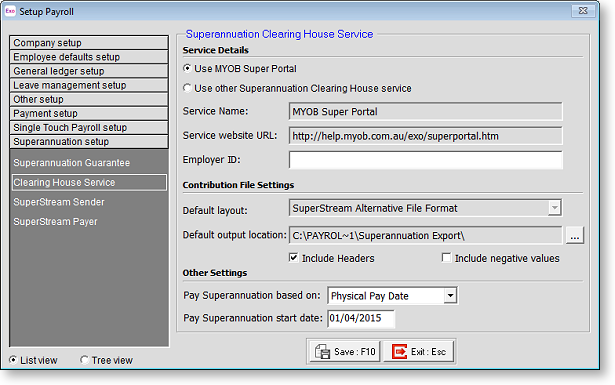
Service Details
This section contains the details of the superannuation clearing house service that you will use to process superannuation contributions. By default, Exo Payroll uses the MYOB Super Portal service; if you want to use a different service, select Use other Superannuation Clearing House service and enter the service's details below.
For information on signing up for MYOB Super Portal, go to the MYOB website.
Service Name Enter the name of the clearing house service you want to use.
Service website URL Enter the URL of the clearing house's website.
Employer ID When using the QuickSuper service, it may be necessary to specify an employer ID number for your company - this will have been assigned by QuickSuper.
Contribution File Settings
Default layout This option is enabled when Use other Superannuation Clearing House service is selected. Select the layout of the output file. You can choose from layouts for the following services:
- SuperStream Alternative File Format - export data in the Alternative File Format specified by the SuperStream standard, for submission to a SuperStream certified product.
- QuickSuper - export data in the format used by the QuickSuper SMSF Gateway.
- SuperChoice - export data in the format used by the SuperChoice superannuation contribution exchange service.
Default output location Select where the file containing superannuation contribution details will be saved.
Include Headers Tick this box to include header lines in exported files. Some clearing house services require headers, but some support files without headers.
Include negative values Tick this box if superannuation records with negative values should be included in export files. The SuperStream standard does not support negative values, but other clearing house services might.
Other Settings
Pay Superannuation based on Specify whether the Pay Superannuation function will select pays based on the Pay Period End Date or the Physical Pay Date.
Pay Superannuation start date Select the start date that the Superannuation Guarantee0 will use when selecting pays to include in a batch.
SuperStream Sender
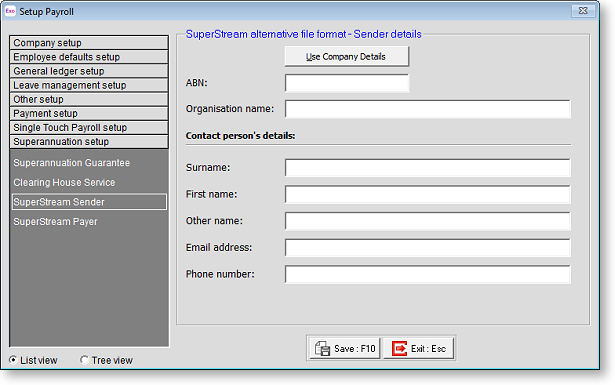
Use Company Details Clicking this button copies the ABN and Organisation name from the Superannuation Guarantee1.
ABN The company's unique Australian Business Number, as provided by the Australian Tax Office.
Organisation name The name of the company sending the SuperStream details.
Contact person's details
Enter the name, email address and phone number of your organisation's contact person for superannuation matters.
SuperStream Payer
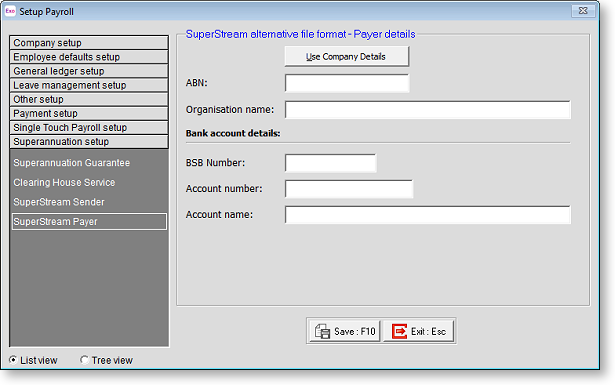
Use Company Details Clicking this button copies the ABN, Organisation name and Account name from the Superannuation Guarantee2.
ABN The company's unique Australian Business Number, as provided by the Australian Tax Office.
Organisation name The name of the company sending the SuperStream details.
Bank account details
Enter the details of the bank account that superannuation contributions will be debited from.
