Step Four - Direct Credit Transfer

If you need to produce an electronic money transfer file for sending direct credits to your bank for distribution, you should do so before closing off the pay period.
Select Step Four from the Pay Cycle and the following window appears:
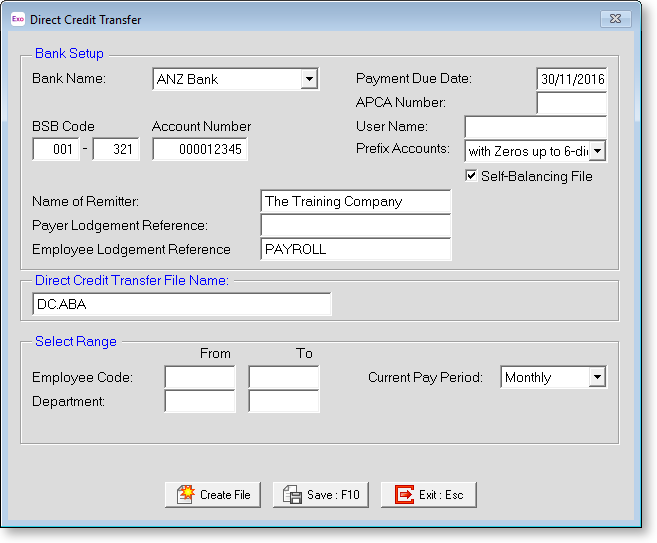
TIP: You can also create the Direct Transfer file by selecting Direct Credit Transfer from the Pay menu.
Bank Setup
Bank Name Select the name of the bank, which determines the format of the Direct Credit Transfer File. Most major banks are supported; if your bank not on the list and you want to use this facility, please contact MYOB for advice on how to do this.
BSB Code Enter your Bank-State-Branch number here.
Account Number Enter the unique account number for your account. Credit card accounts are not accepted.
Name of Remitter Enter your company name here – this is equivalent to a Remitter Name
Payer Lodgement Reference Extra information relating to the transaction, typically a reference code/number/name.
Employee Lodgement Reference Extra information for the employee relating to this transaction.
Payment Due Date Meaning the date on which the bank will be transmitting the money from the company account to the employee's accounts.
APCA Number A unique identifier supplied by your bank.
User Name The user name registered against the User ID supplied by your bank.
Self-Balancing File Some banks allow users to manually enter a self-balancing line in the ABA file before processing it. If your bank does not allow this, you will need to select this option.
Prefix Accounts Specify how to prefix account numbers that are less than nine digits long. Choose from:
- With Zeros - Employee and employer bank account numbers are prefixed with zeros to make the length nine characters long in the file.
- With Blanks - Employee and employer bank account numbers are prefixed with blanks to make the length nine characters long in the file.
- With Zeros up to 6-digits - Employee and employer bank account numbers are prefixed with zeros first if the length is less than six digits, then prefixed with blanks to make the length up to nine.
Direct Credit Transfer File Name
This is the name of the file that will be created. The recommended value is DC.ABA, however the filename can be changed at any time to suit any given bank's requirements. If you try to enter an incorrect name an error message will appear.
Select Range
By applying specific employee/department codes in the From and To fields, you can create a direct credit which specifically pays certain subsets of employees or employees within a department(s).
Current Pay Period You can only create a direct credit file for one pay of a certain frequency, at a time. Select from the following list of pay frequencies:
- Weekly
- Fortnightly
- Bi-Monthly
- 4 Weekly
- Monthly
- One-off
Creating the Direct Credit Transfer File
Click Create File to proceed with creation of the Direct Credit Transfer File. On each pay run, you will be asked if you want to print a Direct Credit Schedule report. Click Yes to preview the Direct Credit Schedule.
When the preview window closes, you may see another message, asking if you want to overwrite the Direct Credit file. This refers to the last file that Exo Payroll created (providing that you have run this process before). If the last file you created was for an already processed and updated pay, respond Yes to this question.
If you want to permanently change any given setting (with the exception of the Select Ranges) click on the Save button - the system will use the same settings for the next pay period's direct credits.
