Leave Management Setup
The Leave Management Setup section of the Setup Payroll window covers all types of leave, and deals with costing implications, units of measurement, entitlement dates, accrual calculations, and many other aspects which should be considered carefully before pays are run. Leave settings are divided across the following sub-sections:
This topic describes the standard leave entitlement management functions. MYOB Exo Payroll includes a new, enhanced leave entitlement management system. Updating to the new leave entitlement management system is a major process and cannot be reversed; for this reason, the new system is not active by default. If you would like to learn more about the new leave entitlement features and how to activate them, contact your Business Partner.
Annual leave
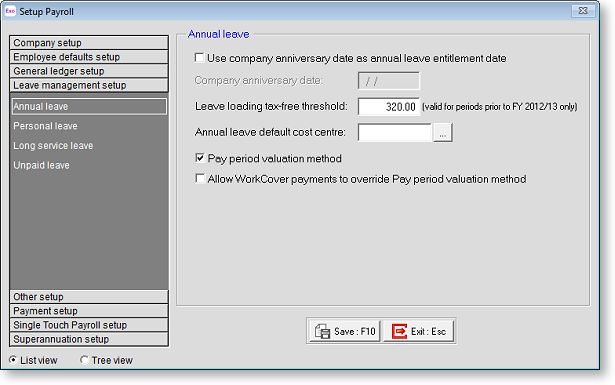
Actual annual leave information is set up on the Leave Entitlements tab of the Employee Maintenance window.
Use company anniversary date as annual leave entitlement date If you use an entitlement date based on the employee's start date, leave this box blank; otherwise tick the box and enter a date representing when the next global rollover/annual leave payout will occur across your company.
Leave loading tax-free threshold In some states the first $320 of leave loading (paid to employees) in the financial year is not liable for PAYG; enter such an amount here if this rule applies to your company. You will also need to turn on the Entitled to Leave Loading at... % option for any employees to whom this applies.
This setting only applies to pay periods prior to the 2012-2013 financial year; for periods after 1 July 2012, this setting is not used.
Annual leave default cost centre Usually, this field would be left blank, meaning that the costing for this payment defaults to the employee's default Cost Centre code. However, you may want to cost all payments of this leave type to a specific Cost Centre and in turn a specific General Ledger code, so that this type of payment appears as a discrete expenditure item on the General Ledger report, and is not allocated to an employee or department as such. If that is the case, enter a global Cost Centre here in order to cost all payments of this leave type to one Cost Centre.
Pay period valuation method If you want to value your Annual Leave based on the 4/52 (4-week) equivalent rule, it is recommended that this option be turned on. This will fix the Days Paid accumulator to 5 for each pay week, as derived from the Standard Pay, resulting in 260 days accumulated at the end of the holiday pay year. The employee's total holiday entitlement will then become 20/260 at the end of the holiday pay year – in other words the equivalent of 4/52.
Allow WorkCover payments to override Pay period valuation method This option is available when Pay period valuation method is ticked. The pay period valuation method is not compatible with Allowances that have the Include in Hours Paid option ticked - this option is usually used for WorkCover payment Allowances. When this option is ticked, any Allowances that have the Include in Hours Paid option ticked will not have the Pay period valuation method applied to them.
Personal leave
These options govern the personal leave allocation that is given, should an employee's situation require a paid absence from work.
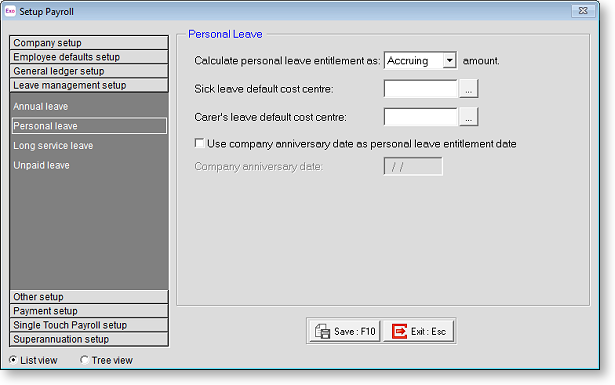
Actual personal leave information is set up on the Leave Entitlements tab of the Employee Maintenance window.
Calculate personal leave entitlement as Select one of the following options:
- Accruing amount - the entitlement increases as time goes by. For example, if your annual entitlement is 80 hours, at the six-month point your accrual entitlement will be 40 hours.
- Lump Sum amount - employees only get the entitlement when the entitlement date is reached, in other words they cannot take leave in advance of the entitlement date. For example, if your annual entitlement is 80 hours, at the six-month point your outstanding entitlement will be 0 hours. After twelve months your entitlement will be 80 hours.
Sick leave default cost centre Usually, this field would be left blank, meaning that the costing for this payment defaults to the employee's default Cost Centre code. However, you may want to cost all payments of this leave type to a specific Cost Centre and in turn a specific General Ledger code, so that this type of payment appears as a discrete expenditure item on the general ledger report, and is not allocated to an employee or department as such. If that is the case, enter a global Cost Centre here in order to cost all payments of this leave type to one Cost Centre code.
Carer's leave default cost centre Usually, this field would be left blank, meaning that the costing for this payment defaults to the employee's default Cost Centre code. However, you may want to cost all payments of this leave type to a specific Cost Centre and in turn a specific General Ledger code, so that this type of payment appears as a discrete expenditure item on the general ledger report, and is not allocated to an employee or department as such. If that is the case, enter a global Cost Centre here in order to cost all payments of this leave type to one Cost Centre code.
Use company anniversary date as personal leave entitlement date If you use an entitlement date based on the employee's start date, leave this box blank; otherwise enter a date representing when the next global rollover/personal leave entitlement will occur across your company.
Long service leave
These options govern the leave that is allocated as a reward for extended, continuous length of service to an employer, over several years.
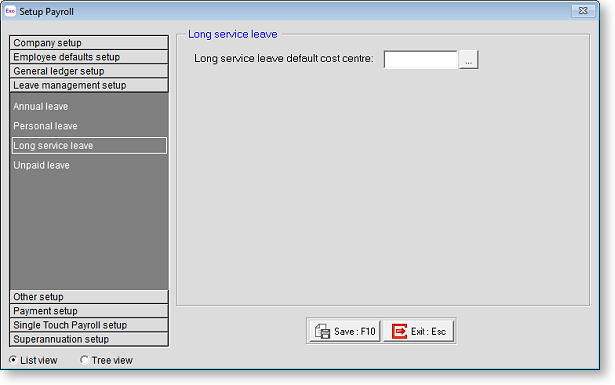
Actual long service leave information is set up on the Leave Entitlements tab of the Employee Maintenance window.
Long service leave default cost centre Usually, this field would be left blank, meaning that the costing for this payment defaults to the employee's default cost centre code. However, you may want to cost all payments of this leave type to a specific cost centre and in turn a specific general ledger code, so that this type of payment appears as a discrete expenditure item on the general ledger report, and is not allocated to an employee or department as such. If that is the case, enter a global Cost Centre here in order to cost all payments of this leave type to one Cost Centre code.
Unpaid leave
This section governs unpaid leave taken by employees.
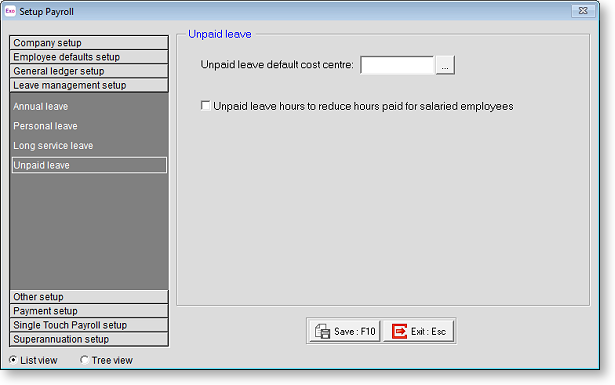
Unpaid leave default cost centre Enter a global Cost Centre to which all payments of this leave type will be costed. If this value is left at zero, the payments will instead be costed each employee's default Cost Centre.
Unpaid leave hours to reduce hours paid for salaried employees If this option is ticked, then when salaried employees take Unpaid Leave, their Hour Paid will be reduced accordingly.
