Leave Management Setup - New
The Leave Management Setup section of the Setup Payroll window covers all types of leave, and deals with costing implications, units of measurement, entitlement dates, accrual calculations, and many other aspects which should be considered carefully before pays are run.
This topic describes the new leave entitlement management setup functions. Click here for documentation on the old functions.
Annual leave
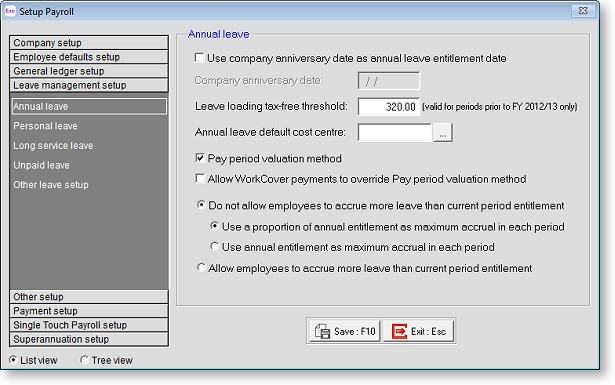
Actual annual leave information is set up on the Leave Entitlements tab of the Employee Maintenance window.
Use company anniversary date as annual leave entitlement date If you use an entitlement date based on the employee's start date, leave this box blank; otherwise tick the box and enter a date representing when the next global rollover/annual leave payout will occur across your company.
Leave loading tax-free threshold In some states the first $320 of leave loading (paid to employees) in the financial year is not liable for PAYG; enter such an amount here if this rule applies to your company. You will also need to turn on the Entitled to Leave Loading at... % option for any employees to whom this applies.
This setting only applies to pay periods prior to the 2012-2013 financial year; for periods after 1 July 2012, this setting is not used.
Annual leave default cost centre Usually, this field would be left blank, meaning that the costing for this payment defaults to the employee's default Cost Centre code. However, you may want to cost all payments of this leave type to a specific Cost Centre and in turn a specific General Ledger code, so that this type of payment appears as a discrete expenditure item on the General Ledger report, and is not allocated to an employee or department as such. If that is the case, enter a global Cost Centre here in order to cost all payments of this leave type to one Cost Centre.
Pay period valuation method If you want to value your Annual Leave based on the 4/52 (4-week) equivalent rule, it is recommended that this option be turned on. This will fix the Days Paid accumulator to 5 for each pay week, as derived from the Standard Pay, resulting in 260 days accumulated at the end of the holiday pay year. The employee's total holiday entitlement will then become 20/260 at the end of the holiday pay year – in other words the equivalent of 4/52.
Allow WorkCover payments to override Pay period valuation method This option is available when Pay period valuation method is ticked. The pay period valuation method is not compatible with Allowances that have the Include in Hours Paid option ticked - this option is usually used for WorkCover payment Allowances. When this option is ticked, any Allowances that have the Include in Hours Paid option ticked will not have the Pay period valuation method applied to them.
Do not allow employees to accrue more leave than current period entitlement If employees work extra hours during the year, it may be possible for them to accrue more leave than their annual entitlement. These options determine whether employees’ leave accruals should be capped at the entitlement amount, or if they should be allowed to exceed the entitlement. If the option to not allow employees to exceed their entitlement is selected, two sub-options are available to indicate how annual leave should be capped:
Use a proportion of the annual entitlement as the maximum accrual in each period, e.g. when accruing leave over a six month period, the maximum accrual for the period would be half of the annual entitlement.
Use the annual entitlement as the maximum accrual in each period.
These settings apply to the total accrual over the entire entitlement period - they are separate from the existing Cap Accruals Per Pay Period options for leave groups or entitlements, which apply to individual pays.
These settings are only available if the new, enhanced leave entitlement management system has been activated. If you would like to learn more about the new leave entitlement features and how to activate them, contact your Business Partner.
Personal leave
These options govern the personal leave allocation that is given, should an employee's situation require a paid absence from work.
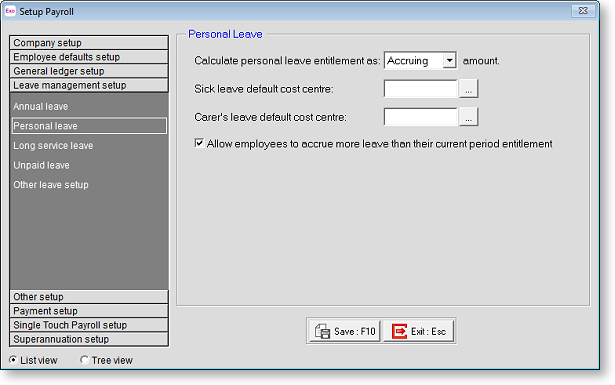
Actual personal leave information is set up on the Leave Entitlements tab of the Employee Maintenance window.
Calculate personal leave entitlement as Select one of the following options:
- Accruing amount - the entitlement increases as time goes by. For example if your annual entitlement is 80 hours, at the six-month point your accrual entitlement will be 40 hours.
- Lump Sum amount - employees only get the entitlement when the entitlement date is reached, in other words they cannot take leave in advance of the entitlement date. For example, if your annual entitlement is 80 hours, at the six-month point your outstanding entitlement will be 0 hours. After twelve months your entitlement will be 80 hours.
Sick leave default cost centre Usually, this field would be left blank, meaning that the costing for this payment defaults to the employee's default Cost Centre code. However, you may want to cost all payments of this leave type to a specific Cost Centre and in turn a specific General Ledger code, so that this type of payment appears as a discrete expenditure item on the general ledger report, and is not allocated to an employee or department as such. If that is the case, enter a global Cost Centre here in order to cost all payments of this leave type to one Cost Centre code.
Carer's leave default cost centre Usually, this field would be left blank, meaning that the costing for this payment defaults to the employee's default Cost Centre code. However, you may want to cost all payments of this leave type to a specific Cost Centre and in turn a specific General Ledger code, so that this type of payment appears as a discrete expenditure item on the general ledger report, and is not allocated to an employee or department as such. If that is the case, enter a global Cost Centre here in order to cost all payments of this leave type to one Cost Centre code.
Allow employees to accrue more leave than current period entitlement If employees work extra hours during the entitlement period, it may be possible for them to accrue more leave than their entitlement for the period. This option determines whether employees’ leave accruals should be capped at the entitlement amount, or if they should be allowed to exceed the entitlement.
This setting applies to the total accrual over the entire entitlement period - it is separate from the existing Cap Accruals Per Pay Period options for leave groups or entitlements, which apply to individual pays.
This setting is only available if the new, enhanced leave entitlement management system has been activated. If you would like to learn more about the new leave entitlement features and how to activate them, contact your Business Partner.
Long service leave
These options govern the leave that is allocated as a reward for extended, continuous length of service to an employer, over several years.
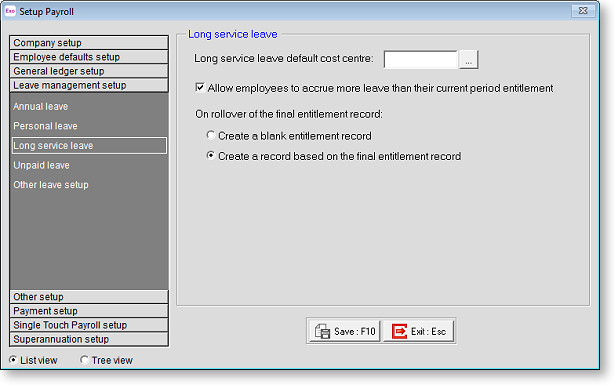
Actual long service leave information is set up on the Leave Entitlements tab of the Employee Maintenance window.
Long service leave default cost centre Usually, this field would be left blank, meaning that the costing for this payment defaults to the employee's default cost centre code. However, you may want to cost all payments of this leave type to a specific cost centre and in turn a specific general ledger code, so that this type of payment appears as a discrete expenditure item on the general ledger report, and is not allocated to an employee or department as such. If that is the case, enter a global Cost Centre here in order to cost all payments of this leave type to one Cost Centre code.
The following settings are only available if the new, enhanced leave entitlement management system has been activated. If you would like to learn more about the new leave entitlement features and how to activate them, contact your Business Partner.
Allow employees to accrue more leave than current period entitlement If employees work extra hours during the entitlement period, it may be possible for them to accrue more leave than their entitlement for the period. This option determines whether employees’ leave accruals should be capped at the entitlement amount, or if they should be allowed to exceed the entitlement.
This setting applies to the total accrual over the entire entitlement period - it is separate from the existing Cap Accruals Per Pay Period options for leave groups or entitlements, which apply to individual pays.
On rollover of the final entitlement record This setting determines what will happen when an employee reaches the end of the final entitlement period. A new entitlement record is always created when the final record rolls over - two options are available for how this new record should be populated:
- Create a blank entitlement record – the new record will cover an equivalent time period to the final record, e.g. if the final record specified a period of five years, the period will end five years from the end of the final record. However, no entitlement amount will be set—the employee will not accrue any leave during this period.
- Create a record based on the final entitlement record – the new record will cover an equivalent time period to the final record, and will inherit all other entitlement details from the final entitlement record. The employee will continue to accrue Long Service Leave at the same rate as they did during the last entitlement period.
FDVL Leave
This section governs family and domestic violence leave (FDVL) taken by employees.
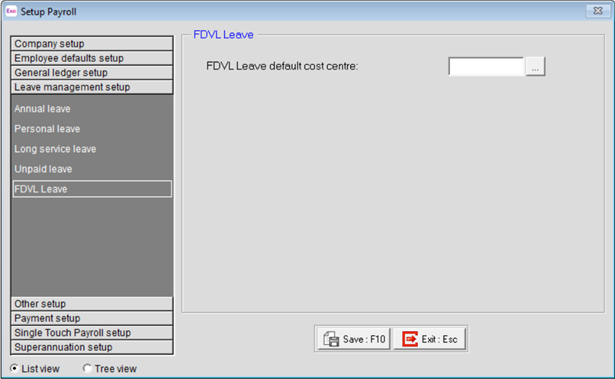
FDVL leave default cost centre Usually, this field would be left blank, meaning that the costing for this payment defaults to the employee's default cost centre code. However, you may want to cost all payments of this leave type to a specific cost centre and in turn a specific general ledger code, so that this type of payment appears as a discrete expenditure item on the general ledger report, and is not allocated to an employee or department as such. If that is the case, enter a global Cost Centre here in order to cost all payments of this leave type to one Cost Centre code.
Unpaid leave
This section governs unpaid leave taken by employees.
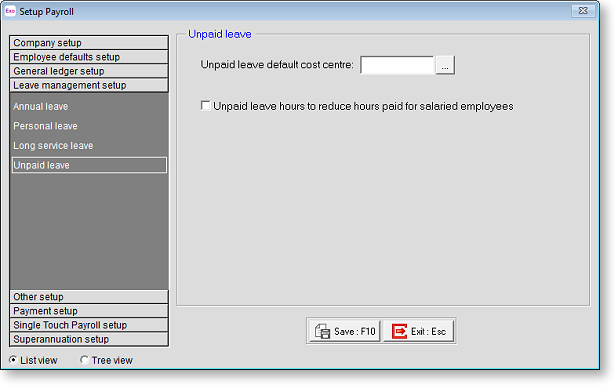
Unpaid leave default cost centre Enter a global Cost Centre to which all payments of this leave type will be costed. If this value is left at zero, the payments will instead be costed each employee's default Cost Centre.
Unpaid leave hours to reduce hours paid for salaried employees If this option is ticked, then when salaried employees take Unpaid Leave, their Hour Paid will be reduced accordingly.
Other leave setup
This section contains settings that affect areas of the system's behaviour regarding leave accruals.
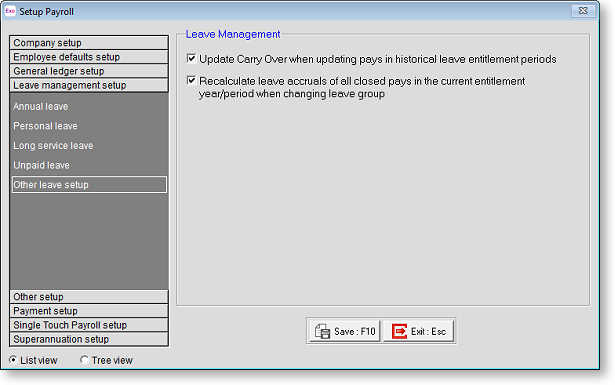
Update Carry Over when updating pays in historical leave entitlement periods When processing a back pay into a previous leave entitlement period, the employee's hours paid will increase, which will increase their accrued entitlement in the historical period. If this option is ticked, then the employee's Carry Over amount in the current period will be increased to reflect the employee's accrual from the historical period. If this option is not ticked, the employee's Carry Over amount will not be changed.
Recalculate leave accruals of all closed pays in the current entitlement year/period when changing leave group If this option is ticked, then when changing a leave entitlement period for an employee, the leave accruals in any closed pays that fall within the entitlement period will be recalculated. If this option is not ticked, closed pays will not be altered - this may be desirable if the accruals in the closed pays have already been posted to the General Ledger, for example.
