Cost Centre Structure
This Cost Centre Structure section of the Time and Attendance Setup window determines the overall structure of the field sizes and number of sub-groups for Cost Centres generally - it is not for setting up the Cost Centres themselves (this is done from the Maintenance Menu). The Cost Centre structure is based on a 12-digit number broken down into separate levels. The 12-digit number can be divided into up to 4 separate levels with any number of digits in each level, as long as the total number of digits does not exceed 12.
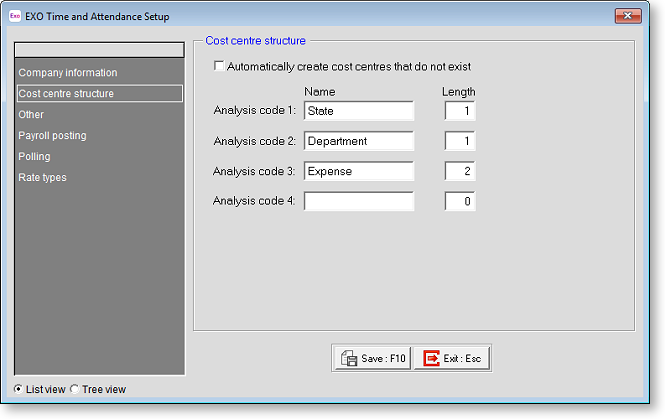
For example, the total cost centre number of 12 digits could be set up as:
Code | Name | Length |
Code 1 | Area | 2 digits (Up to 99 different) |
Code 2 | Lab type | 3 digits (Up to 999 different) |
Code 3 | Job type | 3 digits (Up to 999 different) |
Code 4 | Job no. | 4 digits (Up to 9999 different) |
For this 12-digit number the code/level breaks would look like this:
99 / 999 / 999 / 9999
So the number 100010505645 could mean this when broken down into its particular levels:
10 / 001 / 050 / 5645 meaning Area code 10 = Sydney
10 / 001 / 050 / 5645 meaning Lab type 001 = Microbiology
10 / 001 / 050 / 5645 meaning Job type 050 = Cosmetics
10 / 001 / 050 / 5645 meaning Job no 5645 = J/N 5645
TIP: You can set up names for the supported codes in each part of the structure by selecting Job Costing > Cost Centre Structure Names from the Maintenance menu. This is how you specify that Area code 10 stands for Sydney and Lab type 001 stands for Microbiology, etc.
A cost centre can be as complex or as simple as required - it all depends on your particular analysis needs. If you have any further questions, call the MYOB Employer Services Support Team for advice.
To set up the structure for your company's cost centres, type in the description for a code, then type in the length of the number (in digits). Repeat for all four codes.
Cost Centre Auto-Creation
Automatically create cost centres that do not exist If this option is selected, when a new job/cost centre number is encountered, the system assumes that it is a new cost centre and creates one accordingly, with the given number. If this option is not selected, the cost centre is treated as invalid, and will therefore appear on the Transaction Listing report.
When this option is selected, an extra Auto Create column appears. This lets you specify the level of costing you wish to auto-create. Ticking the Must Exist option next to a code level means that any new cost centre encountered will be rejected if the code for that level is not already present in the system.
You would normally auto-create the lowest level of analysis only. For example:
Code | Name | Length | Must Exist |
Code 1 | Branch | 1 digits | Yes |
Code 2 | Work Area | 2 digits | Yes |
Code 3 | Job no. | 2 digits | No |
You may keep the Branches and Work Areas permanently in the system, but new Job numbers are started very frequently. In this case it would be wise not to auto-create a cost centre if the Branch or Work Area is not already in the system.
NOTE: If a new cost centre is does not contain enough digits, the left-most digits are considered to be zero. For example, if a five-digit cost centre is expected, and the number 1234 is received, this will be treated as 01234.
