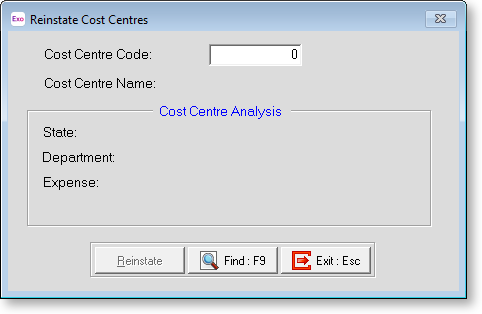Job Costing
Cost Centre Structure Names
This is where you would enter codes and meaningful descriptions for your company's cost centre structures.
From the Maintenance menu, select Job Costing, and then Cost Centre Structure Names, the following screen will appear:
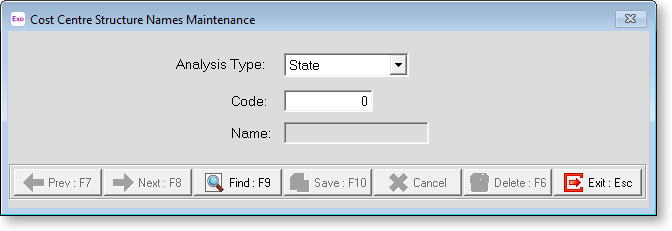
Analysis Type This denotes the name of the costing tier, or level, in question. In the above example, the uppermost tier is the Centre, therefore there will be a breakdown of costs per Centre on the Costing report.
Code Type in the code you wish for this level of the cost centre structure, up to 12 digits (999999999999) in length. Remember to follow the structural limits that you have predefined in the Cost Centre Structure Setup screen.
Name Type in the name you wish to call this level of the cost centre structure, up to 20 characters in length and press the Enter key.
Once you have made your changes, press F10 to confirm.
If you have more than more one "Centre", you may wish to add more codes of a similar length, and name them accordingly. For example, 102 Northern, 103 Southern, etc.
You will then need to set the analysis level to the next tier down, and add more codes and names in a similar fashion. For example, your "Work Areas" within your "Centres" may be 101 Sales, 102 Support, etc.
When Cost Centres are eventually added to the Cost Centre maintenance screen, you will see your naming convention being applied.
For example, keying a new code of 101101 will automatically generate a name of Head Office/Sales.
Delete Costing
Over time you may find that some of your job cost centres become redundant. For simplicity you are able to delete old costing from the Exo Time and Attendance Costing report and even remove the cost centre from Exo Time and Attendance and Payroll Entirely.
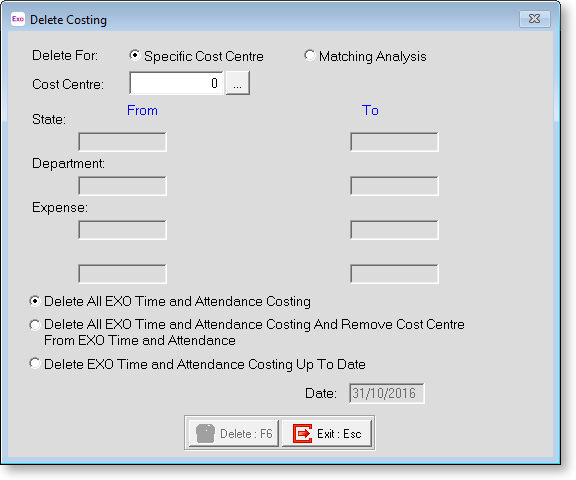
There are several options for deleting cost centres:
Delete All Exo Time and Attendance Costing for a Specific Cost Centre
Any times attached to this cost centre will be assigned to the employee's cost centre, i.e.. for reporting purposes the cost centre in question will no longer exist. Take care that this only involves clockings made in previous (closed) pay periods.
Delete All Exo Time and Attendance Costing - Matching Analysis
Here you can enter a range of cost centres to remove. The range is relative to each as part of the cost centre structure, as shown below.
Delete All Exo Time and Attendance Costing and Remove Cost Centre From Exo Time and Attendance
Any times attached to this cost centre will be assigned to the employee's cost centre, i.e.. for reporting purposes the cost centre in question will no longer exist. The cost centre will be removed from the cost centre masterfile.
Delete Exo Time and Attendance Costing Up To Date
Same as the first method but stops deleting costed times at a date of your choice. Useful if you perform this function periodically.
Reinstate Costing
This reinstates cost centres which have previously been deleted from the cost centre masterfile. It does not reverse the action of "Deleting All Exo Time and Attendance Costing". Press F9 for a cost centre picklist, select a cost centre then click Reinstate.