Deleting and restoring employee records
If you create an employee in error, you may wish to delete the employee record. Once deleted, the employee record is restorable for twelve months. Deleting employee records is not for when they end their employment, always use termination for that.
Be careful. Only delete an employee record if you create one in error. If your employee lists are long, consider using filters to hide terminated employees from the list.
It comes with major drawbacks:
Deleting an employee record does not let you reuse their email address for a new record.
Deleted records can only be restored for 12 months.
Employees can no longer access deleted profiles, so they will lose access to their historic payslips.
Reusing an employee’s email address
Every employee should have their own email address as their login username, and login usernames must be unique. Deleting employee records does not solve this.
If you are rehiring the employee, see Rehiring terminated employees.
If you have made a mistake during implementation, see Reusing an email address for a new employee record for a workaround.
Deleting an employee record
Go to Employees and click the Edit button to open the employee record you wish to delete.
Filter your listOpen the Employment Status menu.
Click Delete employee.
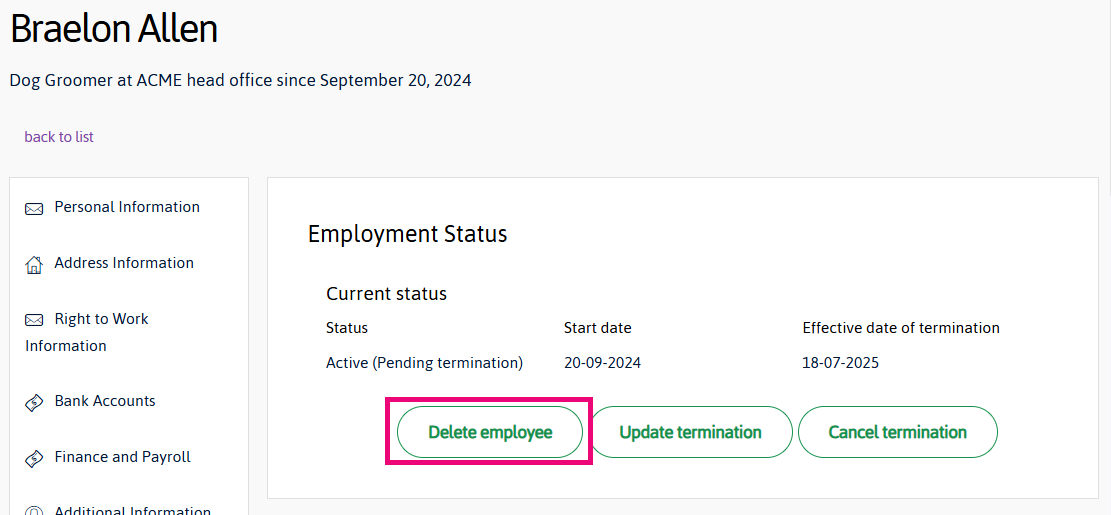
A confirmation panel opens.
Click Delete to finalise the deletion.
Restoring a deleted employee record
If you accidentally delete an employee record you can restore it from the Restore Employee screen in settings.
Go to Settings > Restore Employee.
Find the employee record you want, and click Restore.
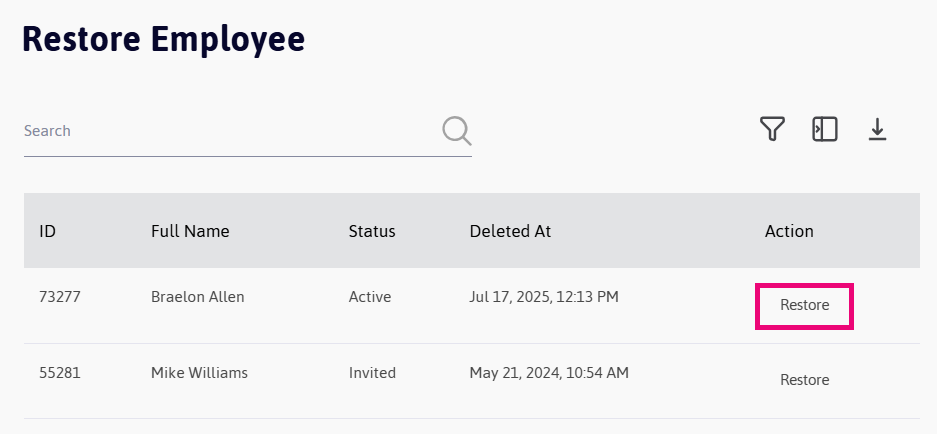
A confirmation window opens.
Click OK to restore the employee record.
