Uploading data to MYOB Acumatica
Before editing migration data in MYOB Adapt Desktop:
Whenever a new version of Adapt is released, you must publish the latest version of the Adapt customisation to your clients MYOB Acumatica or MYOB Acumatica — Payroll site. Without the latest customisation, you won't be able to work on any migrations.
For all migrations, you must start by completing the Config and Pre-Migration Check List progress items.
For an explanation of all the progress items in an MYOB Exo Employer Services migration, see Overview of Exo Employer Services progress items .
Perform pre-migration checks
After completing the Config progress item, use the pre-migration checklist to ensure that the MYOB Acumatica site you're migrating to is set up properly. If anything is missing or incorrect, you have the chance to change it in the MYOB Acumatica site to avoid errors when you're working on the migration data.
Log in to Adapt Desktop.
In the progress table, select the Pre Migration Check List progress item.
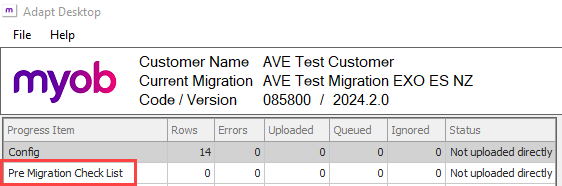
In the Item Data tab, click Download MYOB Acumatica Values.
Go to the Actions menu and choose Perform Pre-Migration Checks. If any settings aren't configured correctly in MYOB Acumatica, they'll be highlighted in the table.
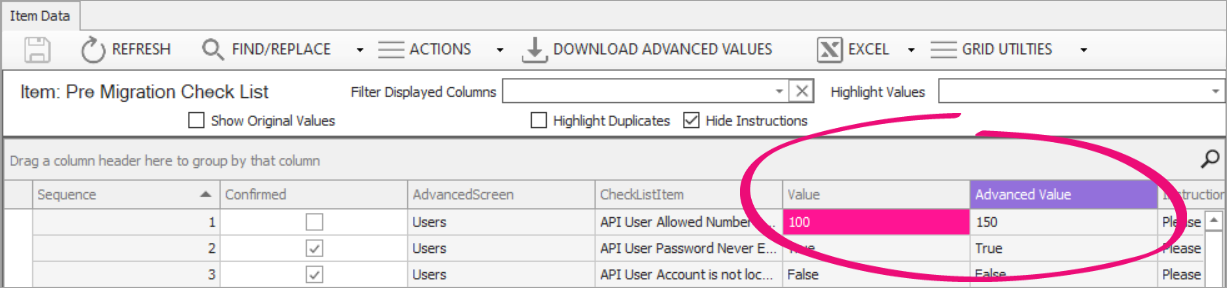
Example migration steps
Because each customer's data is different, we can't tell you exactly how to migrate it. You need to know know how to treat their data according to their business needs. But here's a simplified explanation of the steps to upload data from Adapt Desktop to MYOB Acumatica.
Log in to Adapt Desktop and choose which migration you want to work on.
In the progress table, click the first item in the Item column.
You need to complete each progress item in the order they appear in the progress table. Skipping progress items can cause errors.
On the Item Data tab, review the rows of data and make any changes.
Follow the instructions in the Instructions section for each progress item. If you can't see any instructions, deselect the Hide Instructions checkbox.
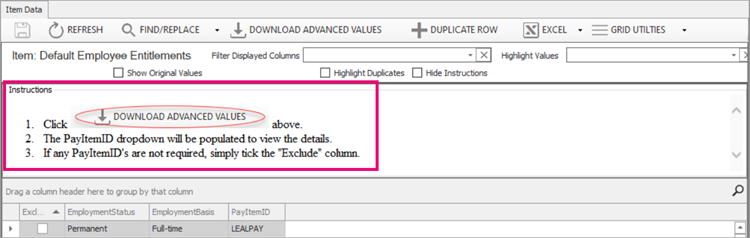
On the toolbar, click Refresh and check if an error occurred while uploading.
Repeat steps 1–5 for each item in the progress table.
