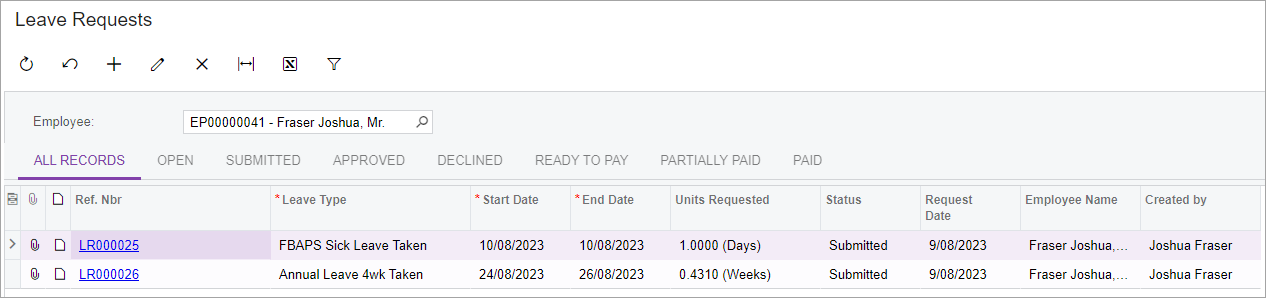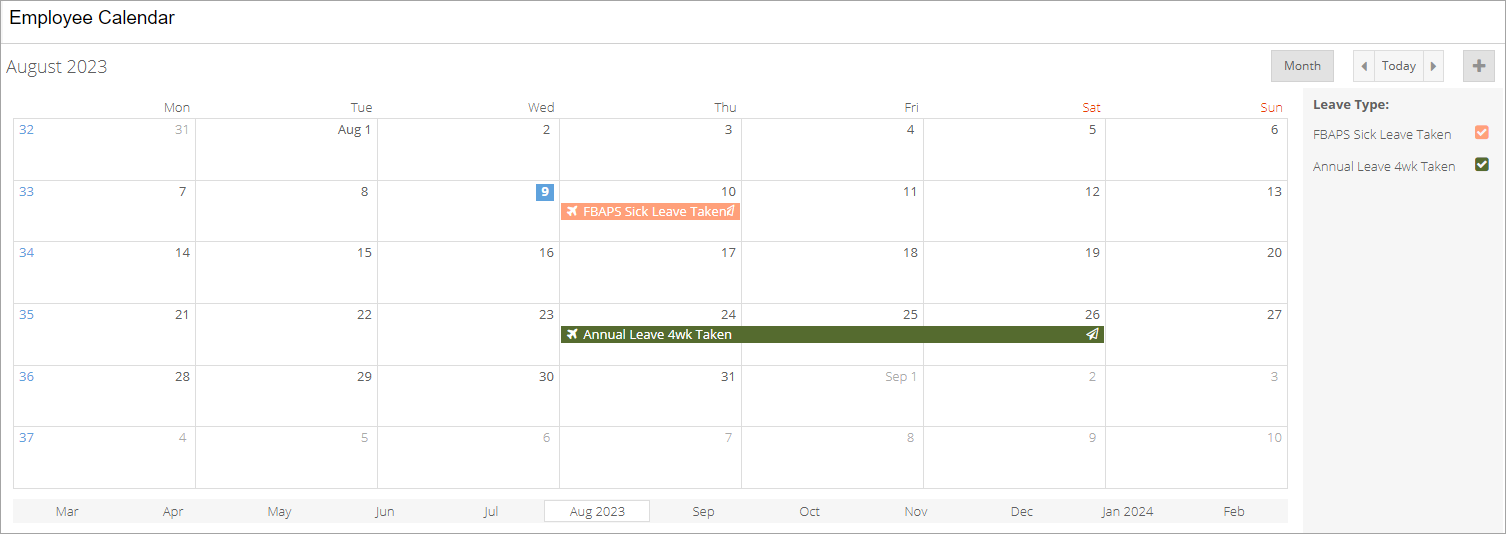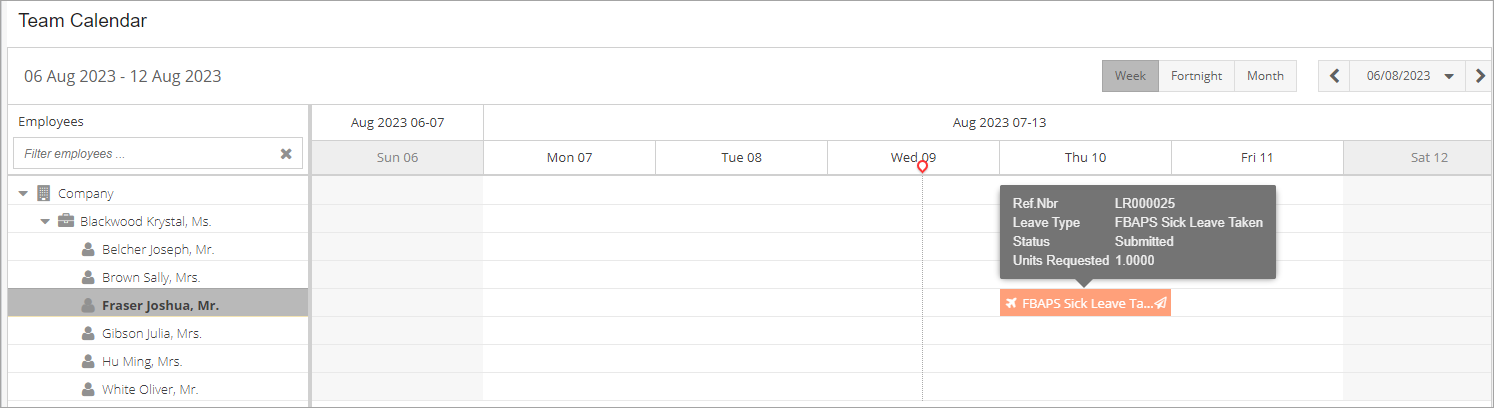Requesting leave
With MYOB Advanced Employee Self Service (ESS), you can check your leave balances, submit leave requests and keep track of your upcoming days off.
Managers can also use ESS to submit leave requests on your behalf.
Need more help? Find detailed explanations by clicking the question mark icon in the top-right corner of an ESS screen.
Checking how much leave you have
The Leave Balances screen shows your current balance for all your leave entitlements. To see if you have enough balance to make a request, check the Available Balance column. This is your current balance minus any leave that has been approved but not paid.

The Projected Leave Balance screen lets you check how much leave you'll have in the future, making it easy to plan for leave far in advance. In the Enquiry Date field, enter the date you want to see your projected balances for.

Submitting a leave request
You can submit a new leave request using the Submit a Leave Request screen, which you can get to in a few ways:
On the Employee Calendar screen, double-click a day or click and drag across a range of days.
On the Leave Balances screen, click one of the Leave Request links in the main table.
On the Projected Leave Balance screen, by clicking New Leave Request on the toolbar.
On the Leave Requests screen, click the plus icon on the toolbar.
When you’re ready to submit a leave request:
Go to the Submit a Leave Request screen.
On the Request Details tab, complete the fields.
If you're required to include documentation for your leave requests (e.g., a medical certificate for sick leave):
On the Request Details tab, click Browse.
Choose your document.
Click Upload.
Optionally, you can save your request if you want to submit it later. Click the Save icon on the form toolbar. You can then find the request on the Leave Requests screen, where its Status will be Open.
If you're ready to submit your request now, click Submit on the toolbar.
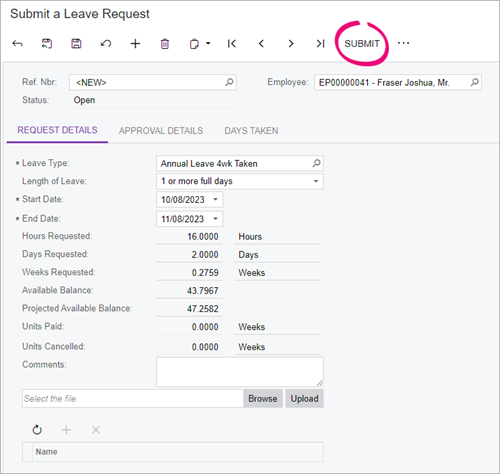
The screenshot above shows the Submit a Leave Request screen as it appears for New Zealand companies. For Australian companies, the Hours, Days and Weeks Requested fields are replaced by the Units Requested field.
Viewing leave requests and upcoming days off
There are three ways of reviewing your leave in ESS: the Leave Requests screen, the Employee Calendar screen and the Team Calendar screen.
FAQs
Can I change what I see in the mobile app?
If you use the MYOB Advanced mobile app exclusively for ESS, you can hide sections that don't matter to you, like KPIs and Recently Visited.
Hiding KPIs and Recently Visited
Log in to the MYOB Advanced mobile app.
At the bottom of the main screen, press Edit main screen.
On the Edit main screen screen, deselect the KPIs and Recently Visited checkboxes.
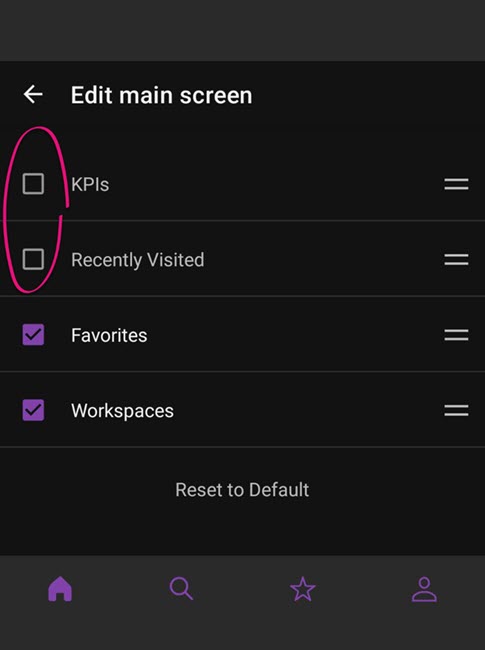
When will my leave request be approved?
It depends on how approval for leave requests has been set up in your company. If approval has been set up, it'll go to your manager or your company's payroll administrator to be approved or rejected. Otherwise, it'll get automatically approved.
You'll get an email notification when your request has been approved or rejected.
Can I cancel a leave request?
Yes, you can. For steps on how to do it, see Cancelling or deleting a leave request.