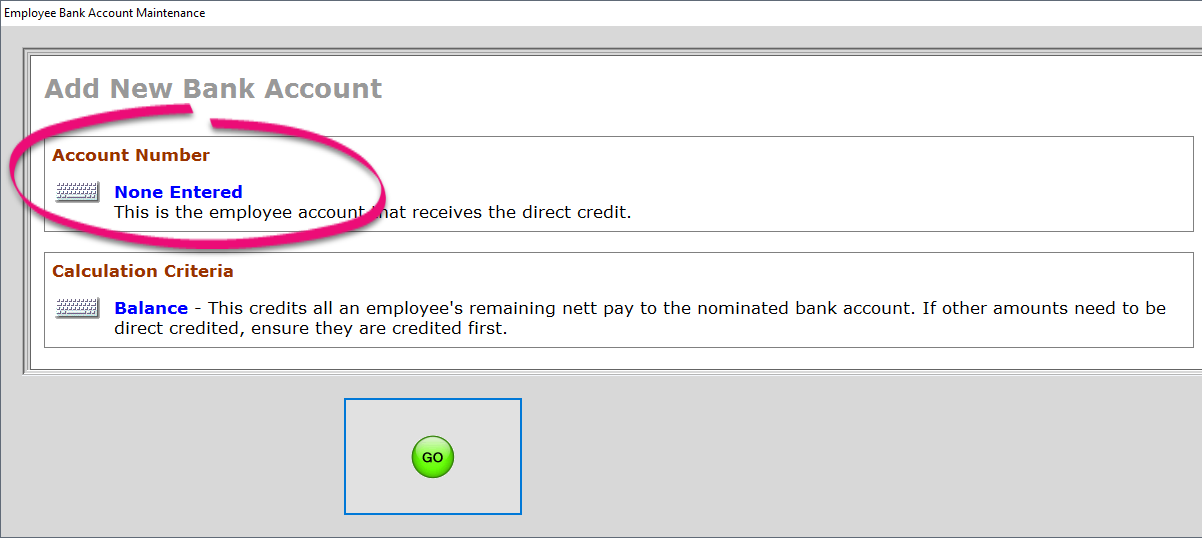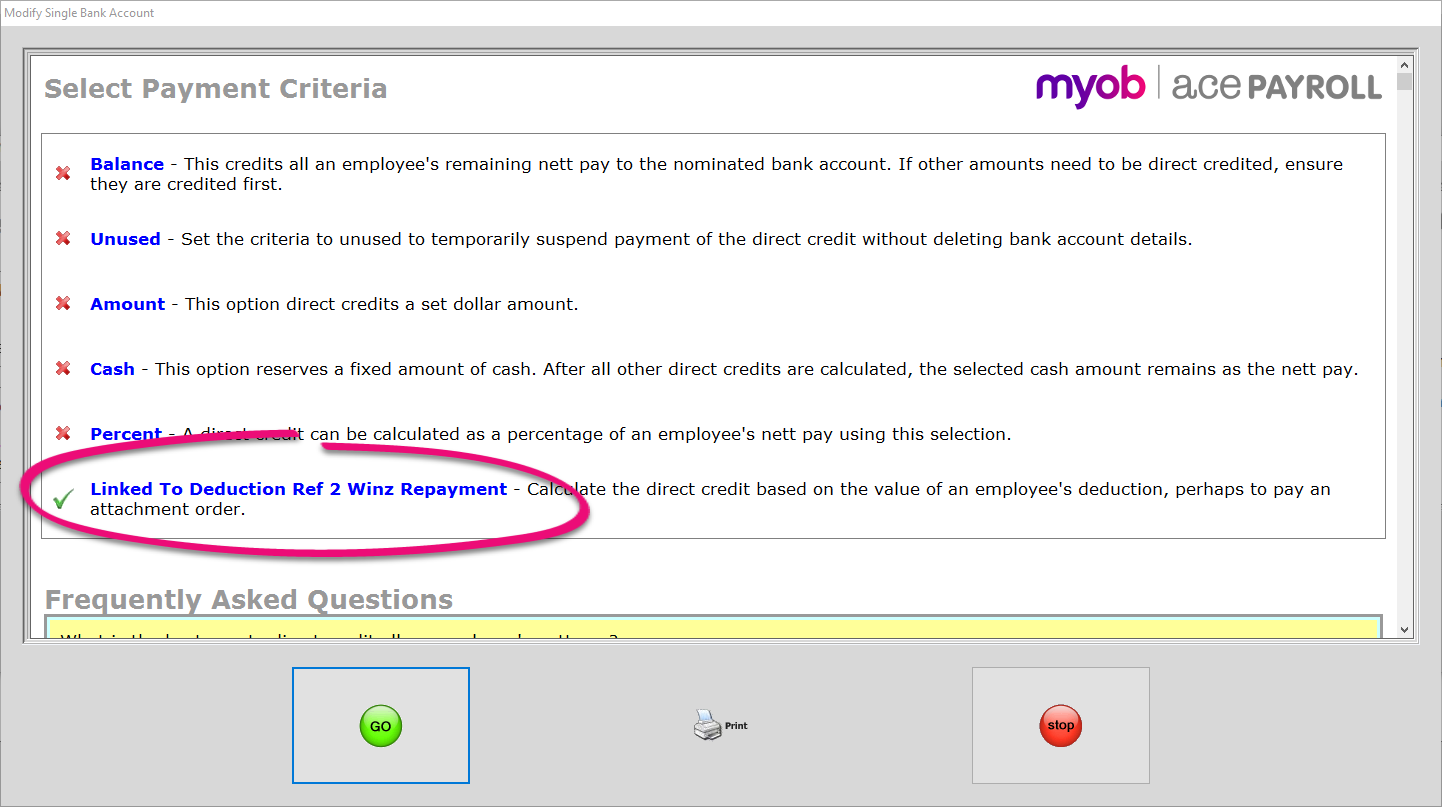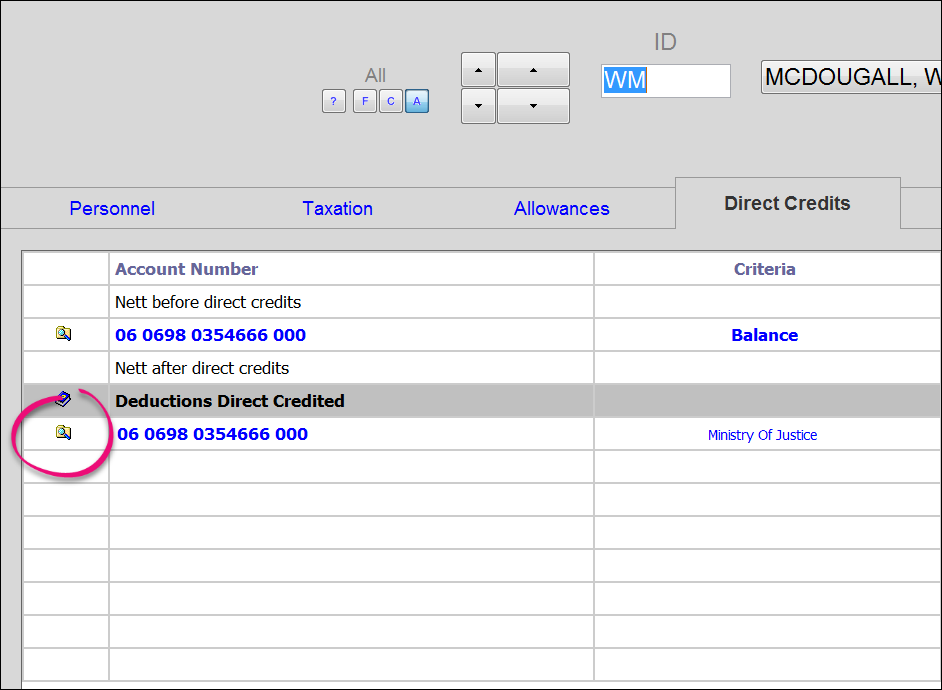Set up direct credits for deductions
If the employee has deductions that you need to regularly pay to a third-party on their behalf, like WINZ, Department Of Courts, or IRD payments, you can enter direct credit details for those deductions and include those payments in your electronic banking files.
This procedure assumes you have already set up the deduction and loaded it to the employee.