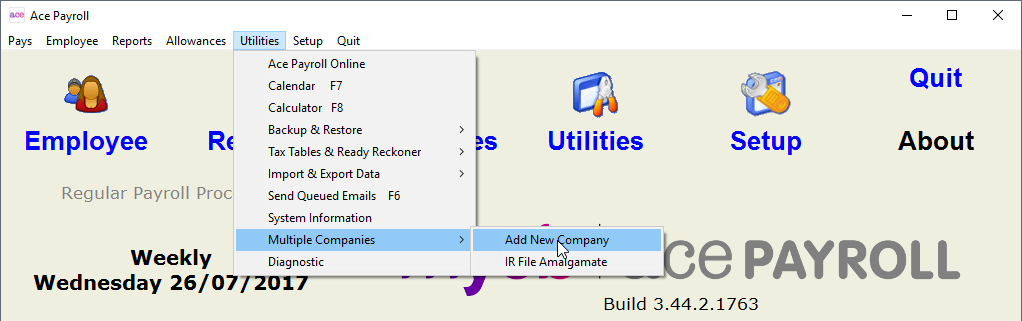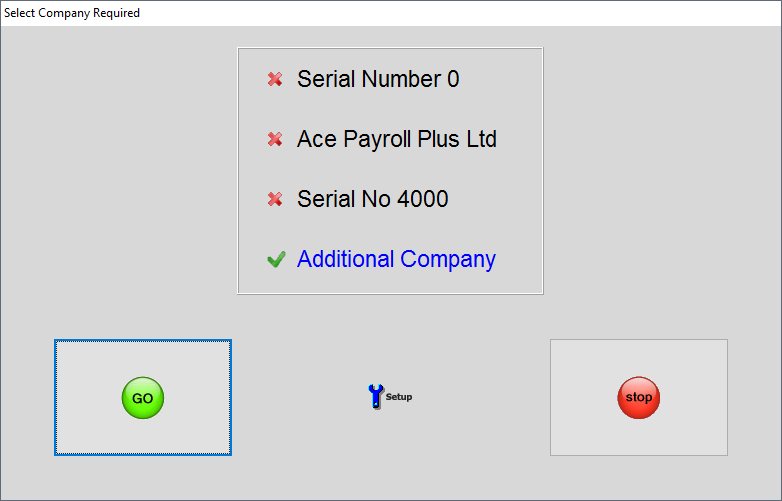Processing payroll for multiple companies
You can use Ace Payroll to process wages for multiple companies by purchasing rights for each additional company.
A standard Ace Payroll licence allows you to manage only the wages of the company in whose name it was registered.
For pricing information, visit our website.
To submit an Create and file returns with myIR for multiple companies to Inland Revenue, combine your multiple Employer Monthly Schedules into one file.