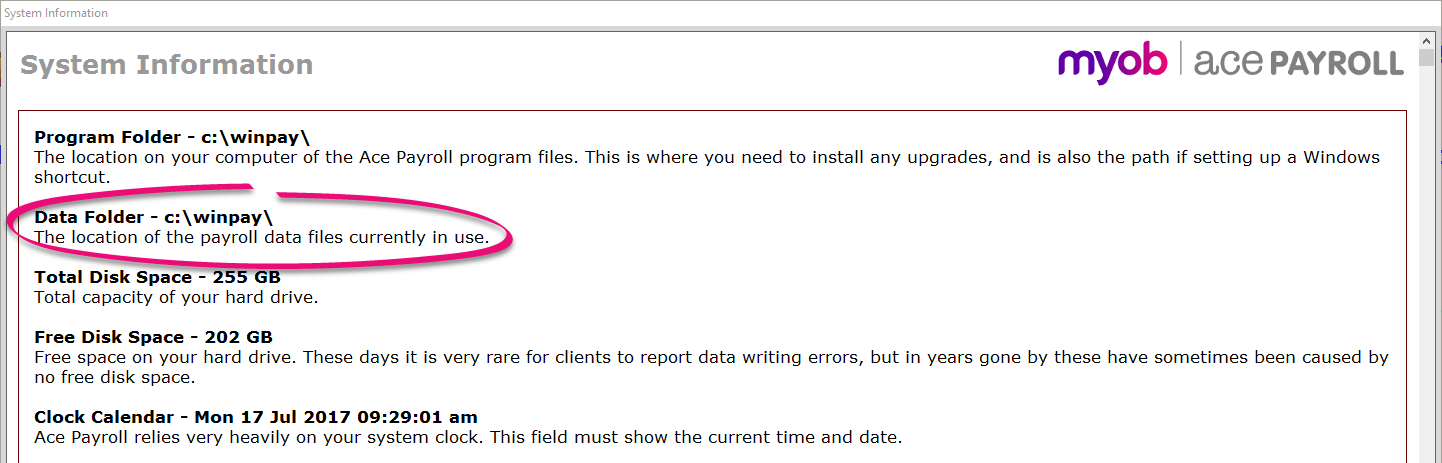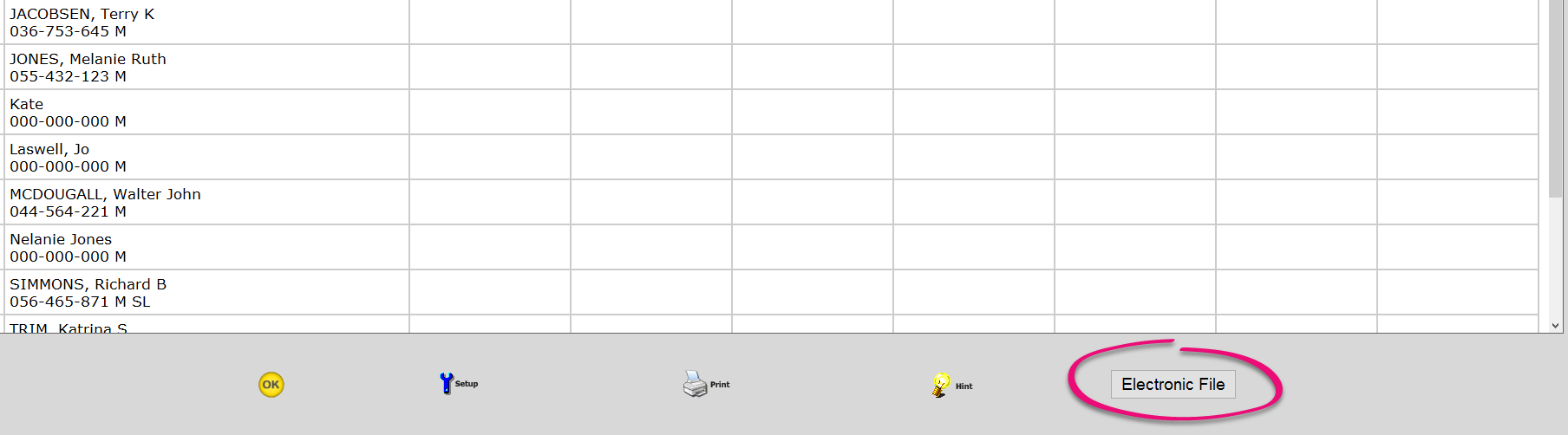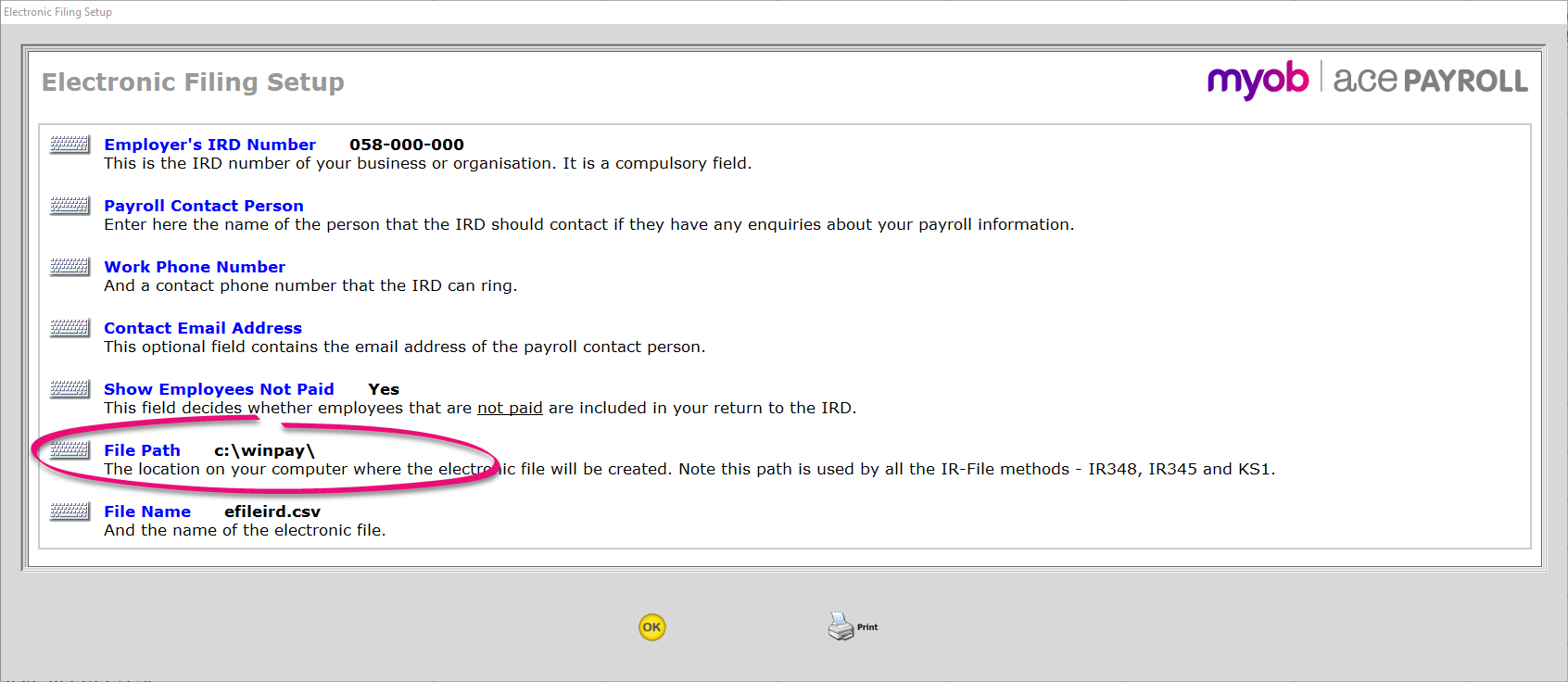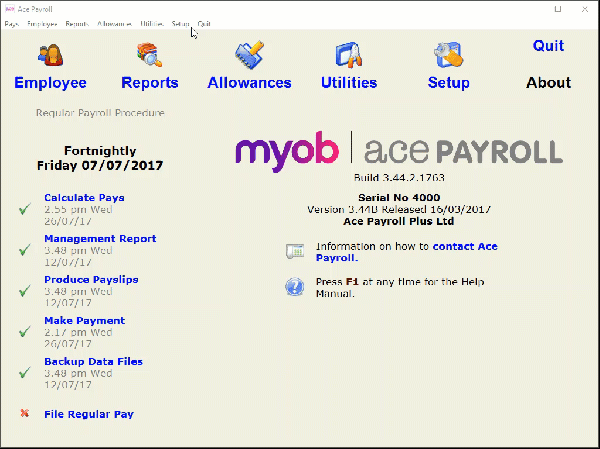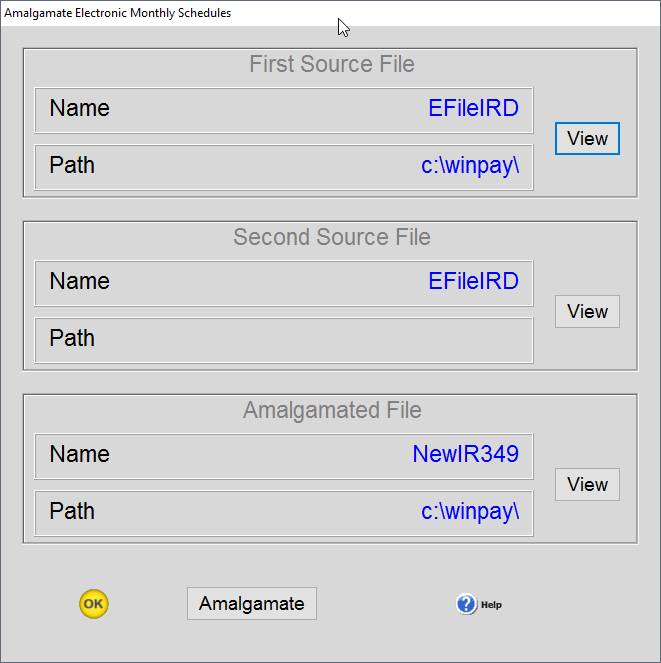Combine multiple Employer Monthly Schedules
From 1 April 2019, employers must report employee info to the IRD every payday via payday filing instead of filing an IR348. The information on this page only applies before 1 April 2019.
Some employers choose to keep their executive payroll and their main payroll separate. Because you can only lodge one Employer Monthly Schedule (IR348) with Inland Revenue, you will need to amalgamate (combine) the files before you submit them.
Ace Payroll includes an option to amalgamate monthly schedules for two or more companies, to create a single file. This means you keep your payrolls separate, but send just one file to the IRD. The original monthly schedules can be produced by any compliant payroll software.
If you need to amalgamate more than two schedules, use the result of the first amalgamation as an input for a second or subsequent amalgamation.
1 . Look up the file locations for each payroll
To combine two or more monthly schedules, you need to know where the schedules are saved. Follow the steps below to find the file path for each file.
2. Change the file name for a payroll file
You will need to make sure your electronic Employer Monthly Schedules are being saved as separate files. By default, Ace Payroll saves these files to the payroll data file. The danger is that if the files have the same name, the second one will overwrite the first. Setting a unique name for each file avoids this problem.
3. Create your Employer Monthly Schedules
For each company, create your electronic Employer Monthly Schedules as usual. If you don’t know how to do this yet, read our instructions for creating and filing returns.
4. Amalgamate the files
The last step is to combine the files into one file.
Important notes
The amalgamated files are stored with all the other payroll data files for the current payroll. Because of this it is important to run the amalgamation from the same payroll each time so that the settings stay consistent.
If you need to amalgamate more than two schedules, use the result of the first amalgamation as an input for a second or subsequent amalgamation.
During this process the software checks the existence of the two source files. If they are both located, it then checks that the employer IRD numbers and period end dates are the same on both files. If they are, it amalgamates the data to create a single file.
Data in the amalgamated file
Employer Contact Name and Phone - this data is taken from the first file, unless the fields are blank in which case the field in the second file is used.
Employee Start Date - if this field is in both the files for an employee, then the earliest date is used.
Employee Finish Date - if this field is in both the files for an employee, then the latest date is used.
No Employee IRD Number - any employee detail records that have a zero employee IRD number are each added as an additional line in the amalgamated file.