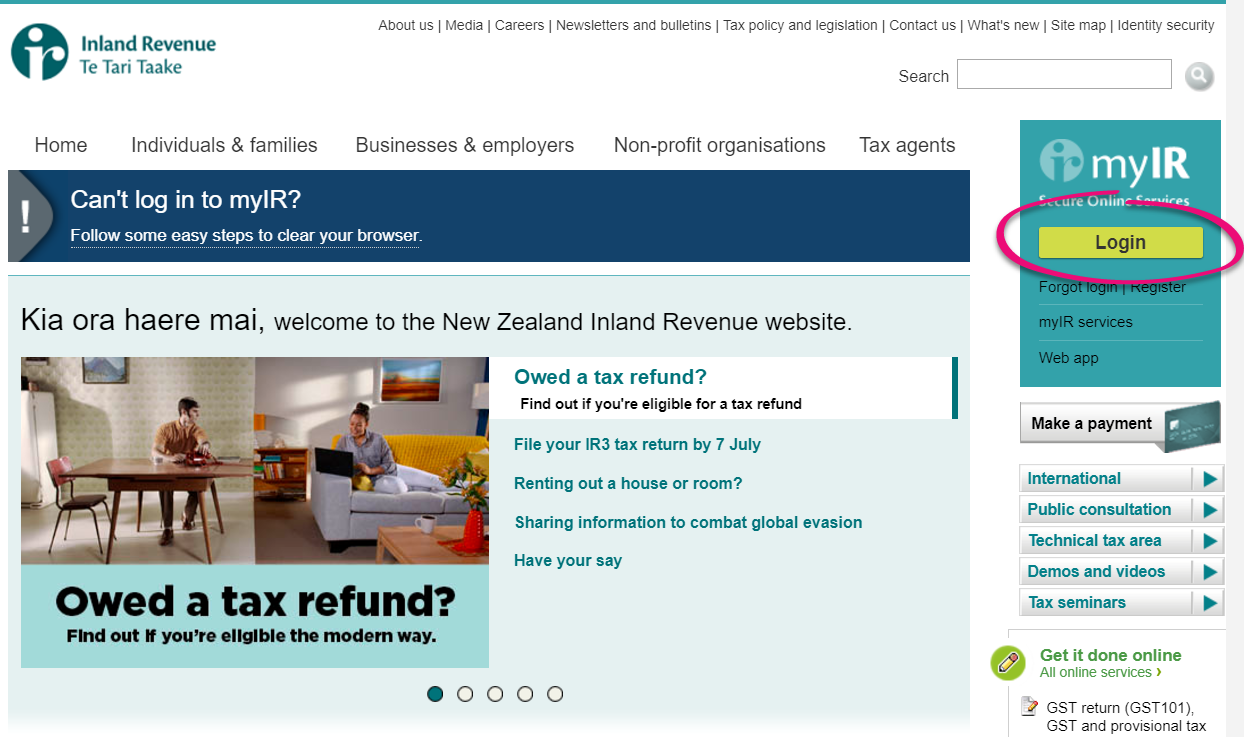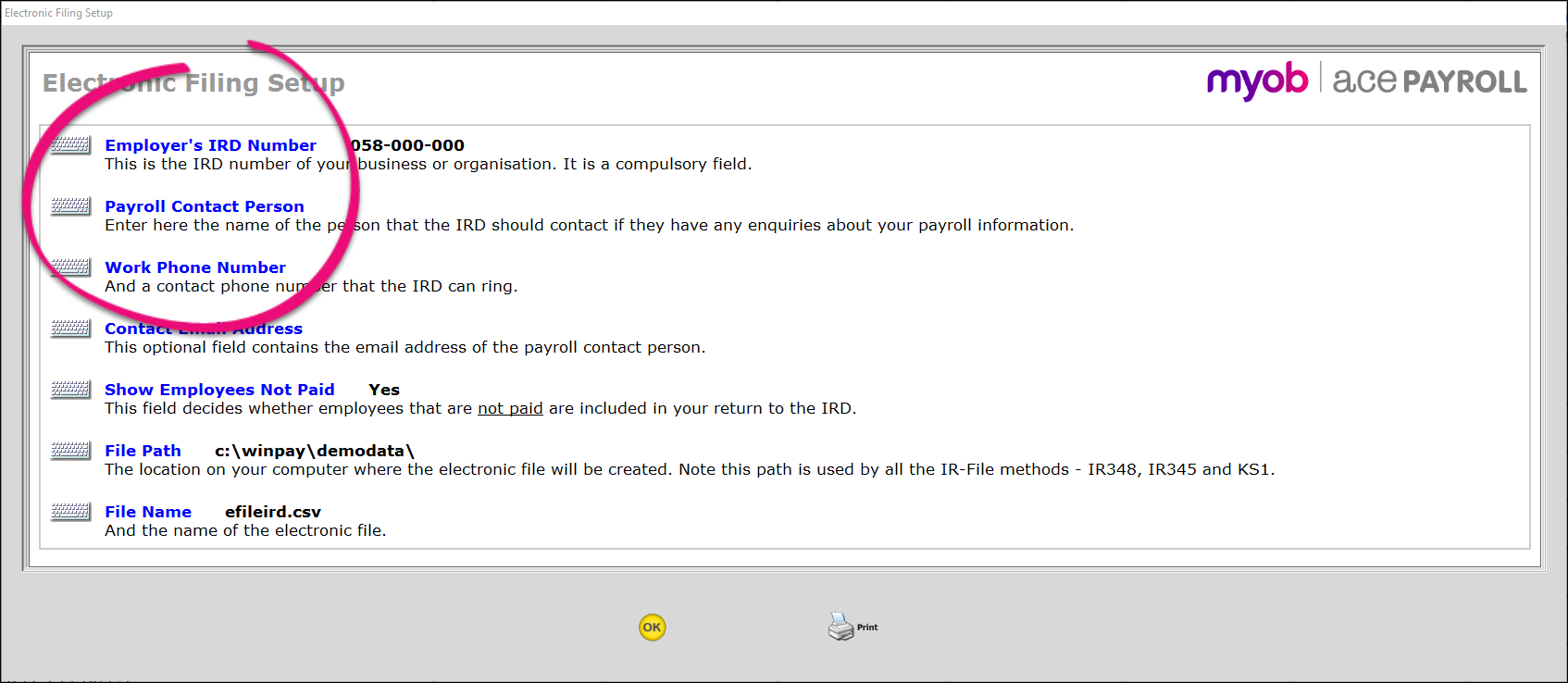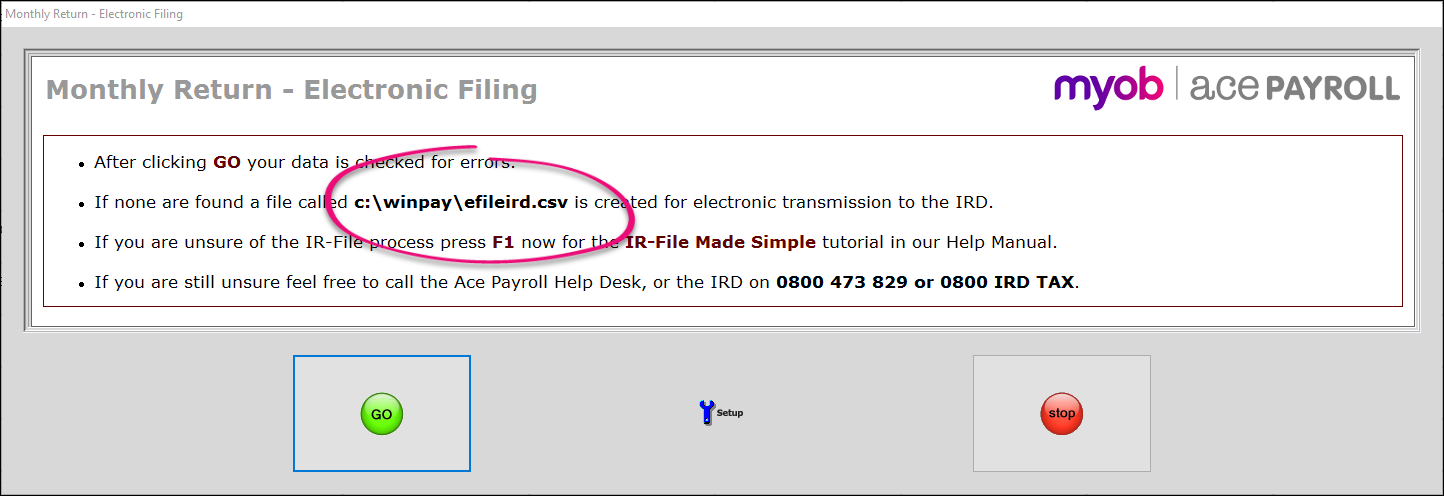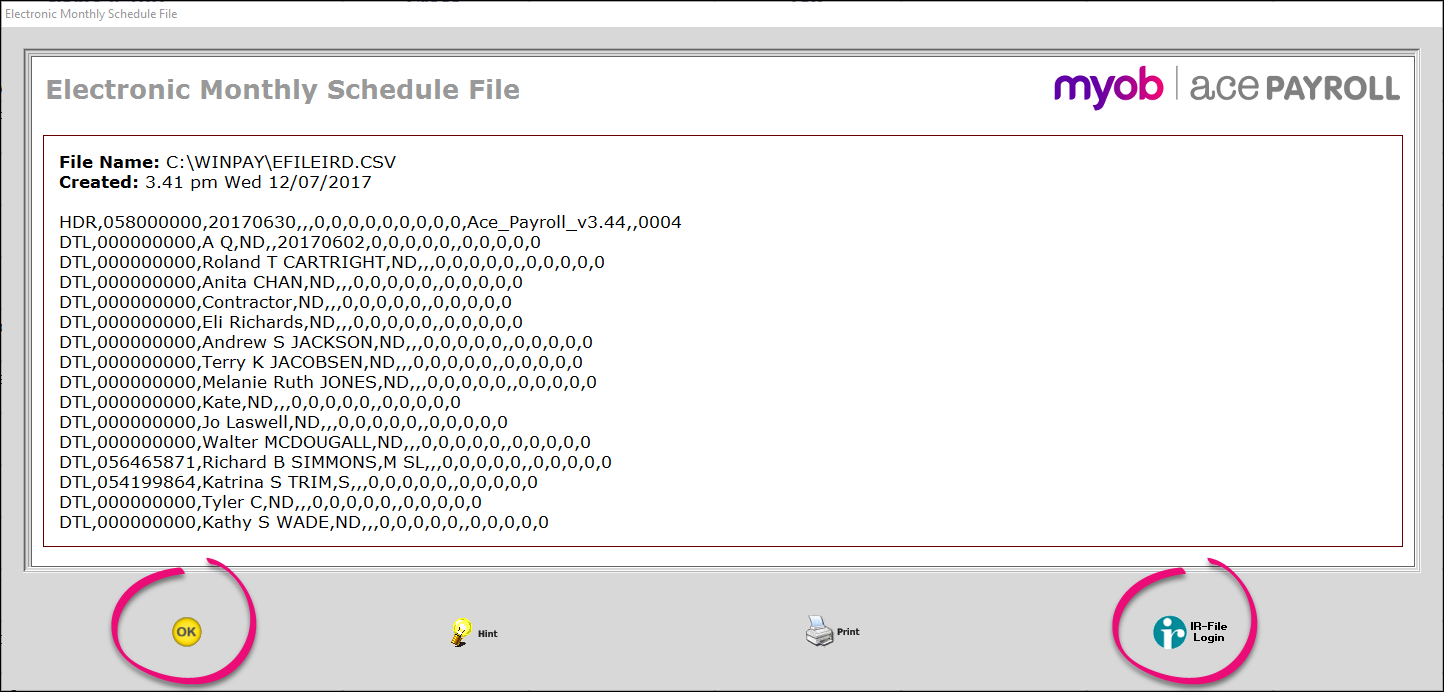From 1 April 2019, employers must report employee info to the IRD every payday via payday filing instead of filing an IR348. The information on this page only applies before 1 April 2019.
This page explains how to create both the IR348 (Employer Monthly Returns) and the IR345 (Employer Deductions) tax forms, and send them to Inland Revenue using the online ir-File system.
It is important that Inland Revenue receive both forms each month, as the IR345 (Employer Deductions) shows the ESCT for KiwiSaver, and the IR348 (Employer Monthly Returns) does not.
C-Series paper reporting
From April 17 2018 C-Series reporting won’t be accepted by Inland Revenue. This means you won’t be able to use Ace Payroll (or any payroll software) to print out your IR348 form to send to Inland Revenue.
This change doesn't affect electronic filing through ir-File.
Read more about C-Series, paper filing, and your tax return.
Before your file your tax forms online you will need to follow a brief set up procedure.
To set up Ace Payroll for ir-File
- Before you can submit any Ace Payroll files, you will need to register with Inland Revenue. Go to the Inland Revenue website and click Login to create an account. You will use this account to access myIR.
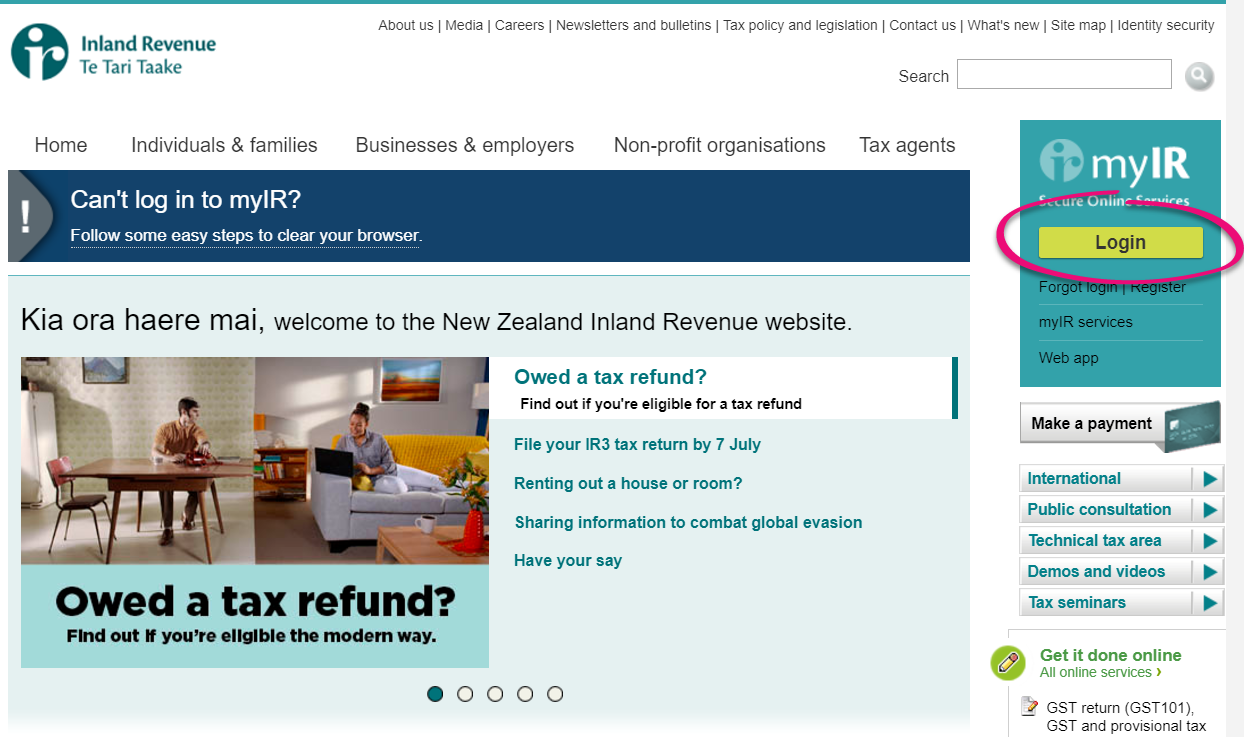
- Open Ace Payroll. From the front screen click Reports > IRD Returns > Lodge Monthly Return.
- Choose the month to report and click GO.
Click Electronic File and then Setup. The Electronic Filing Setup window appears.
- Enter your information for the Employer’s IRD Number, Payroll Contact Person, and Work Phone Number fields. These details appear in the file you send the IRD.
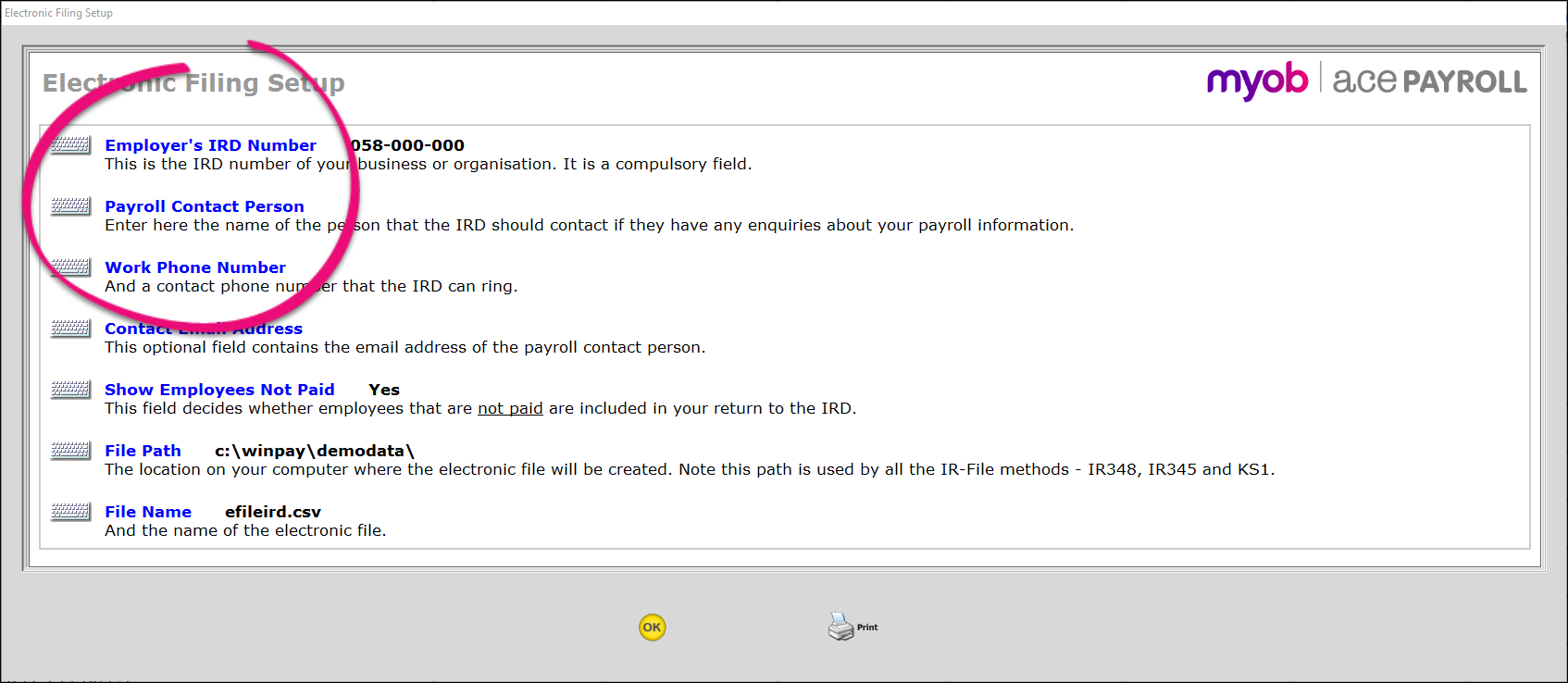
You can also name the file and set a different location to save it to, but this is not necessary.
You are now set up for IR-File.
Depending on your business, you will need to pay your PAYE either once or twice a month. Each time you pay you will need to create your IR345 and file it electronically.
Follow these instructions to process once or twice monthly PAYE.
To create an Employee Deductions IR345 form
From the front screen click Reports > IRD Returns > Make PAYE Payment.
Click either First Half or Second Half to generate the IR345 for the relevant half of the month, then click GO.
Click Electronic File and write down the file name - this is the file you will upload to the Inland Revenue website.
a) To launch your internet browser and go directly to the Inland Revenue website, click the IR-File Login button. The file name and path are copied to your clipboard, so you can paste them directly in the IRD file import window by pressing the CTRL+V keys.
b) To save the file to your computer and send it to Inland Revenue later, click OK. When you are ready to upload the file, follow the instructions below under File your forms electronically using ir-File.
Your Employer Monthly Schedule IR348 needs to be submitted once a month. If you submit your Employer Deductions IR345 form twice a month, then submit your Monthly Schedule IR348 with the second one.
Follow the instructions below to create this file in Ace Payroll.
To create an Employer Monthly Schedule IR348
- From the front screen, click Reports > IRD Returns > Lodge Monthly Return.
- Select the relevant month and click GO.
The Employer Monthly Schedule window opens. Check the figures in the Employer Monthly Schedule, then click Electronic File.

- The Monthly Return - Electronic Filing window opens. Write down the file name - this is the file you will be upload later to the Inland Revenue website.
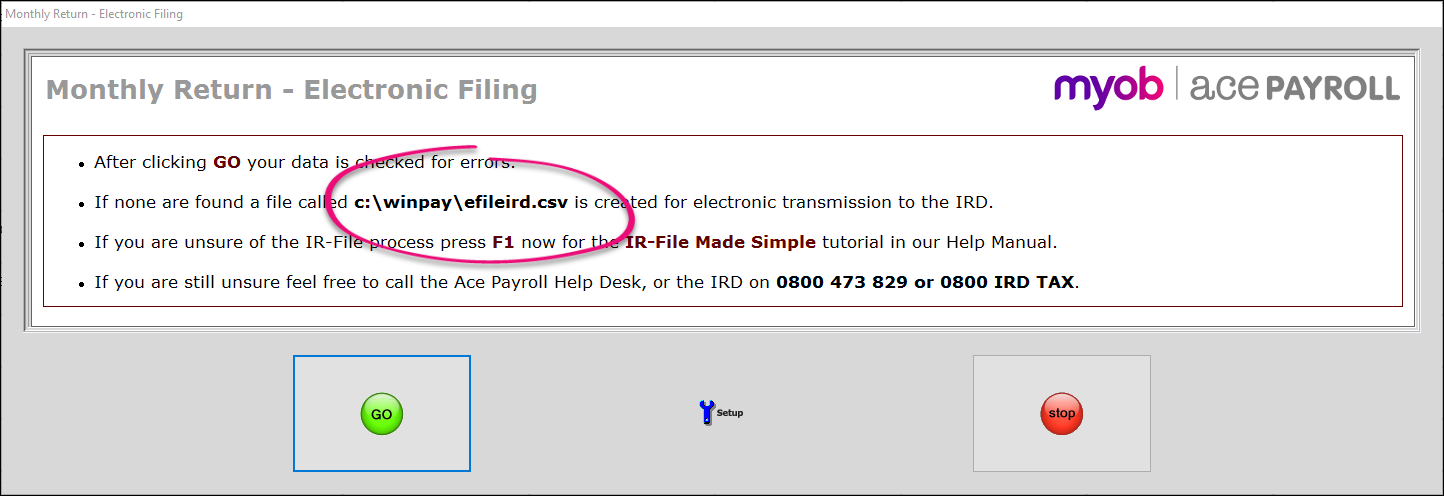
- Click GO.
- a) To launch your internet browser and go directly to the Inland Revenue website, click the IR-File Login button. The file name and path are copied to your clipboard, so you can paste them directly in the IRD file import window by pressing the CTRL+V keys.
b) To save the file to your computer and send it to Inland Revenue later, click OK. When you are ready to upload the file, file them online at online at http://www.ird.govt.nz/
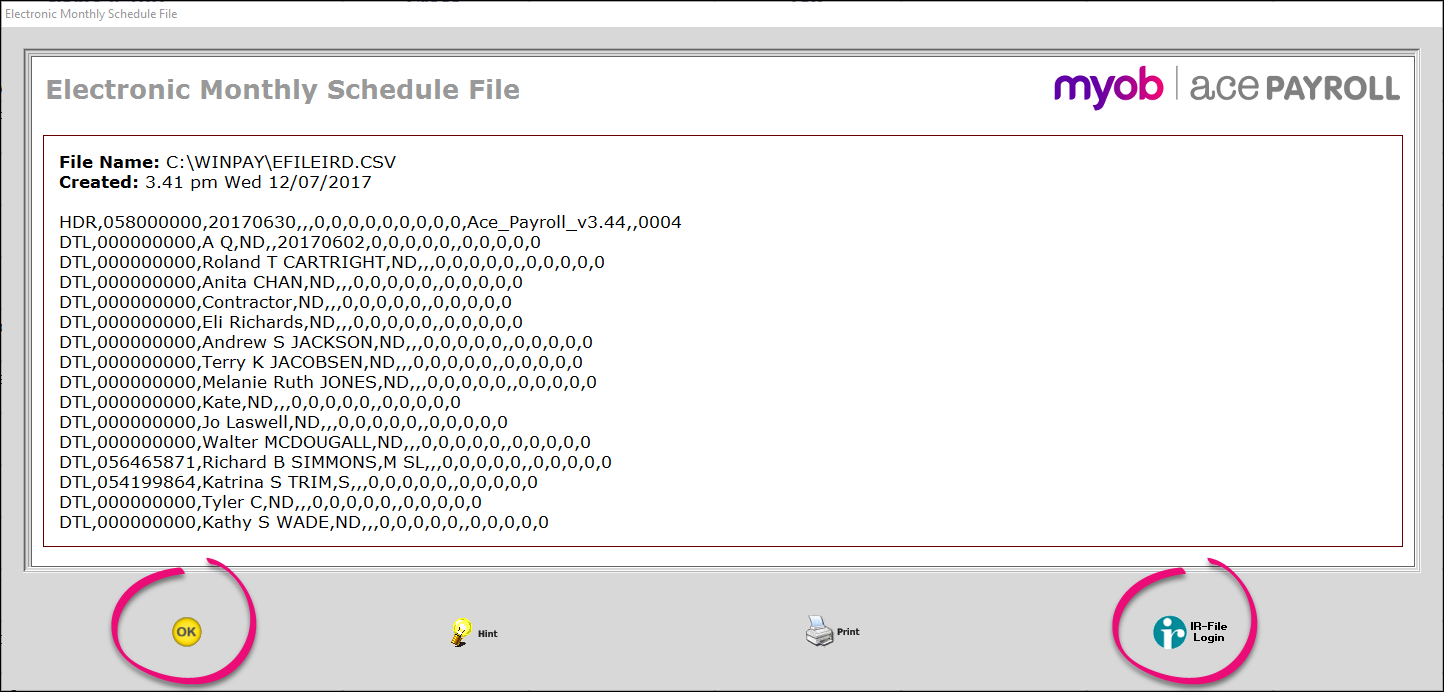
File online at the Inland Revenue website.