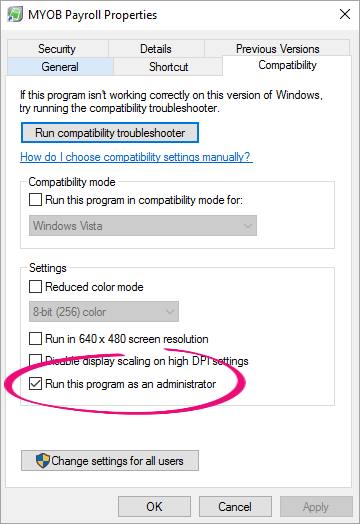ANSWER ID:32868
This error can sometimes occur after installing a Windows update. It can usually be fixed by setting Payroll to "Run as administrator" as described below.
To run Payroll as an administrator
- Close Payroll
- Right-click the Payroll icon and choose Properties. (The Payroll icon is the shortcut you click to start Payroll)
- Click the Compatibility tab.
- Select the option Run this program as an administrator.
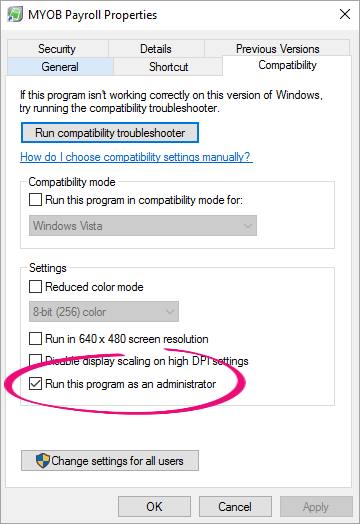
- Click OK.
- Open Payroll and confirm that the error is resolved.
Error: "The specified path does not exist"
This error can happen when setting Payroll to run as administrator if your Payroll data is saved on a network or mapped drive.
To fix this, you (or your IT person) will need to configure your network or mapped drive to make it visible to programs running as administrator.
If you're unable to do this, you can either:
- deslect the Run as Administrator option, print your pay slips as PDFs then email them manually, or
- move your Payroll data to a local drive.
If the error persists
Still having trouble? Try setting a default printer.
Set a default printer
- Open Windows Control Panel.
- In Windows 8 and later, right-click the Windows Start button and choose Control Panel.
- In Windows 7, click the Windows Start button and choose Control Panel.
- Click Devices and Printers. The Devices and Printers window appears.
- Right-click your preferred printer and choose Set as default printer. Note: Don't select the MYOB AO PDF Generator as the default printer.
- Close the Devices and Printers window.
Still getting the error?
All is not lost! If the above solutions haven't worked, try the fixes provided in this support note.