Payday Filing Certificate
For information regarding the STP Certificate in Australia, please visit:
https://enterprise-support.myob.com/payglobal/single-touch-payroll-stp-certificate
For PayGlobal to be able to send your Payday Filing information to the Inland Revenue Department (IRD) through the Gateway, a secure socket layer (SSL) certificate must be installed.
These Payday Filing Certificates are only valid for 12 months. When they expire, you will show as ‘Not authenticated’ in the Payday Reporting Manager:

When you click on Not authenticated, you’ll then receive the following message:
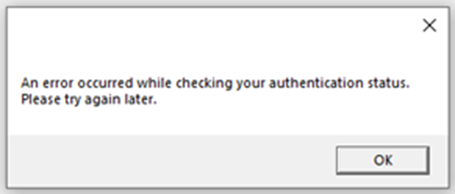
‘An error occurred while checking your authentication status. Please try again later.’
Requesting a new Payday Filing Certificate
When the Payday Filing Certificate is due to expire (or if it has already), an authorised contact will need to reach out to MYOB PayGlobal Support to request the latest version. This request should be made in writing via email.
We’ll reply to their email and provide the following:
The latest version of the Payday Filing Certificate (the certificate will be in a secure '.pfx' format).
The password required for installing the Payday Filing Certificate
The thumbprint required for the Payday Filing Certificate
The password and thumbprint will be in a secure, password protected link – the password for this link will be sent separately to the certificate email, typically via SMS to an appropriate mobile number. If no mobile number is available for this, we will arrange a call to provide this password to you over the phone.
Installing the Payday Filing Certificate
For on-premise customers, installation and updating of the Payday Filing Certificate should be completed by their IT team.
When installing the Payday Filing Certificate, your IT team will need to:
Remove any certificates that have been previously installed for MYOB PayGlobal.
This is because the first certificate found will be used by PayGlobal, even if it has expired.Install the certificate on every machine that runs the hr.exe (i.e. the certificate must be installed where the hr.exe process is running).
Install the certificate into either the Local Machine or the user's certificate store.
We recommend allowing Windows to automatically select a certificate store based on the type of certificate being installed.Ensure the Private key is marked as non-exportable.
Two important things to note:
The Payday Filing Certificate Thumbprint must be updated in the PayGlobal.Business.Net.dll.config file (in every PayGlobal application folder):
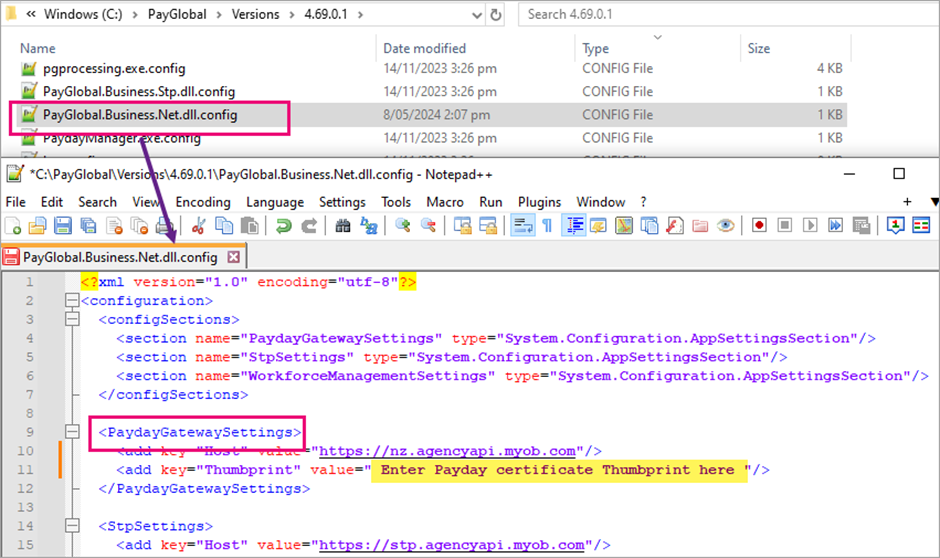
Every PayGlobal user that is expected to submit Payday Filing data to the IRD through the Gateway, must have at least read-only access to the private key on the PayGlobal certificate (we recommend giving Full Control):
o From MMC, right-click on the certificate > All Tasks > Manage Private Keys…
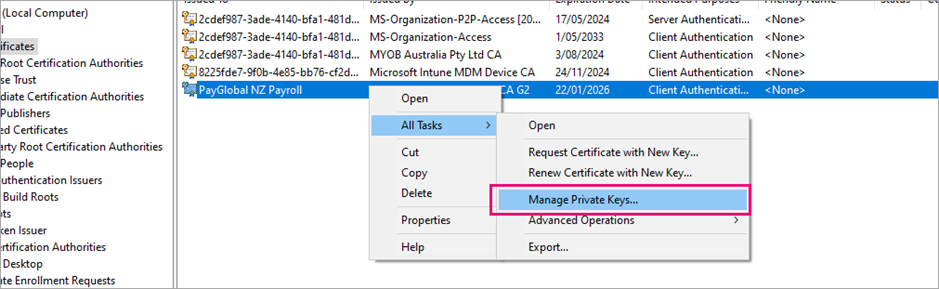
o Add all PayGlobal users with Full control.
Checking the Payday Filing Certificate has been installed successfully
Once the new Payday Filing Certificate, Thumbprint and Permissions are in place, the user can check their authentication status again in the Payday Reporting Manager.
Common reasons the installation may be unsuccessful
The certificate has not been installed everywhere the hr.exe file is run from.
The thumbprint has not been updated.
The thumbprint has invalid or hidden characters. This can be confirmed by copying the contents of the PayGlobal.Business.Net.dll.config file and pasting into Notepad++.
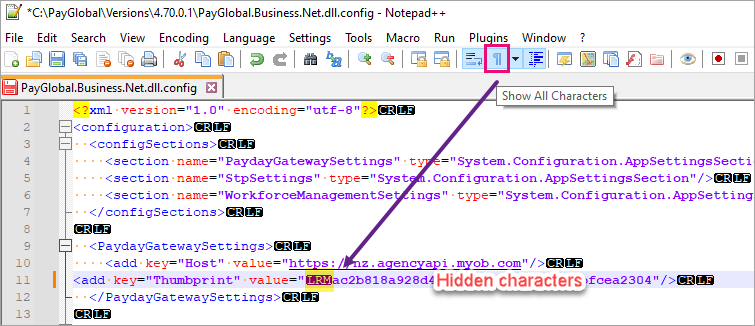
The user has not been given the required permissions to the certificate.
For more information regarding the MYOB PayGlobal Payday Filing Gateway Solution, please refer to the following page:
MYOB PayGlobal Pay Filing Gateway Solution
