Single Touch Payroll (STP) Certificate
For information regarding the Payday Filing Certificate in New Zealand, please visit:
https://enterprise-support.myob.com/payglobal/payday-filing-certificate
For PayGlobal to be able to send your STP information to the Australian Tax Office (ATO), a secure socket layer (SSL) certificate must be installed.
These STP Certificates are only valid for 12 months. When they expire, your STP submissions will fail, with a message like the following:
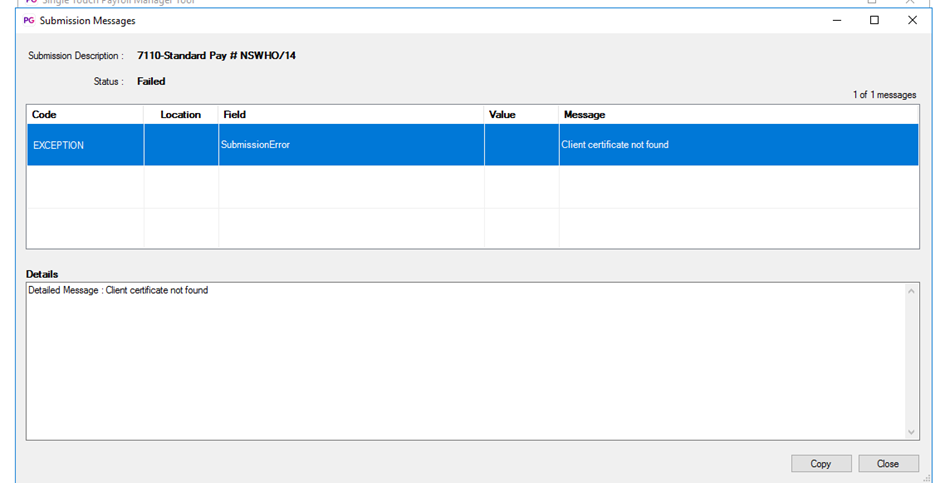
Errors that indicate the STP Certificate has expired are:
Client certificate not found.
An error occurred while sending the request. The request was aborted: Could not create SSL/TLS secure channel.
Client certificate thumbprint not specified.
Response status code does not indicate success: 401 (Unauthorized).
Response status code does not indicate success: 403 (Forbidden).
Requesting a new STP Certificate
When the STP Certificate is due to expire (or if it has already), an authorised contact will need to reach out to MYOB PayGlobal Support to request the latest version. This request should be made in writing via email.
We’ll reply to their email and provide the following:
The latest version of the STP Certificate (the certificate will be in a secure '.pfx' format).
The password required for installing the STP Certificate
The thumbprint required for the STP Certificate
The password and thumbprint will be in a secure, password protected link – the password for this link will be sent separately to the certificate email, typically via SMS to an appropriate mobile number. If no mobile number is available for this, we will arrange a call to provide this password to you over the phone.
Installing the STP Certificate
For on-premise customers, installation and updating of the STP Certificate should be completed by their IT team.
When installing the STP Certificate, your IT team will need to:
Remove any certificates that have been previously installed for MYOB PayGlobal.
This is because the first certificate found will be used by PayGlobal, even if it has expired.Install the certificate on every machine that runs the hr.exe (i.e. the certificate must be installed where the hr.exe process is running).
Install the certificate into either the Local Machine or the user's certificate store.
We recommend allowing Windows to automatically select a certificate store based on the type of certificate being installed.Ensure the Private key is marked as non-exportable.
Two important things to note:
The STP Certificate Thumbprint must be updated in the PayGlobal.Business.Net.dll.config file (in every PayGlobal application folder):
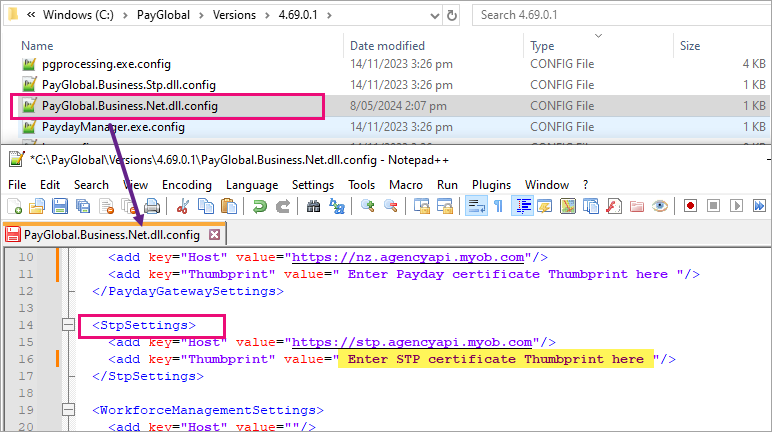
Every PayGlobal user that is expected to submit STP data to the ATO, must have at least read-only access to the private key on the PayGlobal certificate (we recommend giving Full Control):
o From MMC, right-click on the certificate > All Tasks > Manage Private Keys…
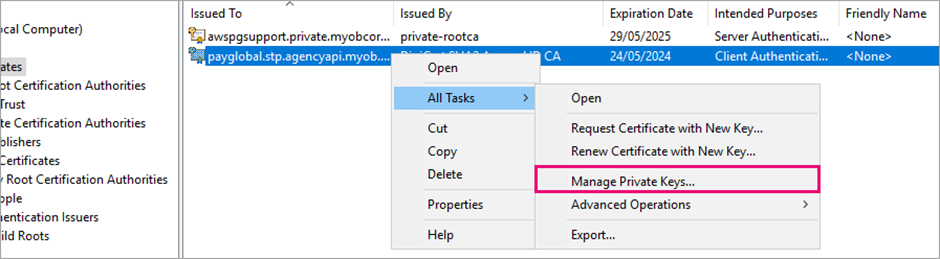
o Add all PayGlobal users with Full control.
Checking the STP Certificate has been installed successfully
Once the new STP Certificate, Thumbprint and Permissions are in place, the user can attempt to resend the STP submission again.
Alternatively, the user can:
Navigate to Organisation > Divisions > Internal Companies
Double click on the appropriate Internal Company
Click Edit
Click Get SID
a. If the SID box appears with a number, the STP Certificate, Thumbprint and Permissions have been installed correctly.
b. If the SID box appears with ‘Error’, the STP Certificate, Thumbprint and/or Permissions have not been installed correctly.
Common reasons the installation may be unsuccessful
The certificate has not been installed everywhere the hr.exe file is run from.
The thumbprint has not been updated.
The thumbprint has invalid characters. This can be confirmed by copying the contents of the PayGlobal.Business.Net.dll.config file and pasting into Notepad++.
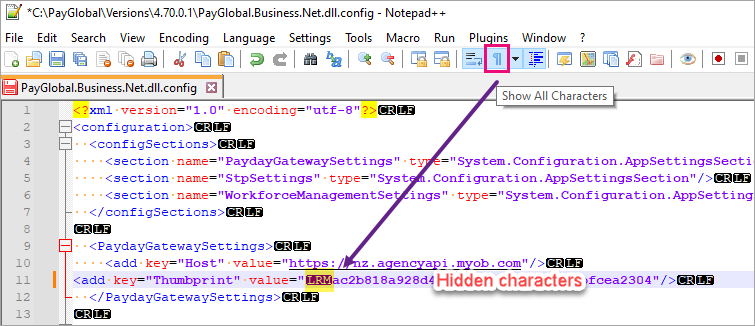
The user has not been given the required permissions to the certificate.
For more information, please refer to our STP Manual:
http://customer.payglobal.com/manuals/STPManual/index.htm
