MYOB PayGlobal Payday Filing Gateway Solution (New Zealand)
MYOB PayGlobal now supports the ability for employers to send Payday Filing data to IR via their Gateway Service from v4.47 onwards.
Only users that have permission as defined within your company’s myIR business account will be able to submit data to IR via the Gateway solution.
The purpose of this document is to provide an overview of the Payday Filing – Gateway Solution.
Full details on how to setup and use the Gateway solution are included in the PayGlobal Help file via Topic 10731: MYOB PayGlobal Payday Filing – Gateway Solution
Terminology
The PayGlobal Payday Filing Gateway solution introduces some new terminology:
Term | Definition |
|---|---|
Reporting Obligation | The event that informs you of the need to report data to IR |
Submission | The event that sends data to IR. In most cases, a single submission will be linked to a Reporting Obligation record. However, if an error occurs and the data is resendable, on resend, a subsequent submission record is created. This enables our systems to track communication between your PayGlobal database and IR for security and auditing purposes. |
Pay Reporting Obligations | The reporting of Employment Information (EI) data Each time you close a pay or reset a pay that has been rolled back, a new Pay Reporting Obligation is created. |
Employee Reporting Obligations | Reporting of Employee Details (ED). Each time you initiate the reporting of a new or terminated employee, a new Employee Reporting Obligation is created. |
Payday Reporting Manager Tool
A Payday Reporting Manager Tool has been created assist with your Gateway filing. The Payday Reporting Manager Tool allows you to:
Control what and when to send “EI” data
Manage outcomes for submissions that weren’t send able
View/track the status of a submission
View content of an “ED” submission before sending
View content of any submission and related messages (e.g. errors) after sending
Customise how you view data within the tool, i.e. sorting, grouping, filtering
Accessing the Payday Reporting Manager Tool
The Payday Reporting Manager Tool becomes visible in the PayGlobal tree under the Payroll folder once the setup tasks are completed.
_Page_04_Image_0003.png?inst-v=2babb36e-16d3-4b3e-a12d-c91062b144d3)
By default, ALL users will see the Payday Manager Tool. Any user that should not have access, needs to have the Access Level to this feature set to “None” in their Security Profile.
_Page_05_Image_0003.png?inst-v=2babb36e-16d3-4b3e-a12d-c91062b144d3)
User-permissions
For Pay reporting obligations, the Payday Reporting Manager Tool respects Security Queries on the Periods entity of the User’s Security Profile.
For Employee reporting obligations, the Payday Reporting Manager Tool respects Security Queries on the Employee entity of the User’s Security Profile.
If no security query is applied, the user will have access to view/send obligations for all pays.
If a security query is applied, the user will only have access to view/send obligations for the pays as defined with in the security query.
User Authentication
As a first-time gateway user, you will be identified as being Not authenticated.
_Page_06_Image_0003.png?inst-v=2babb36e-16d3-4b3e-a12d-c91062b144d3)
Completing the authentication process must be done before you can send any data to IRD. You will remain authenticated unless:
Permissions to the MyIR business account have been changed/removed; or e.g. a user leaves a business and has access revoked
The IRD choose to revoke sessions
Configuration of your PayGlobal environment has been incorrectly changed
To authenticate, just click the words Not authenticated, then follow the directions on screen.
Important: Users must be UNIQUELY Identifiable – no shared logs on either the PayGlobal or myIR side are permitted.
Reporting for multiple employers
PayGlobal does not support ability to link 1 PayGlobal user login to multiple myIR logins.
IR recommend using the Nominated Person process in MyIR for payroll teams that report for multiple employers.
The ‘entity’ that employs the payroll team is the ‘nominated person’ – whoever is responsible for the payroll team members and has the contractual relationship to the other employers to file on their behalf.
In the ‘nominated person’ setup you’d add this ‘entity’ as a non-individual.
If you and each of your payroll team members have permissions on the ‘entity’ then to can do the filing for all companies that the ‘entity’ is a ‘nominated person’.
Additional features
All Items Age Filter
Over time, the number of records shown in the All Items Pay Items and All Emp Items tab pages will grow. This could lead to a decrease in the optimum performance of the Payday Reporting Manager Tool.
To combat this PayGlobal will by default display obligations for the last month.
You can change this time period filter, simply by clicking the “All” hyperlink on the bottom of the form and clicking the preferred time period option.
Pay Items are filtered based on Payment Date.
Employee Items are filtered based on Creation Date
The time period selection is retained until you choose to change it, i.e. if you log out and come back the same time filter still applies.
_Page_07_Image_0003.png?inst-v=2babb36e-16d3-4b3e-a12d-c91062b144d3)
Non-gateway submittable Obligations
Obligations that cannot be submitted using the PayGlobal Gateway service are identified using a wrench icon on the Pay Todo List tab and Emp Todo List tab.
To remove these items from the “Todo List”, you need to Discharge the obligation
_Page_08_Image_0003.png?inst-v=2babb36e-16d3-4b3e-a12d-c91062b144d3)
_Page_08_Image_0004.png?inst-v=2babb36e-16d3-4b3e-a12d-c91062b144d3)
Discharge an obligation
Discharging a Pay or Employee obligation can be done as a means to either:
Prevent sending a Pay to IR
(e.g. a manual pay that was just used to make some corrections that do not otherwise impact what you should be reporting to IR);To remove non-sendable obligations from the Todo List.
To complete the discharge, click the magnify glass icon to open the Submission Details, then click “Discharge” button which is represented with a Trash can icon
_Page_09_Image_0003.png?inst-v=2babb36e-16d3-4b3e-a12d-c91062b144d3)
This opens the Discharge Obligation Form, where you can (for auditing purposes) specify why an obligation was not reported to IR
_Page_09_Image_0004.png?inst-v=2babb36e-16d3-4b3e-a12d-c91062b144d3)
Trouble-shooting failed submissions
Obligations that fail to be submitted/accepted by IR are identified using a cross icon on the Pay Todo List tab and Emp Todo List tab
_Page_10_Image_0003.png?inst-v=2babb36e-16d3-4b3e-a12d-c91062b144d3)
Rejected Submissions
Are caused by the payload failing one or more of IR's authentication, authorisation or validation checks.
Errored Submissions
The most ones are:
Can’t create payload
Can’t send to MYOB Agency API
Data validation issue
Reporting Employee Details (ED)
PayGlobal provides the ability to report “new” and “departing” (aka terminated) employees only. Employee Details can be reported per employee or in bulk.
Reporting ED’s per employee
To report a single new or departing employee to IR, open an employee record, right-click the form and select the appropriate action.
Report New Employment to IR
Report KiwiSaver Opt Out to IR
Report Terminated Employment to IR (this option is only active for terminated employees)
As soon as you click one of these actions, the data is immediately sent to IR.
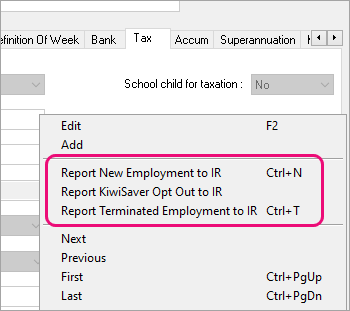
Reporting multiple new employees
Where you have many new employees starting at the same time a quicker method of generating the ED data is to use the Prepare New Employees for Payday command.
_Page_12_Image_0003.png?inst-v=2babb36e-16d3-4b3e-a12d-c91062b144d3)
Like the Payday Manager Reporting Tool, by default, ALL users will see the Prepare New Employees for Payday command in the PayGlobal Tree.
Any user that should not have access, needs to have the Access Level to this feature set to “None” in their Security Profile.
Unlike the reporting of single employees, the Prepare New Employees for Payday DOES NOT immediately send the data to IR. After preparation, the reporting obligations for these employees are located in the Payday Manager Reporting Tool for sending.
_Page_13_Image_0003.png?inst-v=2babb36e-16d3-4b3e-a12d-c91062b144d3)
When you click the Prepare button, a Confirm pop-up window will display showing you the number of employees that can/cannot be prepared for reporting ED data. This gives you the opportunity cross check the numbers before actual preparation of the “New” employee reporting obligations.
_Page_13_Image_0004.png?inst-v=2babb36e-16d3-4b3e-a12d-c91062b144d3)
After the preparation has complete, an audit log will display details of the selection criteria and the resulting summary.
_Page_14_Image_0003.png?inst-v=2babb36e-16d3-4b3e-a12d-c91062b144d3)
Using the Payday Reporting Manager Tool for ED data
You can check what has happened to submitted and prepared reporting obligation using the
Payday Reporting Manager Tool. There are two tabs:
Emp Todo List
All Emp Items
The Emp Todo List tab shows you which ones are in the process of being sent to IR or those which failed to each IR.
Data in this tab is by default grouped by Company. You can customize how you want the data displayed on this tab.
_Page_15_Image_0003.png?inst-v=2babb36e-16d3-4b3e-a12d-c91062b144d3)
The All Emp Items tab shows you every record every ever created (including ones on the Emp Todo List). This is the best tab to use for tracking that IR have received an “ED” for an employee.
You can change the sorting on a column only in this tab.
_Page_15_Image_0004.png?inst-v=2babb36e-16d3-4b3e-a12d-c91062b144d3)
From either of these two tabs you can drill into a record to see exactly what was reported to IR. Just click the magnify glass icon on record and then again on the Submission Attempt record
_Page_16_Image_0003.png?inst-v=2babb36e-16d3-4b3e-a12d-c91062b144d3)
Where the action of reporting an employee as new or terminated has been done multiple times, the Up/Down arrow icon will display. Clicking it allows you to view/hide the reporting history.
_Page_16_Image_0004.png?inst-v=2babb36e-16d3-4b3e-a12d-c91062b144d3)
When to report new employees
When you use the Gateway solution, you do not need to wait until you have processed or closed the employees first pay.
You can report each new employee as soon as you have their: full name, DOB, IRD #, Tax code, at least one form of contact and the correct KiwiSaver State recorded on the employee record.
When to report terminating employees
You need to complete this action between the close of the employee’s final pay and submission of the related EI.
Reporting employees with multiple employee records
Where an employee has had multiple periods of employment with your organization, i.e. more than one employee code with same IR number. PayGlobal will assess whether the reporting of a new/departing employee is send-able via the PayGlobal Gateway solution.
Those that cannot be sent will be marked with a Wrench icon in the Payday Reporting to Manager Tool.
To remove them from the To do list you will need to Discharge the obligation.
Gateway - Reporting employee KiwiSaver Opt Out
https://customer.payglobal.com/manuals/ExolvoHelpFile/index.htm#10850.htm
Limitations with ED:
Employee phone numbers ARE NOT be reported.
If the employee only provides a phone number as the contact details (i.e. no email or postal address), then the postal address will be reported as just “NZL”.
PayGlobal is not currently able to cater for IR’s Gateway service requirements for structured phone number.
Other important differences between FileUpload and Gateway
Employees with an IRD number of ‘000 000 000’ are prevented from being sent. This prevents mismatch between “ED” and “EI” data.
KiwiSaver data is reported using the first Employee KiwiSaver State record available as at time of submission. This ensures IR are informed of the employee’s true status as at the date of starting employment.
Reporting Employment Information (EI)
Reporting Pays to IR
Each time you close a pay, rollback a pay or fully reset a pay, a new Pay Reporting Obligation is is added to the Pay Todo List tab in the Payday Reporting Manager Tool.
Records on the Pay Todo List tab represent an obligation “to do” something…the actual data to be reported to IR doesn’t get generated until you click the Send button.
_Page_18_Image_0003.png?inst-v=2babb36e-16d3-4b3e-a12d-c91062b144d3)
You can change the grouping to suit your specific needs. For example, if you have many pays that share the same “Due date” or “Payment date” you could group by one of those so that you only need to press Send once for a date in question.
Limitations with EI
Cannot see content of an “EI” submission before sending
Multiple employee records for the same employee only pick up the start/terminates from the employee record being used in the pay. So, if an employee had concurrent/consecutive roles, the dates report “might” be incorrect and cause submission errors.
Grouping/sorting selections not retained after logging out – This impacts PayGlobal Online Customers only
Recommended workflow
All “ED” data must be successfully sent before the employee’s first and/or final pay (aka “EI” data) is reported.
It is recommended that you check there are no records showing on the Emp Todo List tab of the Payday Reporting Manager Tool before sending an EI from the Pay Todo List tab
When you send an “EI” from the Pay Todo List tab, the status will change from “outstanding” to “pending” quickly, but you will need to click the Refresh button to pick-up the next status.
