End of Financial Year FAQ - Australia
Below is a list of End of Year FAQs to help you with the End of Year process.
Do I need to Finalize my STP before doing my first pay in July?
It is perfectly acceptable to begin processing pays for the next financial year without needing to finalize STP reporting for the previous financial year first.
Many customers choose to proceed in this way and submit their STP lodgments closer to the 14th of July deadline.
However, if adjustments, including manual pays, need to be made for the previous financial year, it may be necessary to rebuild accumulators once those adjustments are completed.
Why have my lump sum A amounts doubled?
This usually occurs when a system-generated tax override has been amended manually. If you need to add a tax override to a pay, you should always add another one.
To resolve this problem, you will need to open a manual pay, change the accumulators to match the 24/25 financial year, then process a Tax adjustment similar to the one below.
The amount of -5000.00 will reduce the Lump Sum A YTD amount.
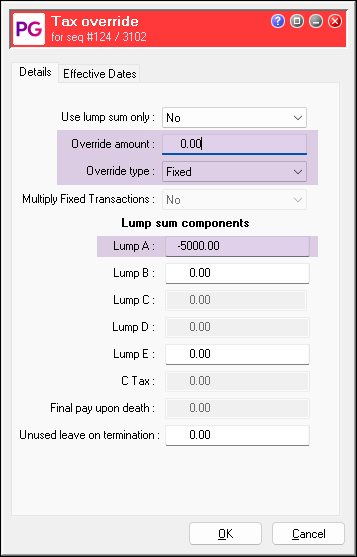
Why is the redundancy processed not showing in Lump sum D in the Employee record?
The redundancy may have been processed in the pay instead of processing it via an ETP.
To resolve this, you will need to reverse the original termination payment in a manual pay.
Process and close the manual pay.
Add the ETP to the employee record and process it in a separate manual pay.
Process and close the separate pay.
Finalisation event status is “Pending” or “Failed”
Pending
When you send a finalisation to the ATO, the Pending status means that the ATO have received it and are processing it.
This may stay as pending for a day or two – you don't need to do anything.
Failed
If you receive Failed status, then you will need to fix the errors and finalise the year again.
To do this, see Re-finalising single touch payroll.
You also need to re-finalise STP when you make any adjustment pays. You can re-finalise as often as you like.
STP submission error: "Employee OTE less than Zero"
This occurs when you reverse an allowance that is superable to an allowance that is not superable that has been paid in a previous financial year.
To fix the error, see Adjusting a negative super OTE amount.
Adjusting an incorrect ETP after processing
See Understanding eligible termination payments (ETPs) (Australia) for information on adjusting a processed ETP with an Adjustment ETP (current year) or Related ETP (prior year)
My pay date is in June. Which financial year does it belong to?
A pay's payment date determines which financial year it is part of. This means that some pays with an end date in June may still count as the first pay of the new year.
PAYG included in FBT manual pay
This can occur when the manual pay relates to a standard pay already closed, as the tax recalculates based on that pay. Any special tax calculations in the old pay can be recalculated when processing the FBT pay.
To resolve this issue, enter a tax override in the new manual pay for the affected employees with 0.00 for the amount and Fixed for the type.
Employee RFBA not updating
The RFBA field is updated by the obsolete FBT calculation process, which is no longer included in the standard end of year workflow.
STP looks at payee data within the submission, rather then the RFBA field attached to each employee, so it is no longer required.
If you still want to see it update on the field, run FBT calculation, but keep in mind the STP submission does not use that field's value.
Why does my STP submission does not have any RFBA Values?
If your submission is missing RFBA values, check you've set up the reporting categories for each of your FBT allowances.
Go to the Allowance Setup > Details (iii) tab.
Check the ATO Reporting Category and ATO Reporting Sub-category are set correctly.
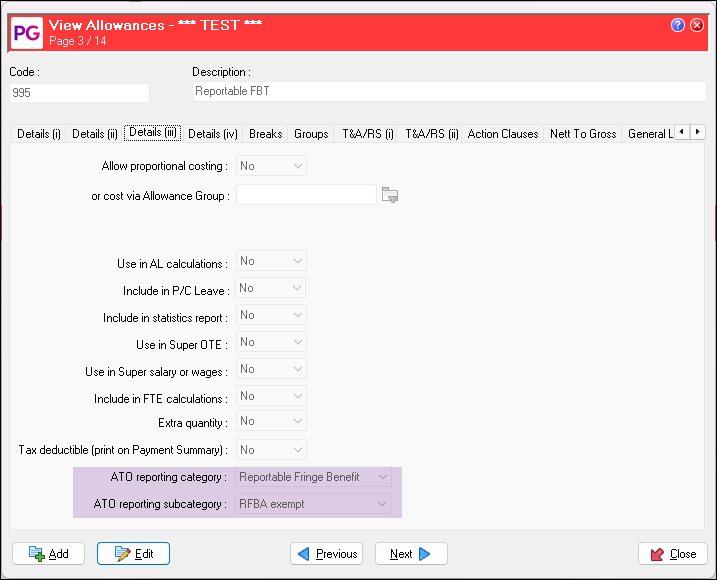
Employee Income Statements not showing on MyGov
This indicates that you haven't finished finalising the PayGlobal STP process, so your STP information hasn't been sent to the ATO.
Follow the end of year procedures to complete the process and send your STP information.
Tax Override field unavailable on the employee's tax tab, unable to make an ATO tax variation
To make a greyed out Tax Override field available:
Go to the employee's Tax screen.
Remove the tax code.
The Tax Override field becomes active.Enter the percentage in the Tax Override field. For example for 10% tax enter 10.
Remember to remove the override at the end of the financial year. ATO tax variations only apply to one tax year.
Should I send out payment summaries this year?
Everything your employees need to complete their tax returns is sent to the ATO as part of the STP information, so you don't need to produce payment summaries this year.
We recommend that you do not provide payment summaries, as they are not updated with the latest information required by the ATO and cannot used to lodge tax returns.
When do I run the SGC Update tool?
Run the SGC update tool before you close the first pay of the new financial year (i.e. the first pay with a payment date of 01/07/20** or later).
The Payroll tabs not in the right order or order has changed.
During the last few releases, extra tabs have been added to the employee record to store extra details for integration with MYOB Advanced Workforce Management.
In particular, you may find the Payroll tab has moved to the end of the list. To resolve this issue, right-click the body of the tab and click Reset Default Tab Order.
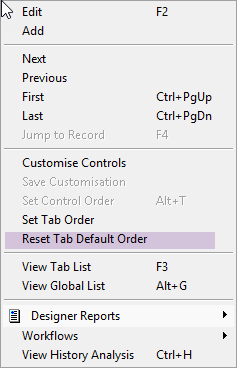
If you've rearranged the employee view tabs they will be reset to the default order. Click Set Tab Order to move them back to where you want them.
Where can I find more information
Release Notes: Click here
End of Year Procedures (Under Resources): Click here
Download Release: Click here
STP (Single Touch Payroll) Manuals, Errors and other information : Click here
PayGlobal End of Year Resources: Click here
