Re-finalising single touch payroll
This page explains how to re-finalise a tax year using the single touch payroll manager tool.
To re-finalise a tax year
- Open the Single Touch Payroll Manager Tool.
- Click the Finalisations tab.
- Click Finalise Payer(s) to finalise all employees. Or Finalise Payee(s) to finalise a single employee.
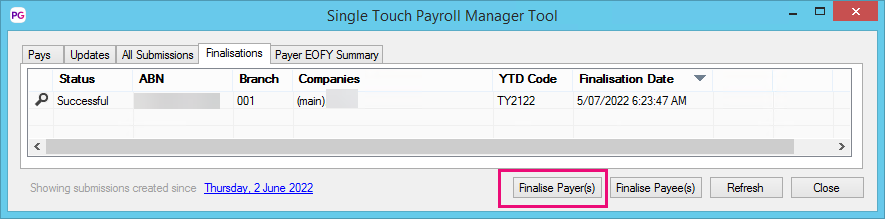
- In the New Finalisation window, click the YTD Code dropdown and select the period you want to re-finalise.
- From the list of payers, select the company you want to re-finalise.
Click Submit.
If you get a warning that a finalisation already exists for the payer, you can dismiss it.
In the STP Submission Declaration window:
In the Declared By field, enter the authoriser's name.
Select the checkbox.
Click OK.
If you need to Finalize a single employee, please refer to the STP Manual. Click here