Configuring and troubleshooting the email payslips wizard in EXO Payroll (New Zealand)
The new Payslip - Emailing Wizard report for the MYOB Exo Employer Services Payroll software allows more flexibility with email destinations, two step authentication and compatibility with a wide range of ISP's.
It is available to configure in the New Zealand version of MYOB Exo Employer Services 2014.02 release.
There are some requirements for the setup which are of a technical nature and are best discussed with your IT team if issues arise:
- The 'InteropExamples.dll' file has been added to the installation process and does not need to be registered but needs to be in the install folder
- The process requires the .Net framework version 4 or 4.5 and will not work without it. An error in accessing the InteropExamples.dll file will be displayed.
- Port 465 may not work in some setups - port 587 is the alternative. When using unauthenticated port 25, the port field should be left blank.
- The .Net built in system.net.mail supports only explicit SSL and not implicit SSL. The current solution is to use explicit SSL port number. It works fine if port 587 is used rather than the documented port 465 in some cases.
- There could be some old mail servers which have been configured for implicit SSL but not explicit SSL. We have never come across any web server which is configured for implicit SSL only.
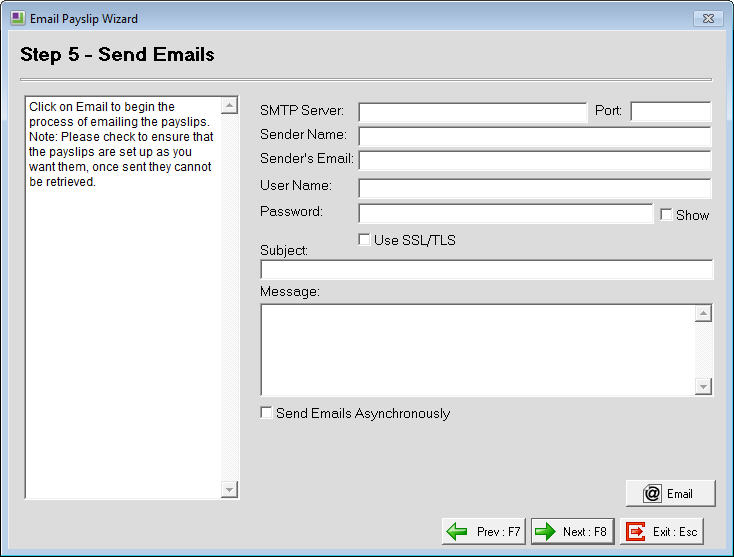
Common error messages
For error messages to display correctly, make sure "Send Emails Asynchronously" (On "Send Emails" screen) is NOT ticked. Ticking this item will sometimes improve sending speed but can also suppress error messages received from the Mail-server.
The operation has timed out
Network issue, firewall issue, wrong server name or port
Unable to load interopexamples.dll file
.NET framework version 4.0 or 4.5 is missing or corrupt. Reinstall .NET framework
Failure sending email
SMTP authentication or connection issues
File...
Could indicate the MYOB PDF Converter is not able to create Payslips. Follow this article to reinstall the required files.
The SMTP server requires secure email connection
Enable SSL/TLS option in the email setup
Couldn't connect to server
A number of things might cause this message:
An incorrect "SMTP Server" address or a firewall blocking connection to server.
In an environment that has multiple mail servers and load balancing, try using the IP address for one of the mail servers (instead of a "DNS"address, which implies routing via load balancing).
If mail-server is "Relaying" payslips (so Username, Password, and Use SSL/TLS are all blank), ensure "Port:" is also blank (and has
not been set to 25).
The request timed out
Network issue, firewall issue, wrong server name or port
The SMTP server requires a secure connection
Check that the "Use SSL/TLS" is enabled. if still a problem, confirm User Name and Password are correct
The specified string is not in the form required
Check Sender's Email address. Likely to have invalid format or characters - perhaps something like "My_Account*xtra.co.nz"
Mailbox name not allowed error or "The server response was ..." error
As a work-around, try making the Sender's Email address the same as the User Name: Likely to mean the Sender's Email address isn't part of the email account used. For example, "My_Account@xtra.co.nz" for the User Name and "Payroll@KiwiCompany.co.nz" as the sender address.
This can trigger "Anti-Spam" measures from your ISP that are outside MYOB's control. The ISP sometimes email an explanation as well as an option to "Verify third party email addresses" and further information can be obtained from the ISP's website and/or Helpdesk.
LOSMTPBRIDGE is not an object error message
This indicates that either key files are missing in the folder or that they may be there but with incorrect permissions.
The following files need to be in the payroll install folder for the smtp dotnet bridge to work.
ClrHost.dll
wwDotNetBridge.dll
InterOpExamples.dll
It is also recommended to check the correct .Net framework folder like the ones listed below exist in a site.
C:\Windows\Microsoft.NET\Framework\v4.0.30319
Or
C:\Windows\Microsoft.NET\Framework64\v4.0.30319
If emailing was working OK but this issue/message occurs following an Exo Payroll upgrade, the following steps sometimes work as a shortcut to re-setting correct file permissions:
- Run a manual upgrade at server using administrator rights (for NZ - ref article ID 32763).
- Then run "Network.exe" at client, also using administrator rights (ref article ID 33027).
If emailing works OK from some "clients" but others give the above error, worth checking the "Payroll Shortcut" properties at each one:
- Perhaps "working" clients have UNC paths, with mapped drives for the others, or the reverse.
- In either case (as well as checking all of the above points), try identical setup to the working clients.
If the message continues after trying the above options, uninstall and reinstall the .Net Framework. Once this has been done, check the above items such as the three files being in the correct location and make any changes or corrections as required.
Configuration information for common ISPs
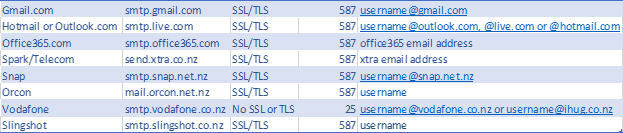
Office 365 - Microsoft support article
How to set up a multifunction device or application to send email using Office 365.
Need more help? You can open the online help by pressing F1 on your keyboard while in your software.
You can also find more help resources on the MYOB Exo Employer Services Education Centre for Australia or New Zealand.
