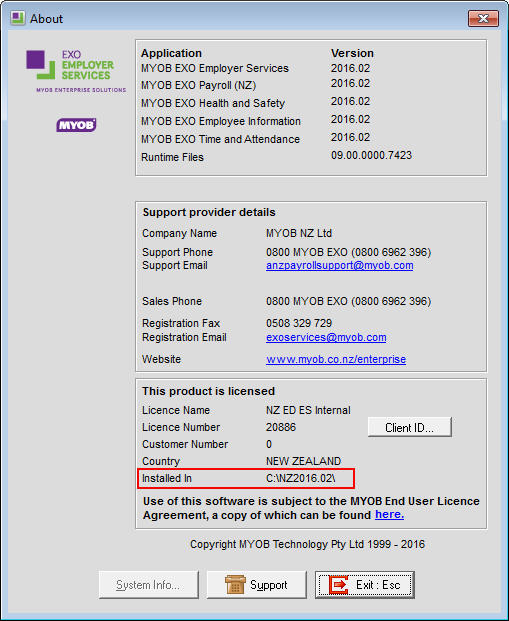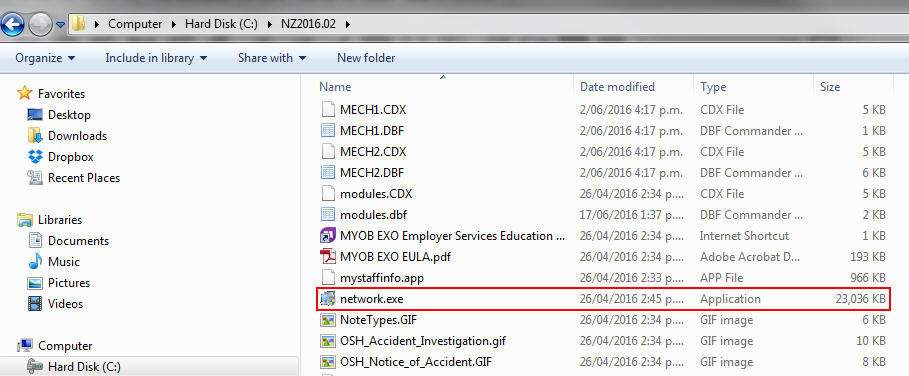Network.exe is an application that installs all of the files necessary for a local computer to run an install of MYOB Exo Employer Services software. Network.exe will install the necessary files to run the software on that pc, installs the MYOB PDF Converter and creates a shortcut to the software on that pc.
You may need to run Network.exe if you have:
- upgraded the software
- are connecting further workstations to the software installed on a server
- experiencing errors including OLE errors
- having issues with the PDF Converter
- network connection issues
You will need to have Administrator Permissions on the PC or server that this application is being run on. Also, if you are running this application on a Terminal Server, it is recommended that the Network Administrator run the application using Install Mode on the Terminal Server.
Running the network.exe file
Step 1: To open the network.exe file
The following steps deal with the network.exe file existing in the default location the software could be installed in, i.e. C:\Payrollv. If this is not the location of your Exo software install or you are unsure of the location, check the shortcut for the software location or, in the software itself, go to the Help menu then choose About. In the screen that appears check the Installed In for the location of the software install (see screenshot below).
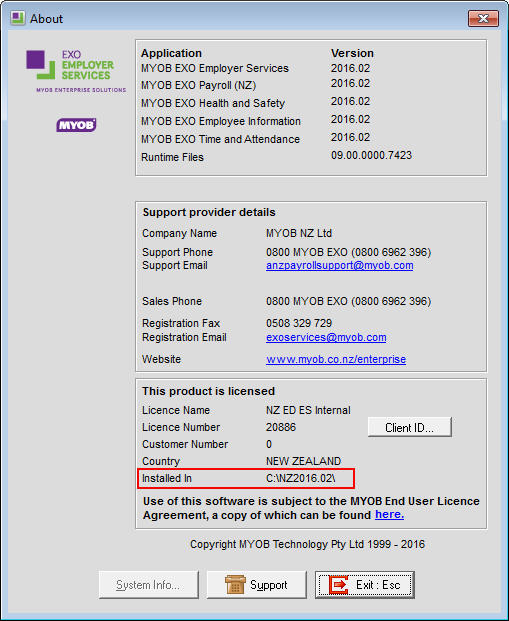
- Right click on Windows Start button then choose Explore.
- Click into the local C drive then double click into the Payrollv folder.
- Locate and double click on the network.exe file to run the Install Wizard.
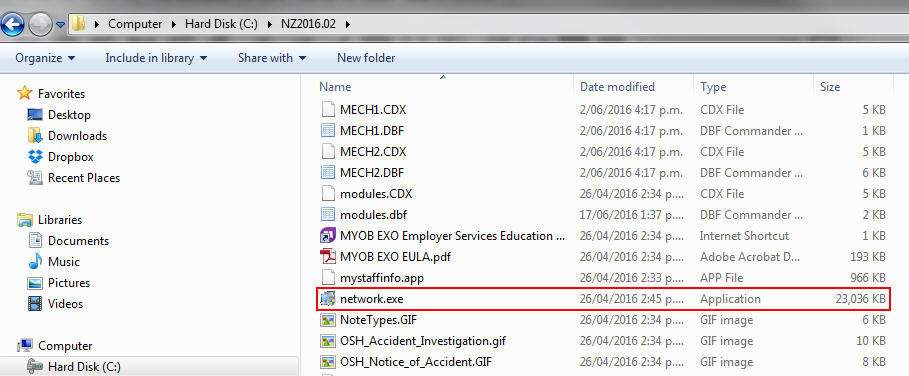
Step 2: To complete the Wizard process
- At the first stage of the Wizard we advise to close any programs that are running. Click Next when ready to proceed.
Select the Destination folder where your MYOB EXO Employer Services software is installed (as determined in Step 1.).
You must select the location of your software install if it is not installed in the default location. To do this you will need to Browse to the location where the software is installed. Consult your Network Administrator or I.T. Technician if you are unsure how to do this.
- Click Next on the following two screens to start the install.
Click Finish when the install is complete.
The Install Wizard will create a shortcut on the PC, using the information in the Destination Folder to link to the MYOB Exo Employer Services software. If the Destination Folder contained an incorrect location then the shortcut will be incorrect.
Need more help? You can open the online help by pressing F1 on your keyboard while in your software.
You can also find more help resources on the MYOB Exo Employer Services Education Centre for Australia or New Zealand.