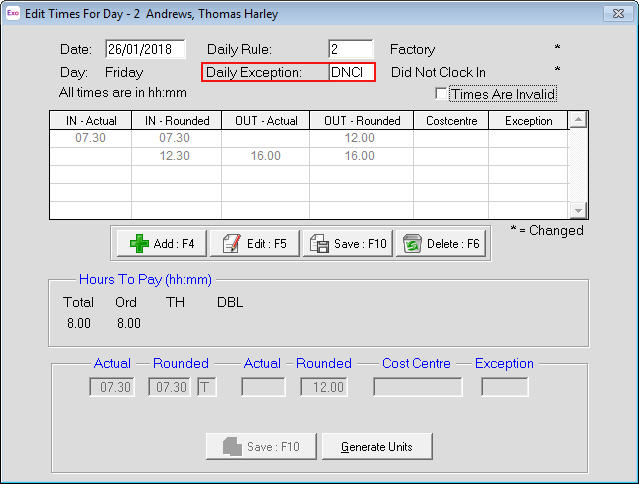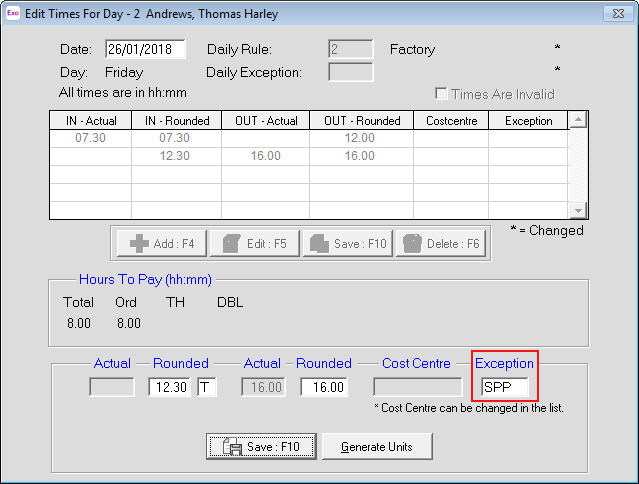Adding an exception to days in EXO Time and Attendance
Exceptions can be used to tell Exo Time & Attendance how to process times for days that differ from the employees regular daily schedule such as unscheduled sick leave, bereavement leave, etc.
Exceptions can be assigned in several ways as listed below:
- In Daily Rules (the Default Exception Code field) which will then apply that Exception to any day the Daily Rule is applied to
- Manually entered in the Daily Exception field of a day in Maintain Times or Pay Period Times to apply that exception to that day
- Manually entered in the Exception field of a times line in a Day in Maintain Times or Pay Period Times that is for a specific portion of the day worked
For information on how to create an exception, click here.
Assigning the Exception to a Daily Rule
If an Exception is to be applied to any day that a specific Daily Rule is applicable to, enter the Exception Code in the "Default Exception Code" field in Step 1 of the Daily Rule Wizard for the specific Daily Rule.
This means that whenever the Daily Rule is applied to a day then that Exception will be automatically applied as well. Leave types, such as Holiday Pay, are examples of when an Exception would be assigned to a Daily Rule.
Click on the Generate Units button if any of the default Exception Code units need to be changed for this specific day.
Click here for more details on where to assign an Exception Code as part of setting up a Daily Rule.
Manually applying the Exception to a Day
When an Exception is to affect an entire day but it has not been assigned to the Daily Rule (see above), the Exception can be assigned manually to a day.
Manually entering the Exception code to part of a day
When an Exception is to be applied to part of a day, the Exception code can be entered in the Exception field of a times line in the specific day.
Need more help? You can open the online help by pressing F1 on your keyboard while in your software.
You can also find more help resources on the MYOB Exo Employer Services Education Centre for Australia or New Zealand.