Work History
MYOB Exo Employee Information keeps track of any previous positions held by employees since being with the company. This is useful for obtaining a quick overview of the employee's progression. Any changes to the Position of an employee will automatically generate a note on this window, and new notes can be added.
Note: It is important to remember that the Occupation displayed on the Employee Details tab of the Employee Maintenance window is not the same as the Position assigned in Employee Information.
Access an employee's work history by clicking the Work History button on the Other tab of the Employee Maintenance window.
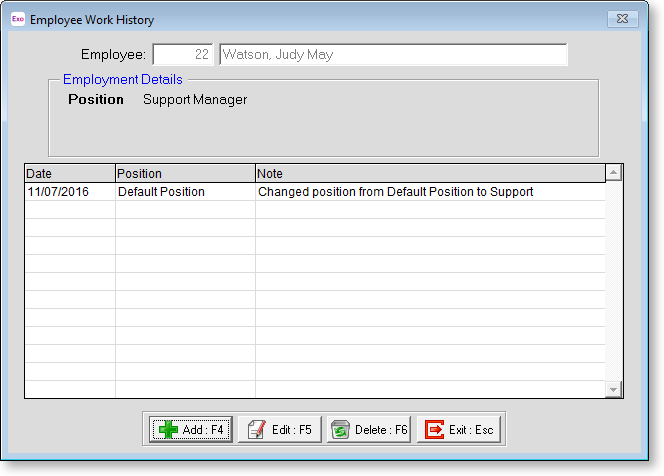
To add a work history note, click the Add button. To edit an existing note, select the plan and click Edit. Notes are added and edited on the following window:
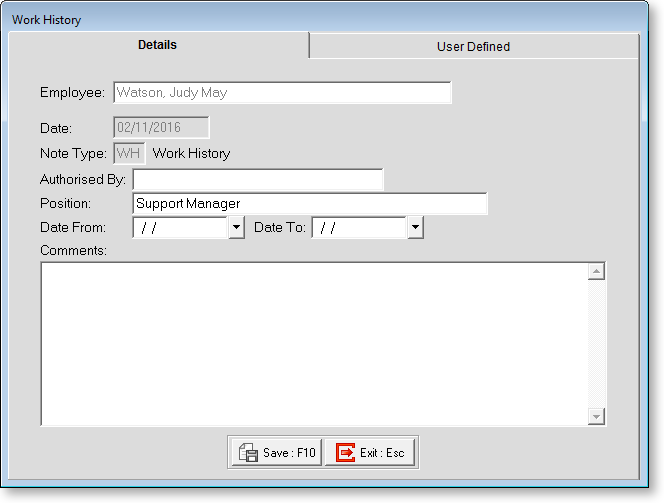
Date Today's date is automatically entered.
Note Type Defaults to "Work History".
Authorised By Enter the name of the person that authorised the change in position.
Position Enter the new position.
Date From / To Enter the date(s) that the current position applies from/to.
Comments Enter any additional comments relating to the change in position.
User Defined
The User Defined tab contains extra generic fields that may be used to customise your data. You can rename some of the "User Defined" fields, and use them to track information that may not have been included in the set screens provided with the system.
With User Defined Fields you can extend the power of the Exo Employee Information system to record items of interest that are not otherwise covered elsewhere.
The following types of User Defined Field are available:
- Logical - Place a tick in the box to turn on a logical field.
- Date - Enter a date in the format dd/mm/yyyy.
- Text - Enter a short comment here.
- Memo - Enter a long comment or description here. It can run over several lines.
To give a meaningful name to a field, double-click on the "User Defined" name; this will make the caption editable.
