Employee Details
When adding a new employee, only the Employee Details tab that is available initially. This is deliberate, as there are compulsory details required on this tab before you can continue. If you are opening/editing an existing employee, all tabs are immediately available.
NOTE: To comply with the Privacy Act 1988, you can restrict access to some of the details on this tab using access rights settings on the User Security window.
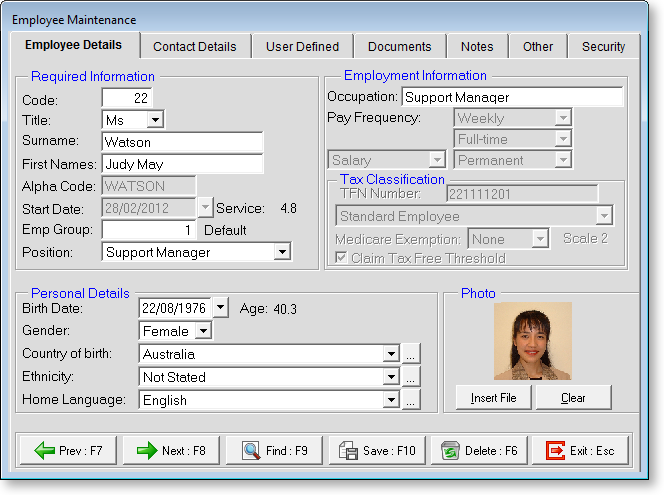
The Employee Details tab contains the following details:
Required Information
The details in this section must be completed before the other tabs on the Employee Maintenance window become available.
Code The unique numerical code that identifies the employee.
Title Select employee's title from drop down selection box.
Surname Enter employee's surname.
First Name Enter employee's first name(s).
Alpha Code For sorting and listing employees the system uses the first eight letters of the employee's surname as a sort code. This is shown here automatically. This alpha code must be unique. This alpha code must be unique. If a message appears that says "Alpha Code cannot be empty and must be unique" or "invalid input", it means that this Alpha Code is already in use, probably for an employee with the same surname. To correct this, change the Alpha Code to something else, e.g. by making the last character of the Alpha Code the employee's first initial.
Start Date Enter the employee's start date. The employee's years of service are displayed next to the start date. This value is calculated as the system date minus the Start Date.
Employee Group Specify the Employee Group that this employee belongs to.
Position Specify the Position that this employee holds.
Personal Details
These are all self-explanatory. If the Birth date is entered in MYOB Exo Payroll, it will be displayed in this field. The Gender will also come through from the Exo Payroll.
Next to some fields you will see a 
If the system is integrated with the Health and Safety module, the following information is automatically inserted:
- Country of Birth
- Ethnicity
- Home Language
Employment Information
Occupation The employee's occupation, as taken from MYOB Exo Payroll. This is not necessarily the same as the employee's Position. If the system is operated as a standalone system, there is no need to enter the Occupation.
Pay Frequency Select the pay frequency this employee belongs to
Full / Part Time Select an appropriate employment status from the following list: Full-Time, Part-Time.
Salary / Wage Select an appropriate form of remuneration from the following list: Salary, Wage.
Permanent / Casual Select an appropriate employment status from the following list: Permanent, Casual.
Tax Classification
TFN Enter the employee's Tax File Number (Full-time or Part-time employees) or Australian Business Number (Contractors). TFNs and ABNs both contain a hidden computation to ensure that they are valid. If this validity check fails, then either the wrong number has been typed in or an incorrect number has been given. If an invalid number is entered the error message "The number you have entered is invalid" appears. We recommend obtaining a printed statement if any dispute arises.
Tax Scale
There are several different scales, which are arrived at by the employee having answered the questions in the employee declaration form.
For Example:
- Scale 1: Standard Employee with tax free threshold not claimed
- Scale 2: Standard Employee with tax free threshold claimed
- Scale 3: Non-resident with TFN
- Scale 4: Standard Employee without TFN, alternatively a non resident without TFN
- Scale 5: Standard Employee with full Medicare exemption
- Scale 6: Standard Employee with half Medicare exemption
- Scale 7: Standard Employee with tax free threshold claimed, not eligible for leave loading
- Withholding Variation: Take tax as percentage of earnings at the rate you specify
If the employee is on a student loan repayment scheme, the "Standard Employee" option is extended to cover:
- standard employee with HELP
- standard employee with SFSS
- standard employee with HELP and SFSS
The system will automatically calculate PAYG on the fly using in-built coefficients supplied by the ATO.
Claim Tax Free Threshold The tax-free threshold is the amount of income that an employee can earn each year that is not taxed (currently, the first $6,000 of the employee's annual income). It is intended for employees who are Australian residents (for tax purposes).
Photo
You can insert an employee's photo if your organisation requires this. Click the Insert Photo button and select the image file. Only bitmap (.BMP) files are supported.
To remove the employee's photo, click Clear.
