Step Five - Updating the Pay

To finalise a pay run, you must update or "close off" the pay period. The pay period should only be updated if all pays have been entered and all reports printed.
Select Step Five from the Pay Cycle and the following window appears:
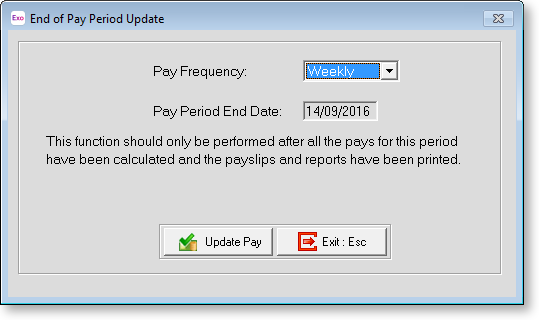
TIP: You can also update the Pay by selecting Update from the Pay menu.
Select the pay frequency to update, then click Update Pay. A confirmation message will appear. Click Yes to proceed.
You are required to perform a backup before the pay is updated. Once the backup is complete, the update process is performed.
NOTE: After the pay is updated, pay data must be submitted to the ATO using Single Touch Payroll – this can happen automatically, or you can submit data manually from the Single Touch Payroll window.
Once the update is complete, the pay period can no longer be edited. When you next open the Current Pay, you will need to create a new pay period. If you need to make any adjustments to employee's pay after a period has been closed, you will need to use One-Off Pays.
