Skills Maintenance
MYOB Exo Employee Information lets you keep a database of skills that can be assigned to employees. This is an optional part of the system. The importance of monitoring skills is based entirely on each companies particular requirements; however, if it is important to be able to manage skill levels, keeping track of employee skills can prove to be a valuable tool in managing your organisation's Human Resource requirements.
To set up skills, select Skills from the Maintenance menu. A list of skills appears. Click Add to create a new skill, or select an existing skill and click Select to edit it. Skills are added and edited using the following window:

Click the 
Details
Alpha Code Enter a short code for the skill. This can be either alphabetical, numerical or a combination of both and up to 10 characters.
Name Enter the name of the skill.
Skill Type Select the type of skill. Click the 
Skill Details Enter the details (or description) of the skill.
Key Performance Indicators Enter any Key Performance Indicators that apply.
User Defined
The User Defined tab contains extra generic fields that may be used to customise your data. You can rename some of the "User Defined" fields, and use them to track information that may not have been included in the set screens provided with the system.
With User Defined Fields you can extend the power of the Exo Employee Information system to record items of interest that are not otherwise covered elsewhere.
The following types of User Defined Field are available:
- Logical - Place a tick in the box to turn on a logical field.
- Date - Enter a date in the format dd/mm/yyyy.
- Text - Enter a short comment here.
- Memo - Enter a long comment or description here. It can run over several lines.
To give a meaningful name to a field, double-click on the "User Defined" name; this will make the caption editable.
Allocate
Skills can be assigned to Positions and/or Employee Groups, meaning that they will be assigned to any employees that hold one of those positions or belong to one of those groups.
NOTE: Skills can also be assigned to employees on an individual basis.

To assign the skill to positions and/or Employee Groups, click the Select button in the appropriate area, which displays the available positions/groups:
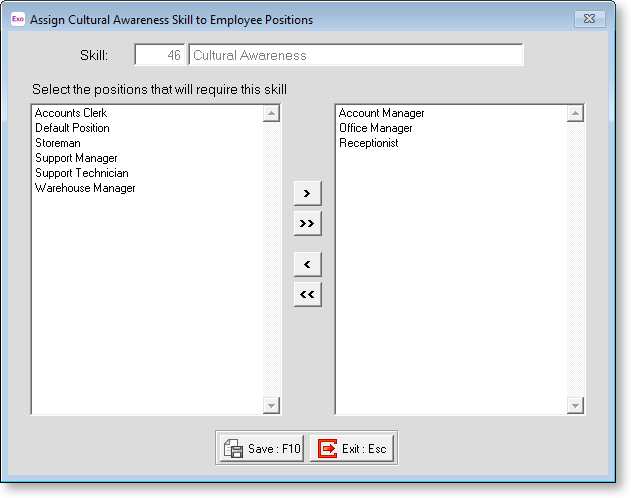
All unassigned positions/groups are listed on the left; all positions/groups that the skill is assigned to are listed on the right. You can click on items and drag them from one list to the other.
> Moves the selected item to the list on the right.
>> Moves all items to the list on the right.
< Moves the selected item from the list on the right back to the main list.
<< Moves all items from the list on the right back to the main list.
Notes
This tab stores notes and reminders for actions relating to the skill.
