Skills
Although you can assign Skills to an Employee Group or Position, there may be occasions where you are required to assign a skill to an individual employee, e.g. if an employee has an existing skill that is not necessarily a requirement for their current position, and this should be kept in mind for future positions that become available requiring that skill.
Access the record of an employee's skills by clicking the Skills button on the Other tab of the Employee Maintenance window.
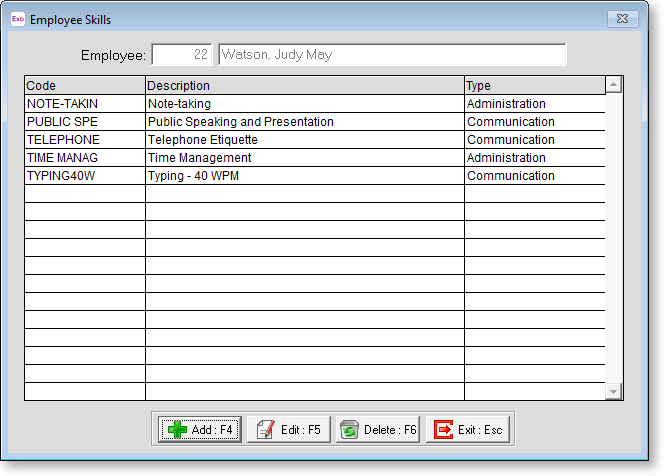
To add skills, click the Add button to display a list of all available skills:
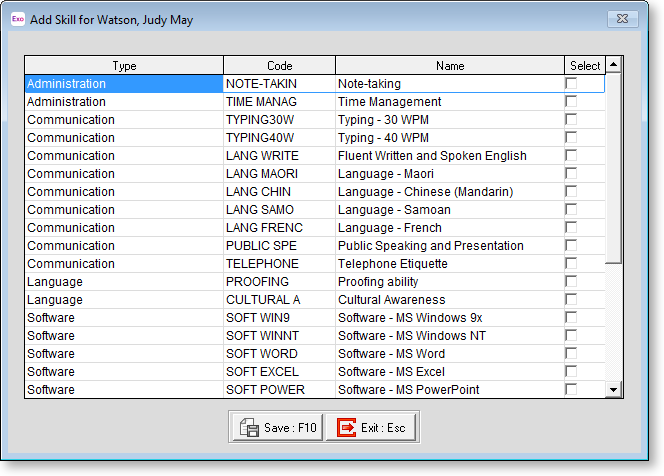
Tick the boxes for all skills you want to add and click Save. The skills are added to the list on the Employee Skills window.
To edit an existing skill, select the skill on the Employee Skills window and click the Edit button. This opens the following window:
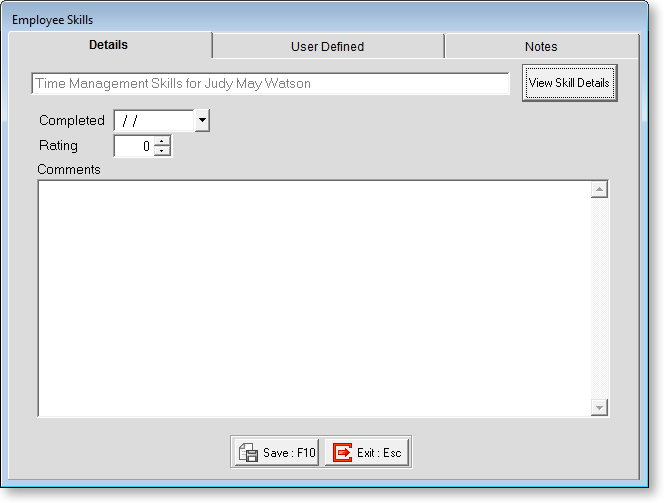
To view information on the skill itself, click View Skill Details. This displays the Skill Maintenance window, with all properties read-only.
Completed Enter the date when this employee attained the skill.
Rating Some skills may be developed over time, and rated according to a grading system of some sort. You can alter an employee's grade here as they develop their skills.
Comments Enter any comments regarding the employee's attainment of, or proficiency in, this skill.
User Defined
The User Defined tab contains extra generic fields that may be used to customise your data. You can rename some of the "User Defined" fields, and use them to track information that may not have been included in the set screens provided with the system.
With User Defined Fields you can extend the power of the Exo Employee Information system to record items of interest that are not otherwise covered elsewhere.
The following types of User Defined Field are available:
- Logical - Place a tick in the box to turn on a logical field.
- Date - Enter a date in the format dd/mm/yyyy.
- Text - Enter a short comment here.
- Memo - Enter a long comment or description here. It can run over several lines.
To give a meaningful name to a field, double-click on the "User Defined" name; this will make the caption editable.
Notes
This tab stores notes and reminders for actions relating to the skill.
