Personal Leave Groups - Old
Selecting Groups > Personal Leave Groups from the Maintenance menu opens a window that allows you to create groups of personal pay rules for assignment to employees in the Employee Maintenance window. These entitlements are automatically given to the employee on the appropriate service anniversaries.
This topic describes the standard leave entitlement management functions. MYOB Exo Payroll includes a new, enhanced leave entitlement management system. Updating to the new leave entitlement management system is a major process and cannot be reversed; for this reason, the new system is not active by default. If you would like to learn more about the new leave entitlement features and how to activate them, contact your Business Partner.
Personal Leave Groups are added and edited using the following window:
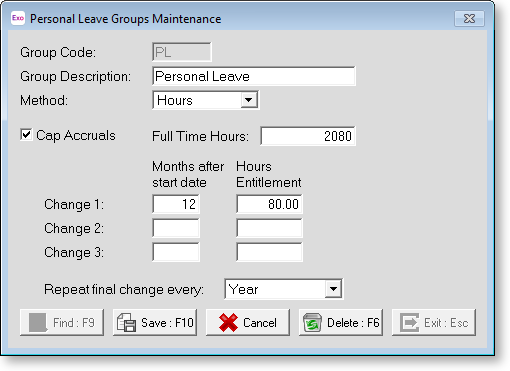
Group Code Enter the Group code number that you want to use.
Description Enter the name you want to label this Group code number
Method Select one of the following accrual methods:
- Calendar - This method will average the employee's entitlement over a calendar year, accruing a set portion every pay period.
- Hours - Unlike the Calendar method, this method accrues leave based on the employee's actual hours of work. If an employee is part time and does not work a set number of days per week, MYOB recommends the Hours Based method.
Full Time Hours Per Year This field is only required for the Hours Based method. Here you would specify the hours that the employee would theoretically be paid for if they were to work full-time for the whole year (this is usually 2080 hours). The system will ratio the actual hours paid against the full-time hours paid in order to calculate the proportion of year worked and in turn hours to pay, at the end of the year.
Cap Accruals When using the Hours method, it is possible for employees to accrue more than their entitled leave if they work more than the standard hours. Select this option to prevent the employee from accruing more than their entitled leave.
Change 1 You can schedule entitlements to take effect due to the length of service, e.g. after 0 months the employee would be entitled to 60 hours personal leave; this means new employees will immediately get 60 hours personal leave entitlement.
Enter the number of months after an employee's initial start date that the second change in their personal leave will take place, e.g. 60 months (5 years), then enter the new annual entitlement in hours.
Change 2/Change 3 The system allows for up to three rule changes for personal leave. Change 2 and Change 3 work the same way as Change 1.
Repeat final change every If the actual number of hours' entitlement is to remain at a regular pattern, you may not need to use the Change 2 or 3 fields at all. Simply select a frequency on which the employee will regularly receive an entitlement, and the system will look at the last change rule and reapply it at regular intervals. Select an interval from:
- 1, 2, 3, or 4 weeks
- 1, 2, 3, 4, 5, 6, 7, 8, 9, 10, or 11 months
- Year (i.e. repeat annually)
Once you have defined Personal Leave groups, all that is required is to allot the appropriate group to the individual employee. This is done from the Leave Entitlements tab of the Employee Maintenance window.
