Payroll Posting
The Payroll Posting section of the Exo Time and Attendance Setup window contains settings that affect how times are posted to a payroll system, usually MYOB Exo Payroll.
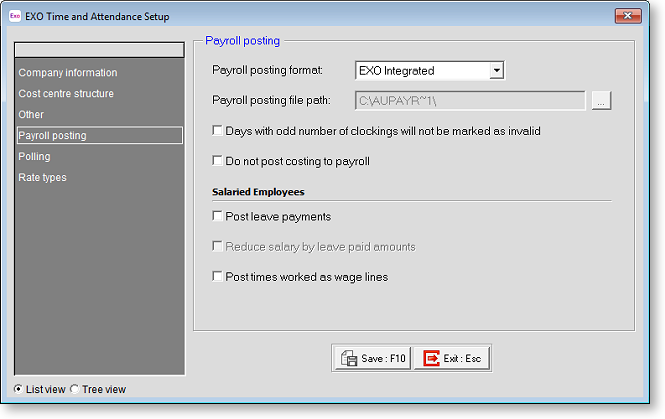
Payroll posting format This option is used to specify what happens to the clockings when the pay period rolls over. The options are:
None - If you manually punch your end of pay period data or you use a Manual Payroll system, choose this option. At the end of each pay period, Exo Time and Attendance will mark all days in the period as complete, without making a data file.
EXO Integrated - This option should be used If you have the Exo Payroll application installed in the same folder as your Exo Time and Attendance application. If that is the case, turn on this option in order to post pay period times directly into the Current Pay. This will process the times, allowances and exceptions gathered from Exo Time and Attendance into payable amounts for the pay period.
EXO DBF File - This option should be used If you do not have a payroll application installed to the same folder as your Time and Attendance application. This could occur either where your payroll is on another PC or at another site and you wish to transfer the end of pay period data via disk or modem. This option could also be used to transfer data to another payroll system that is capable of importing a DBF format data file. Please consult MYOB Support before using this option.
Payroll posting file path If the "EXO DBF File" option was selected above, enter the location (path) that the posting file should be copied to, e.g. C:\Otherpayroll\.
Days with odd number of clockings will not be marked as invalid If this option is selected and an Employee did not clock out, Exo Time and Attendance uses their rostered out time as their actual out time. This option would only be used where you do not wish Exo Time and Attendance to warn you if an Employee has not clocked in or out.
Do not post costing to payroll When job costing is enabled on the Timeclock, times can be clocked together with a cost centre. The default behaviour of Payroll is to analyse expenditure to the employee's default cost centre. However, if a different cost centre is attached to a transaction such as a wage line, the transaction's cost centre takes precedence. Therefore, If you want to post the times to a payroll, but only want the payroll expenditure analysed to the employee's default cost centre, and not the actually clocked cost centre, turn this option on.
Post Leave Payments The default behaviour of Exo Time and Attendance is to not post any transactions for a salaried employee. This may be because salaried employees are typically not paid by the hour, and if their attendance is tracked, it is for costing or informative purposes only.
Reduce Salary by leave paid amounts Generally, the salary amount for each pay period would only vary if there was some form of leave in that pay period. For example, the employee may clock 32 hours of Ordinary time, plus have 8 hours of an HOL Leave Exception. In that case, you would want to post 8 hours of holiday pay into payroll, and have the salary reduced automatically by 8 hours. If you want to substitute salaried hours for leave hours when Leave Exceptions are transacted, turn this option on (recommended).
Post times worked as wage lines Select this option to post times worked for employees to the payroll system as wage lines.
NOTE: Salaried employees must have the Allow Overtime option turned on in Exo Payroll to have wage hours posted to them. This option is available on the Employee Details tab of the Employee Maintenance window.
Generally, there are two approaches for handling Exo Time and Attendance data with respect to Salaried employees:
Zero Wages (recommended) - Using this method, you would transact the Salary amount in Payroll, having originally set up the Standard Pay with a Salary amount, that will carry though to all subsequent Current pays. The wage lines are zero-rated, and do not add to Gross Taxable Earnings. The wage lines are posted to payroll for attendance tracking purposes only. This is achieved by setting up a Pay Rate Multiplier of 0 against a Pay Rate entitled "Salary" in the Payroll, and in turn the Time and Attendance Setup screens. All of the daily rules, rosters and weekly groups for Salaried employees will use the "Salary" multiplier, instead of the "Ordinary" multiplier of 1 x the hourly rate, which is reserved for Waged employees.
Zero Salary - Using this method, you would not transact the Salary amount in Payroll, and would not set up the Standard Pay with a Salary amount. As per Waged employees, the wage lines are rated at Ordinary time, and add to Gross Taxable Earnings. The wage lines are posted to payroll, for payment purposes.
