Generate Report
With Report Writer, you have three choices in regards to the destination of your report:
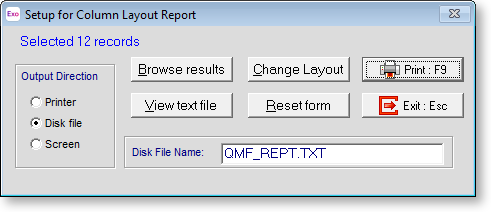
Output Direction
Specify where to output the report.
NOTE: The destination you select here controls how the report will be printed whenever you print the report from the main reports list. In other words, you need to edit the report from this window in order to change its destination at a later time.
Printer
Select "Printer" to tell Report Writer to send the report directly to a printer.
When you are ready, click the Print button, select the printer to send to report to and click OK to print it.
Disk File
Choose "Disk File" to output the report as a plain text file.
When you are ready, click the Print button to generate the report text file. You are given the option of viewing the report - click OK to the file and optionally copy its contents to the Windows Clipboard.
You can view the text file at a later time by clicking the View text file button.
Screen
Choose "Screen" to get a preview of the report before you print it. Click Print to display the report preview. When you are happy with the report, select "Printer" or "Disk File" to generate the report.
Available Actions
Browse Results
This option can be useful when creating queries, because it shows you the raw, unformatted result set that has been found.
In this way you don't have to be concerned about layout issues, which in general is the last phase of report creation.
For example, you can tell if your records will be filtered correctly, whether you have enough/too many data items, and whether the data items are what you think they are (some items can be ambiguously named).
View Text File
If a report has been generated to a text file, you can view the text file by clicking this button.
Change layout
Click this button to customise the report layout using the Report Designer.
Reset form
Click this button to reset a customised report to its original state. This is necessary is the report changes after being customised.
Sends the report to the selected destination: print, text file or onscreen preview.
Exit
Close this window and return to the Report Writer Setup Cycle.
