Download
Timesheets > Download
From the Timesheet pane, select the Download task. The Timesheet tasks appear.
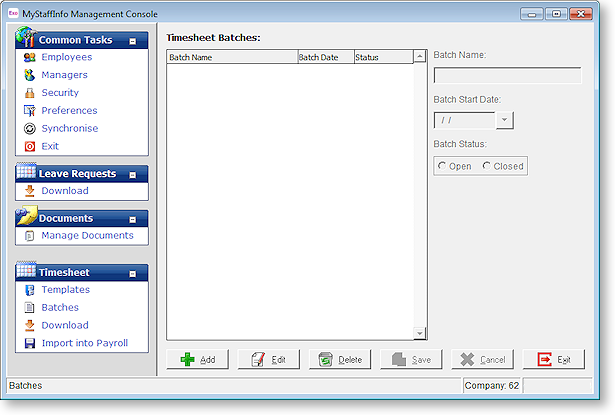
Available Timesheet Batches
Once the timesheet transactions have been entered at the website (either by the employee or their manager), and have been approved (by their manager), the transactions will be ready for retrieval and collation into a time transaction import file. The list of available batches will appear at left.
Date range to download timesheets for Once a batch is selected, the transactions in that batch may be partially or wholly downloaded. For example, if you want to download and import twice weekly, and the batch start date for the weekly batch is Wednesday 16 May 2009, and today is Saturday 19 May, you could elect to download and import for the dates of 16/05/2009 to 18/05/2009. When Wednesday 23 May arrives, you could then elect to download and import for the rest of the pay period, i.e. 19/05/2009 to 22/05/2009.
Specifying dates to download means that you are setting distinct cut-off points for the beginning and the end of the pay period. For example, if today is Friday 18 May 2009, and your pay week ends on a Thursday, specifying a To date of 17/05/2009 ensures that no transactions for the morning of Friday 18 May will end up in the Current Pay.
Type in the appropriate date range, from 1 day after your last pay period end date to the pay period end date of your currently open pay. For a weekly pay, you will be looking at a date span of 7 days, for a fortnightly pay, you will be looking at a date span of 14 days, and so forth.
Timesheet data may span across various dates and may belong to various pay frequencies. Here you will need to be selective about which dates' weekly transactions belong in your currently open weekly pay period, also which dates' fortnightly transactions belong in your currently open fortnightly pay period, and so forth.
You may want to simply download all of the transactions in the batch. If so, do not enter From or To dates; just click the Download Now button to retrieve all transactions from the currently selected batch.
Download timesheets again In preparation for the Import into Payroll, you need to have a full pay period's allocation of transactions. If you have previously downloaded for the currently selected batch, and that download does not contain a full pay period of data, you have the ability to re-download transactions from for the batch. A re-download will overwrite any prior downloads for the batch.
Download Now
Highlight the appropriate batch (usually the most recently dated batch in the list) and click the Download Now button to retrieve transactions from the website and collate the data into a time transaction file.
