Current Pay - Annual Leave
Click the Annual Leave button on the Leave Management window to pay an employee Annual Leave.
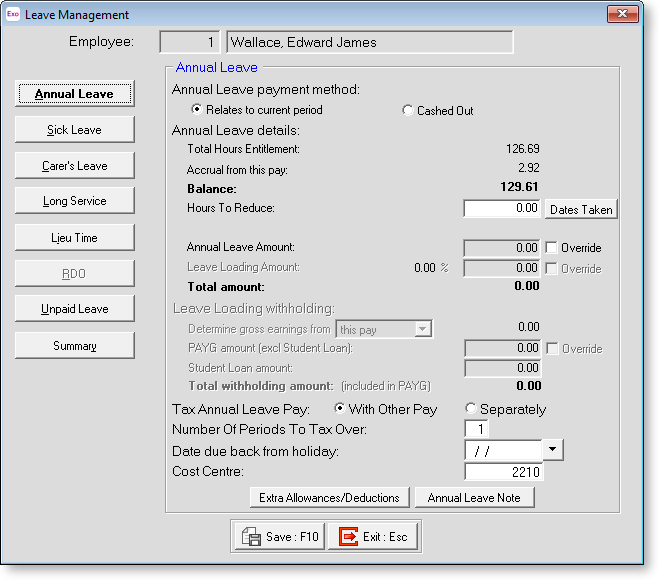
There are a number of accruals on this window to pay from.
Annual Leave payment method Select "Relates to current period" if the Annual Leave payment is for leave being taken in the Current Pay or "Cashed Out" if the payment is a cash out (or "pay out") of untaken Annual Leave.
Annual Leave Details
Total Hours Entitlement This field shows the total number of Annual Leave hours that the employee is entitled to take.
Accrual from this pay The number of Annual Leave hours accrued in this pay.
Balance The employee's total entitlement including this pay. This is calculated as Total Hours Entitlement + Accrual from this pay.
Hours To Reduce Enter the number of hours of Annual Leave the employee is taking. An amount will be generated for you based on the employee's standard hourly rate (standard pay gross paid/hours paid).
If the hours to be paid exceed the Total Hours Entitlement, a warning message is displayed, and you will be asked if you want to pay an advance. Choosing Yes means that the Total Hours Entitlement will carry forward a negative balance. As the Days Accrued This Year total builds up each pay period this negative balance will reduce.
Dates Taken Clicking on the Dates Taken button brings up a calendar where you specify which calendar days were taken:
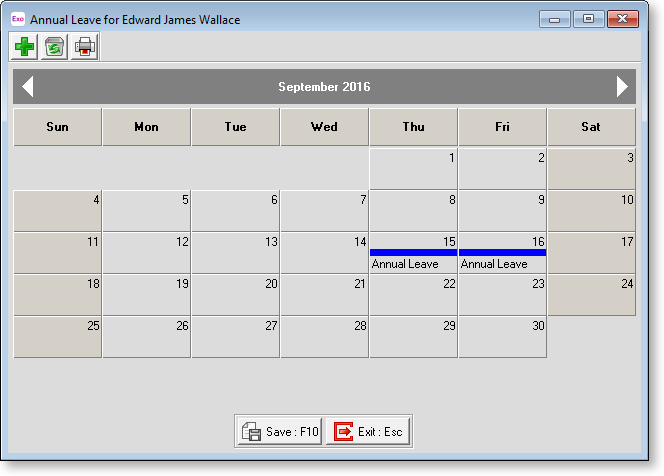
To colour a cell, click on the appropriate day. To print the calendar month for the current employee, click on the Printer icon from the toolbar at top left. Click Save or press F10 to save your changes and return to the Annual Leave window.
Annual Leave Amount This field shows the dollar value of annual leave that the employee is going to be paid. You can override this value by ticking the Override box and entering a new amount.
Leave Loading Amount If the employee qualifies for leave loading, this field appears, showing the leave loading rate and the dollar value of leave loading that the employee is going to be paid. You can override this value by ticking the Override box and entering a new amount.
Total Amount This field is calculated automatically. If the employee is entitled to Leave Loading, this amount will include the leave loading component.
Leave Loading Withholding
This section is enabled if "Cashed Out" is selected for the Annual Leave payment method property.
Determine gross earnings from Specify how the gross earnings should be calculated for taxation. Choose from:
- this pay - gross earnings are determined from the gross earnings (salary/wages, taxable allowances, additional payments) in the Current or One Off Pay.
- av. gross YTD - gross earnings are determined by averaging the gross taxable earning for the financial year to date over the number of pays received.
PAYG amount (excl Student Loan) The amount of PAYG calculated for the pay. You can override this value by ticking the Override box and entering a new amount.
Student Loan amount The amount of Student Loan repayments calculated for the pay. You can override this value by ticking the Override box and entering a new amount.
Total withholding amount The total amount of withholding tax. This is the sum of the two fields above.
Tax Annual Leave Pay Select how the Holiday Pay should be taxed. Choose from:
- With Other Pay - This is the default and recommended option. If this option is selected, the Annual Leave Amount will be included with the normal pay as the Gross Taxable Earnings of one whole pay.
- Separately - If this option is selected, the Annual Leave will be treated as a separate pay to the normal pay.
Number of periods to tax over Enter the number of pay periods that you want to tax this pay over. The pay amount will be divided by the number you enter here and paid out over the equivalent number of pay periods. For example, if the pay amount is $100, and 2 is entered here, $50 will be paid out for the next two pay periods.
NOTE: This property is related to the Tax Holiday Pay property above. If "With Other Pay" is selected, and a number greater than 1 is entered here, the entire Gross Taxable Earnings for the pay will be divided by this number. If "Separately" is selected, and a number greater than 1 is entered here, only the Holiday Pay Amount is divided; the normal pay remains as a separate single pay, and is not divided at all.
Date Due Back From Holiday This field is used if an employee is going to be on holiday for an extended period of time (or at least for the next pay period).
Cost Centre This field is used if you want this Annual leave to be costed to a different Cost Centre other than the default Cost Centre specified in the Leave Management Setup section of the Payroll Setup window or the employee's default Cost Centre.
Extra Allowances/Deductions This button is used if an employee is on holiday for an extended period of time and you want to pay extra allowances to those already entered or make any extra deductions from the Annual Leave.
Annual Leave Note This field allows you to make an addition to the Notes that are automatically recorded for the number of annual leave days taken.
