Annual Leave Groups - Old
Selecting Groups > Annual Leave Groups from the Maintenance menu opens a window that allows you to set award-based rules and then place employees in their appropriate group/award. This grouping enables automatic roll-overs into an employee's next entitlement and also lets you split accumulating annual leave where the annual leave entitlement has changed over the course of an annual leave year.
This topic describes the standard leave entitlement management functions. MYOB Exo Payroll includes a new, enhanced leave entitlement management system. Updating to the new leave entitlement management system is a major process and cannot be reversed; for this reason, the new system is not active by default. If you would like to learn more about the new leave entitlement features and how to activate them, contact your Business Partner.
You are able to define groups of annual leave that allow for different calculations. These groups are then attached to an employee at the individual employee level in the employee's masterfiles. This means that you could have an employee starting at 160 hours entitlement. After 72 months (6 years) service the employee's entitlement goes up to 200 hours.
These entitlements are automatically given to the employee on the appropriate service anniversaries.
If you have a company anniversary, you are also able to split the accumulation of annual leave over an annual leave pay year. This means that you are able to have a company anniversary of, for example, the 25th of December but an employee who starts in July. On the anniversary of the employee's 6th year of service they are now able to accumulate 160 hours pro-rata from the 25th of December through to July and 200 hours pro-rata from July through to December. Or you may have the normal method of an employee accumulating 200 hours based over the entire annual leave year.
Annual Leave Groups are added and edited using the following window:
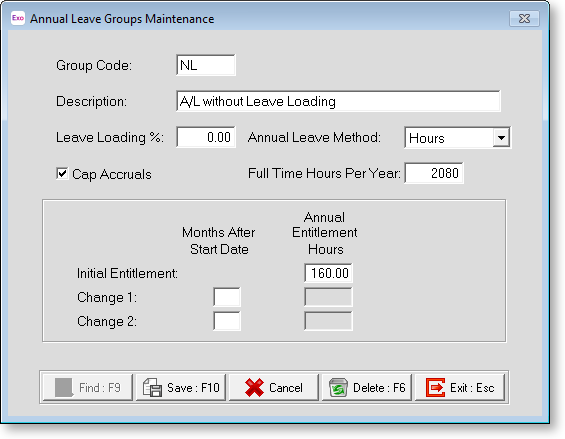
Group Code Enter the Group code number that you want to use.
Description Enter a name to label this Group code number.
Annual Leave Method Select from the following accrual methods:
Calendar - This method accrues leave on the basis of days worked as they accumulate across a theoretical "calendar of pay periods". The calculation works by gauging the difference, in actual days of the week, between the employee's start date (or last anniversary date, if they have one) and the employee's pay period end date. The difference in days is proportioned against the number of days in one year (365 or 366 for a leap year), and is then multiplied by the annual entitlement hours in order to arrive at a year-to-date accrual.
For example, assume an entitlement of 160 hours. Having worked six months of a year, an employee will have accrued 80 hours. After having worked an entire year, the employee will have accrued the full 160 hours.
Hours - Unlike the Calendar method, this method accrues leave based on the employee's actual hours of work.
If an employee is part time and does not work a set number of days per week, MYOB recommends the Hours method. This method applies the number of actual hours paid against a standard working year (usually 1976 hours), to find a proportion of the year worked. It then applies that same proportion against the full timer's standard yearly entitlement (usually 160 hours).
Examples:
Hours Paid = 1976 - Employee receives 1976/1976 x 160 hours
= 1.000 x 160 hours
= 160 entitled hours of holidayHours Paid = 1520 - Employee receives 1520/1976 x 160 hours
= 0.769 x 160
= 123.04 entitled hours of holidayHours Paid = 988 - Employee receives 988/1976 x 160 hours
= 0.5 x 160
= 80 entitled hours of holiday
Leave Loading % Enter the leave percentage rate of the award here, e.g. 17.50 for 17.5%. When paying outstanding annual leave, the value of the annual leave taken will be increased by the percentage stated in this window.
Cap Accruals Per Pay Period When using the Hours method, it is possible for employees to accrue more than their entitled leave if they work more than the Standard Hours set on the Employee Details tab. Tick this option to prevent the employee from accruing more than their entitled leave.
Full Time Hours Per Year This field is only required for the Hours method. Specify the hours that the employee would theoretically be paid for if they were to work full-time for the whole year (this is usually 1976 hours). The system will ratio the actual hours paid against the full-time hours paid in order to calculate the proportion of the year worked and in turn hours to pay, at the end of the year.
Initial Entitlement The initial entitlement is what the employee will start with in terms of hours entitlement per year. For example, 160 hours means that on the next anniversary the employee will get 160 hours of annual leave. In effect if an employee starts on 01/01/2001, as of 01/01/2002 they will have 160 hours leave owing.
Enter an employee's initial entitlement in hours. You are then able to define the next two brackets the annual leave group will roll-over into.
Change 1 You can schedule the entitlement to change due to the length of service e.g. after 18 months give 200 hours, means that on the 1st year's anniversary the employee gets 160 hours and on the 2nd and every other subsequent year's anniversary, the employee gets 200 hours per year.
Change 2 The system allows for up to two rule changes for annual leave. Change 2 works in the same way as Change 1.
Enter the number of months after an employee's initial start date that the second change in their annual leave will take place, e.g. 5 years = 60 months, then enter the new annual entitlement in hours.
Once you have defined your annual leave group all that is required is to allot the appropriate group to the individual employee. This is done from the Leave Entitlements tab of the Employee Maintenance window.
