Setting up MYOB Acumatica — Payroll integration
This page is about the ongoing maintenance of MYOB Acumatica — Payroll integration, once the initial setup has been completed by an MYOB consultant or approved partner.
For an end-to-end white paper that covers the initial setup, see Integrating with MYOB Acumatica — Workforce Management.
Changing defaults for newly created employees
When new employees are synchronised from MYOB Acumatica — Workforce Management to MYOB Acumatica — Payroll, some of their details are set by default.
To change these defaults, go to the Workforce Management Preferences screen (MPAT1010) in Advanced Payroll. The available fields are depend on whether you're running an Australian or New Zealand payroll.
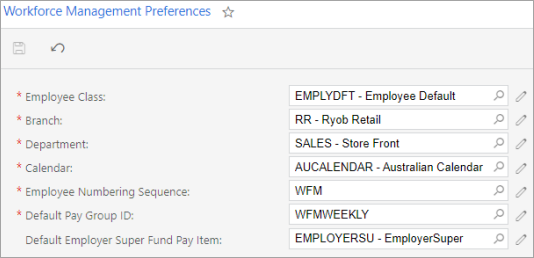
Australia
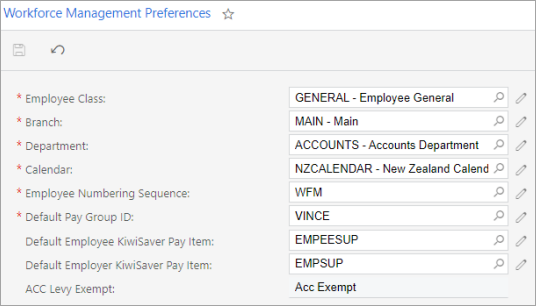
New Zealand
The ACC Levy Exempt field is read-only. To populate it, set up a zero-rated ACC levy code on the ACC Rates screen (MPPP3011).
(Optional) Enable employee profiles
When you finish implementing MYOB Acumatica Workforce Management your customer will need to set up their company's onboarding defaults. There are two ways they can do this,
The simpler way is to use the Employee Onboarding Preferences screen (MPAT10100), where customers can select a default branch, calendar, etc.
If your customer needs more flexibility and options for their defaults, you can enable the employee profiles feature.
To enable employee profiles
Go to the Enable/Disable Features (SM201530) screen
On the form toolbar, click Modify.
Select the Employee Profiles checkbox.
On the form toolbar, click Enable.
Mapping MYOB Acumatica — Workforce Management pay items to pay types
Employees' pay types in MYOB Acumatica — Workforce Management are brought into MYOB Acumatica — Payroll against corresponding pay items. If you have changed your pay types or items you may need to update these settings in one or both systems.
MYOB Acumatica — Workforce Management
Go to Management > Settings > Pay Types
Click the pencil icon to edit the pay type that needs to come through to Advanced Payroll.
Enter the Advanced Payroll pay item ID into the External Mapping field.
If you'd like to use the rate from Advanced Payroll for the pay item, select the Calculate in Payroll checkbox. Otherwise it will use the rate supplied by Workforce Management.
Use the Advanced Payroll rate for all NZ leave. Advanced Payroll will use its own rate for FBAPS leave regardless of whether this box is ticked. To help make sure your leave rates comply with the Holidays Act, we also recommend you tick this box for your annual leave pay types.
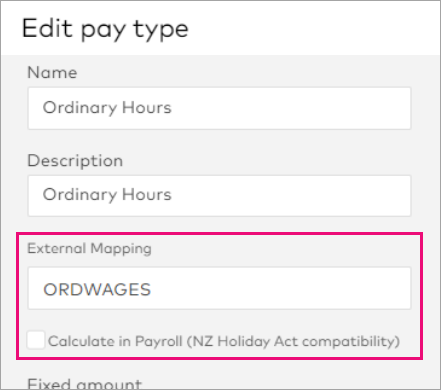
MYOB Acumatica — Payroll
Go to the Pay Items screen (MPPP2210), then the Additional info tab.
Select the Available to Workforce Management checkbox to make the pay item available as a pay type in Workforce Management.
In New Zealand, select the Indicates working day checkbox if time associated with this pay item should be treated as a working day. This is only available for pay items with the "Income" type.
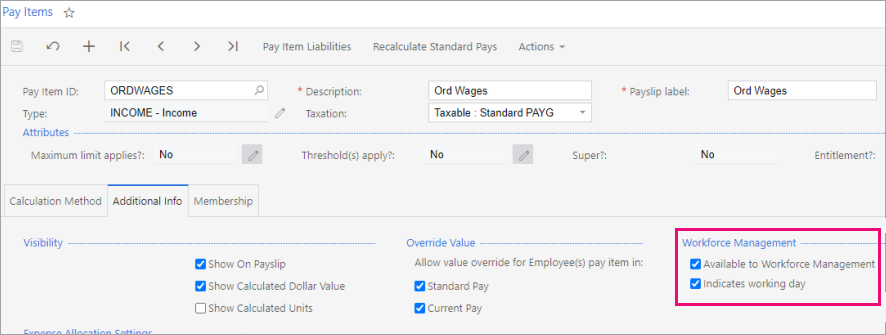
Mapping leave types to entitlements
Leave types in MYOB Acumatica — Workforce Management are mapped to entitlements in MYOB Acumatica — Payroll.
In MYOB Acumatica — Workforce Management, go to Management > Settings > Leave Types.
Select MYOB Acumatica — Payroll entitlement to map to as theService Type.

For Australian companies, only entitlements with units in hours are supported for integration with MYOB Acumatica — Workforce Management at present.
Mapping cost centres to subaccounts
You can map MYOB Acumatica — Workforce Management cost centres to subaccounts in MYOB Acumatica — Payroll by setting up a data map on the Data Maps screen (MPPP7020). To make this process easier, use the Export CSV button on the Cost Centres screen in MYOB Acumatica — Workforce Management to export a list of cost centres. You can then edit the list to add columns for subaccount mappings and import it into the Data Maps screen.
See the Importing Timesheets whitepaper for more information on data mapping.
