Adjusting clock rounding
As an administrator, you can adjust the clock rounding rules on the Company Settings page.
Click Management > Settings, then click the Company Settings page.
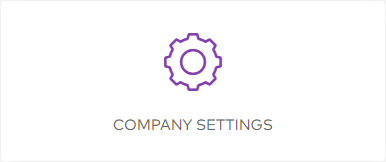
On the Company Settings page, scroll down page to the Rounding Rules section.
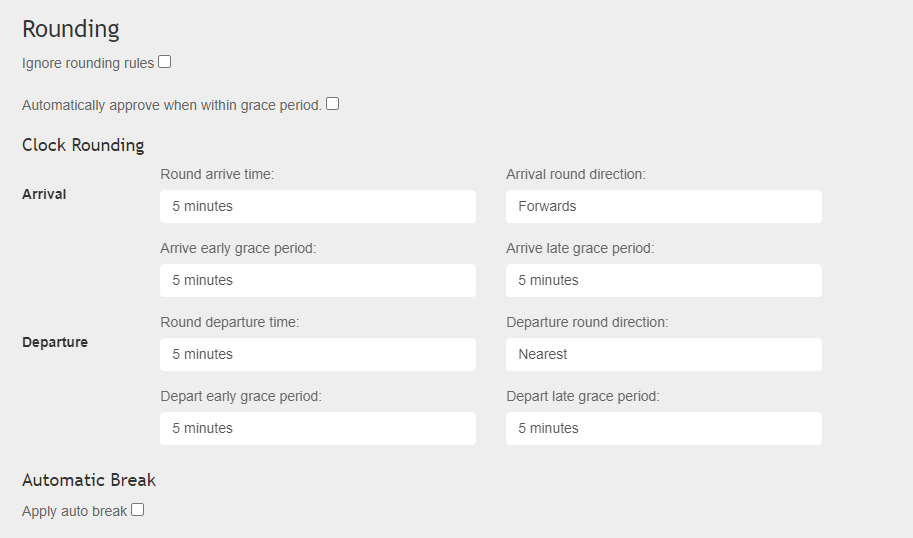
The following clock rounding options are available:
Arrival
You can select a rounding rule for Round arrive time, Arrive late grace period and Arrive late grace period by: 0 min, 1 min, 5 mins, 8 mins, 10 mins, 15 mins and 30 mins.
Round arrive time - this refers to the rounding of clock in time.
Arrival round direction - this refers to which direction should it round the clock in time: Backwards, Nearest and Forwards.
Arrive early grace period - this refers to the grace period given to the early arrivals.
Arrive late grace period - this refers to the grace period given to the late arrivals.
Departure
You can select a rounding rule for Round departure time, Depart early grace period and Depart late grace period by: 0 min, 1 min, 5 mins, 8 mins, 10 mins, 15 mins and 30 mins.
Round departure time - this refers to the rounding of clock out time.
Depart round direction - this refers to which direction should it round the clock out time: Backwards, Nearest and Forwards.
Depart early grace period - this refers to the grace period given for an under time.
Depart late grace period - this refers to the grace period given for an overtime.
For all time/period settings, the options are: 1 min, 5 mins, 8 mins, 10 mins, 15 mins and 30 mins.
These rounding rules will greatly affect the costings of timesheets. Make sure all of the selected clock rounding rules are correct accordingly to your company rules before saving your settings.
Once all the necessary adjustments have been done, scroll down page and click the Save Changes button. Doing that will save all the settings you have made.
If the grace period details are filled in it will snap the "pay times" to the start/end times of the shift if it falls in the grace period window. If auto-approve is enabled and both start and end times are within the grace period, it will mark the completed shift as approved so they don't have to do it manually.
Configuration example
You can add a grace period of 8 minutes on the start time on both arrive-early and arrive-late, plus add a "round arrive time" of 15 minutes forward, which will do the following:
If they clock in within 8 minutes of the start time it will round to the actual start time of the shift
If they clock in earlier than 8 minutes early or later than 8 minutes late it will round forward to the nearest 15 minutes
Some examples, assuming the shift starts at 9am:
Clock-in at 8:54am: rounds to 9am
Clock-in at 9:07am: rounds to 9am
Clock-in at 9:09am: rounds to 9:15am
Clock-in at 8:47am: rounds to 9am
Clock-in at 8:32am: rounds to 8:45am
For full examples of the grace period/clock rounding functions please see Clocking scenarios
