Restoring an Exo Business database
To be able to work on a customer’s migration data in MYOB Adapt, you need to install MYOB Exo Employer Services (ES) and restore your customer’s database your it. This makes it easy to compare data between MYOB Exo ES, MYOB Adapt and MYOB Acumatica.
Install Microsoft SQL Server Management Studio (SMSS)
MYOB Exo Business relies on a Microsoft SQL Server database to store and manage its data.
Install MYOB Exo Business
See our instructions for installing:
Restore your customers database to MYOB Exo Business
Before following these steps, get a backup copy of your customer’s database – a backup consists of one .BAK file.
These steps include instructions for restoring a backup for the first time or for overwriting a database you might have previously restored.
Save a copy of the customer’s .BAK backup file to your computer.
Open Microsoft SQL Server Management Studio.
In the Object Explorer panel, right-click the Databases folder and choose Restore Database.
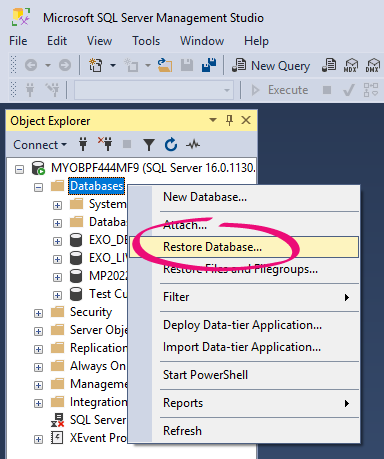
In the Restore Database window, in the Source section:
Select Device.
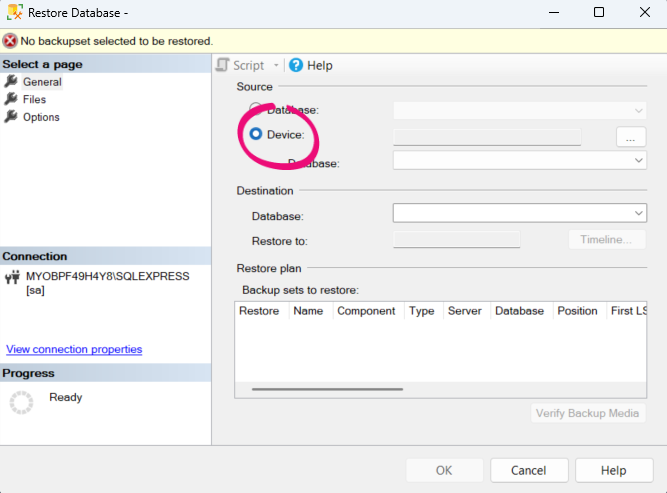
Click the three dots button and add your customer’s .BAK file.
In the Destination section, enter a name for the database in the Database field – for example, the customer’s company name.
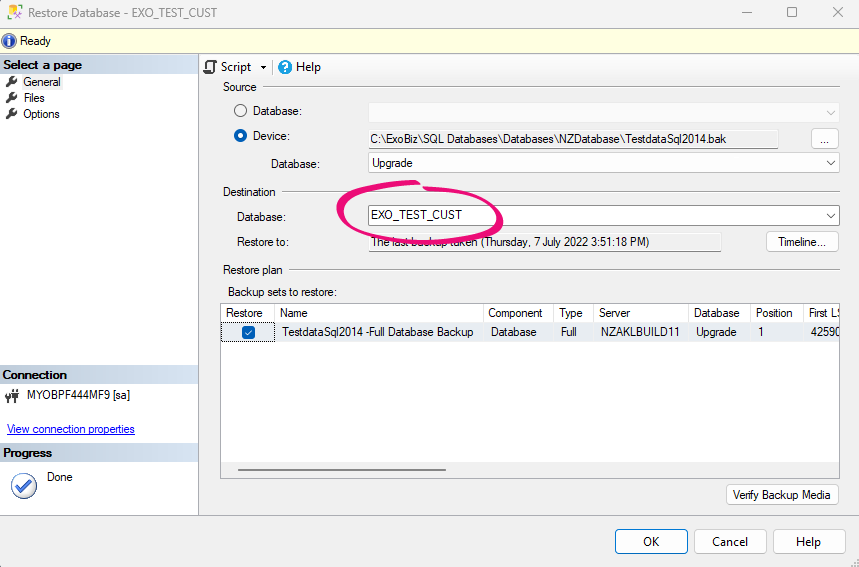
If you want to overwrite an existing database, go to Options and select Overwrite the existing database.
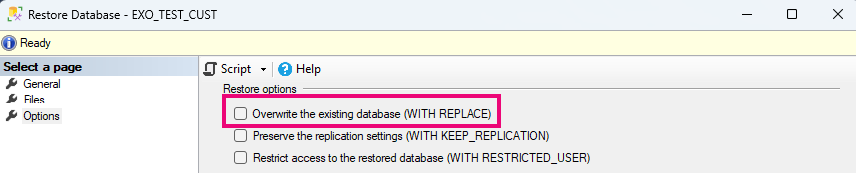
On the Restore Database window, click OK. When the database has finished restoring, you’ll get a pop-up message letting you know it was successful.

What’s next
After restoring your customer’s database to MYOB Exo Business, you can log in and view your customer’s data.
You’re also ready to set up the migration in the MYOB Adapt online portal.
